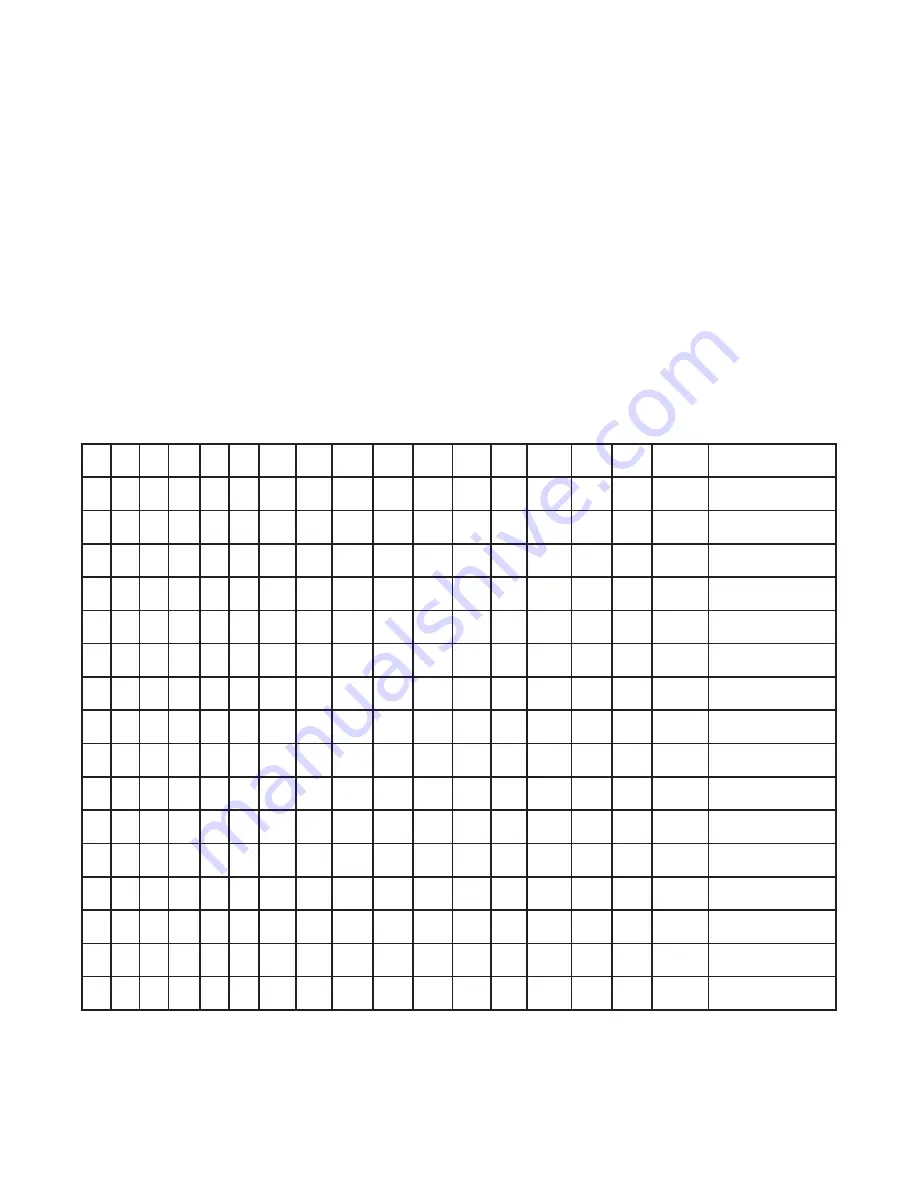
9
5.
Operation
5.1
Status Indicators
Activating a keypanel key that is assigned to a GPI
output will cause the appropriate OUTPUT STATUS
indicator on the UIO-256 front panel to light, and the
relay contact for that output will activate. Activating a
GPI input from an external device will cause the appro-
priate INPUT STATUS indicator to light, and the
keypanel key assignment or other device within the
intercom system that is assigned to that GPI input will
activate.
When using multiple UIO-256 frames, the status of the
first 16 GPI output and inputs will be indicated by the
status indicators on the first UIO-256. The status
indicators on the second UIO-256 will indicate status of
outputs and inputs 17 to 32 and so forth as summarized
in Table 1.
1
1
1
1
1
2
2
2
2
2
3
3
3
3
3
4
4
4
4
4
5
5
5
5
5
6
6
6
6
6
7
7
7
7
7
8
8
8
8
8
9
9
9
9
9
0
10
10
10
10
1
1
11
11
11
11
1
2
12
12
12
12
1
3
13
13
13
13
1
4
14
14
14
14
1
5
15
15
15
15
1
6
16
16
16
16
1
t
u
p
n
I
-
t
u
p
n
I
-
t
u
p
n
I
-
t
u
p
n
I
-
t
u
p
n
I
-
)
C
D
V
8
1
-
5
(
t
u
p
n
I
+
)
C
D
V
8
1
-
5
(
t
u
p
n
I
+
)
C
D
V
8
1
-
5
(
t
u
p
n
I
+
)
C
D
V
8
1
-
5
(
t
u
p
n
I
+
)
C
D
V
8
1
-
5
(
t
u
p
n
I
+
1
7
1
3
3
9
4
5
6
1
8
7
9
3
1
1
9
2
1
5
4
1
1
6
1
7
7
1
3
9
1
9
0
2
5
2
2
1
4
2
9
4
3
2
8
1
4
3
0
5
6
6
2
8
8
9
4
1
1
0
3
1
6
4
1
2
6
1
8
7
1
4
9
1
0
1
2
6
2
2
2
4
2
0
1
5
3
3
9
1
5
3
1
5
7
6
3
8
9
9
5
1
1
1
3
1
7
4
1
3
6
1
9
7
1
5
9
1
1
1
2
7
2
2
3
4
2
1
1
6
3
4
0
2
6
3
2
5
8
6
4
8
0
0
1
6
1
1
2
3
1
8
4
1
4
6
1
0
8
1
6
9
1
2
1
2
8
2
2
4
4
2
2
1
7
3
5
1
2
7
3
3
5
9
6
5
8
1
0
1
7
1
1
3
3
1
9
4
1
5
6
1
1
8
1
7
9
1
3
1
2
9
2
2
5
4
2
3
1
8
3
6
2
2
8
3
4
5
0
7
6
8
2
0
1
8
1
1
4
3
1
0
5
1
6
6
1
2
8
1
8
9
1
4
1
2
0
3
2
6
4
2
4
1
9
3
7
3
2
9
3
5
5
1
7
7
8
3
0
1
9
1
1
5
3
1
1
5
1
7
6
1
3
8
1
9
9
1
5
1
2
1
3
2
7
4
2
5
1
0
4
8
4
2
0
4
6
5
2
7
8
8
4
0
1
0
2
1
6
3
1
2
5
1
8
6
1
4
8
1
0
0
2
6
1
2
2
3
2
8
4
2
6
1
1
4
9
5
2
1
4
7
5
3
7
9
8
5
0
1
1
2
1
7
3
1
3
5
1
9
6
1
5
8
1
1
0
2
7
1
2
3
3
2
9
4
2
1
6
2
0
1
6
2
2
4
8
5
4
7
0
9
6
0
1
2
2
1
8
3
1
4
5
1
0
7
1
6
8
1
2
0
2
8
1
2
4
3
2
0
5
2
2
7
2
1
1
7
2
3
4
9
5
5
7
1
9
7
0
1
3
2
1
9
3
1
5
5
1
1
7
1
7
8
1
3
0
2
9
1
2
5
3
2
1
5
2
3
8
2
2
1
8
2
4
4
0
6
6
7
2
9
8
0
1
4
2
1
0
4
1
6
5
1
2
7
1
8
8
1
4
0
2
0
2
2
6
3
2
2
5
2
4
9
2
3
1
9
2
5
4
1
6
7
7
3
9
9
0
1
5
2
1
1
4
1
7
5
1
3
7
1
9
8
1
5
0
2
1
2
2
7
3
2
3
5
2
5
0
3
4
1
0
3
6
4
2
6
8
7
4
9
0
1
1
6
2
1
2
4
1
8
5
1
4
7
1
0
9
1
6
0
2
2
2
2
8
3
2
4
5
2
6
1
3
5
1
1
3
7
4
3
6
9
7
5
9
1
1
1
7
2
1
3
4
1
9
5
1
5
7
1
1
9
1
7
0
2
3
2
2
9
3
2
5
5
2
7
2
3
6
1
2
3
8
4
4
6
0
8
6
9
2
1
1
8
2
1
4
4
1
0
6
1
6
7
1
2
9
1
8
0
2
4
2
2
0
4
2
6
5
2
8
3
3
Relay Input Numbers*
GPI Input Pin
Numbers**
5.2
UIO-256 Frame Reset
The UIO-256 firmware has been designed to detect and
recover from errors caused by such things as lost or
bad data packets. However, in the extremely unlikely
event the unit stops functioning during operation, try
pressing the reset switch on the front panel of the UIO-
256.5.3 Fuse Replacement
The fuse is accessible on the rear panel power module
of the UIO-256. Remove the power cord from the
power module and free the fuse cartridge as shown
Figure 7. Be sure
* Dependent on UIO-256 DIP switch SW1 settings for Input/Output range as summarized in Table 1.
**Inputs will sink 100 mA maximum at a maximum input voltage of +18 VDC. For operation from an external DC
voltage source, connect the external control voltage to the positive “+” input pin, and connect the external common
to the negative “-” input pin. The UIO-256 also has an internal 18 VDC source, which is available at pins 18 and 22.
Ground is available at pins 24 and 25. To use the internal 18 VDC source, ground the “-” input for the desired
control input, then use an external switch to connect from the 18 VDC internal source to the “+” input pin.
Table 3. UIO-256 GPI Input Connector (J7) Pinouts





























