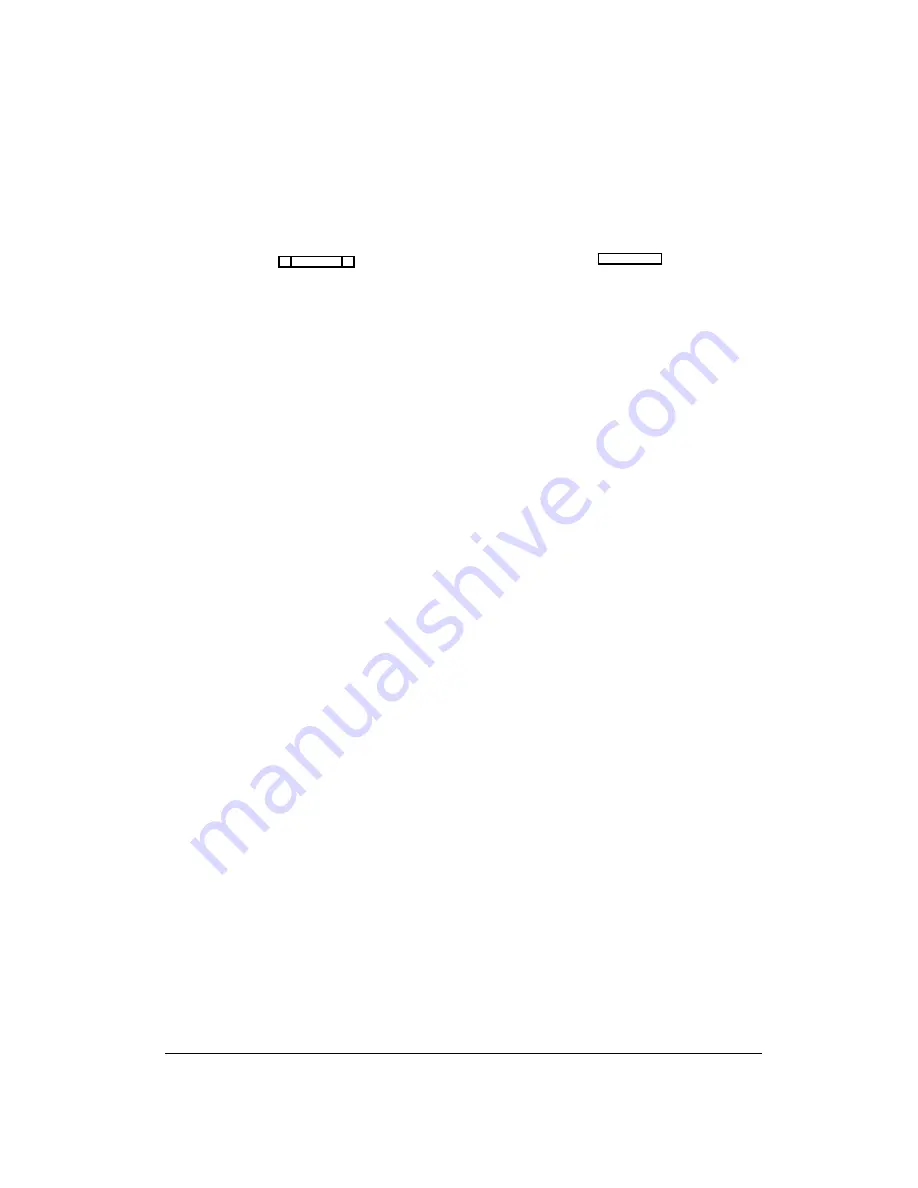
Menu Selection Using the Computer
Keyboard
1.
Use the LEFT and RIGHT cursor keys on the computer
keyboard (
← →)
to move the cursor from one menu
to another on the menu bar. The currently selected
menu will be highlighted.
2.
Press the ENTER key or DOWN cursor key (
↓
) to
open the selected menu. Figure 1-2 shows the
opened File menu.
3.
Use the UP/DOWN cursor keys to highlight a menu
item, then press the ENTER key to select it.
4.
Press the ESCAPE key to cancel a selection. Press
ESCAPE again to close a menu and return to the
menu bar.
The function keys also drop down menus:
F1
Help
F2
Files
F3
Keys
F4
System
F5
Status
F6
Sort
F7*
Screen
F8
Not used
F9
Options
F10
Intercom
*
This menu is accessible only during certain editing pro-
cedures.
Menu Selection Using a Mouse
You must install the mouse and its software prior to run-
ning CSedit. Follow the instructions that came with your
mouse. If there is a choice, install your mouse as a Mi-
crosoft® compatible mouse.
Note
If your mouse does not work, the CSedit com port
settings may be incorrect. See "Options, Communi-
cations", page 3-6.
To use a mouse with CSedit:
1.
From the CSedit menu bar, point and click the left
mouse button on a menu to open it.
2.
Point and click the left mouse button on a menu item to
select that item.
3.
To cancel a selection, click on any selectable item with
the right mouse button. To close a menu and return to
the menu bar, click on any menu item with the right
mouse button.
ÚÄÄÄÄÄÄÄÄÄÄÄÄÄÄÄÄÄÄÄÄÄÄÄÄÄÄÄÄÄÄÄÄÄÄÄÄÄÄÄÄÄÄÄÄÄÄÄÄÄÄÄÄÄÄÄÄÄÄÄÄÄÄÄÄÄÄÄÄÄÄÄÄÄÄÄÄÄÄÄÄ¿
³ Help File Keys System Status Sort Screen
Options
Intercom
³
³
ÚÄÄÄÄÄÄÄÄÄÄÄÄÄÄÄÄÄÄÄÄÄ¿
³
³
³ Open Existing File ³
³
³
³ Create New File
³
³
³
³ Save to File
³
³
³
³ ÄÄÄÄÄÄÄÄÄÄÄÄÄÄÄÄÄÄÄ ³
³
³
³ Set All Chg Flags
³
³
³
³ Clear All Chg Flags ³
³
³
³ ÄÄÄÄÄÄÄÄÄÄÄÄÄÄÄÄÄÄÄ ³
³
³
³ Exit to DOS
³
³
³
ÀÄÄÄÄÄÄÄÄÄÄÄÄÄÄÄÄÄÄÄÄÄÙ
³
³
³
³
³
³
³
³
³
³
³
³
³
³
³
³
³
³
³
³
³
³
³
³
³
³File: New
Mode: Off-Line
³
³
³
ÀÄÄÄÄÄÄÄÄÄÄÄÄÄÄÄÄÄÄÄÄÄÄÄÄÄÄÄÄÄÄÄÄÄÄÄÄÄÄÄÄÄÄÄÄÄÄÄÄÄÄÄÄÄÄÄÄÄÄÄÄÄÄÄÄÄÄÄÄÄÄÄÄÄÄÄÄÄÄÄÄÙ
Figure 1-2. The CSedit File Menu
1-2 CSedit User Manual
Содержание ADAM-CSedit
Страница 5: ...This page intentionally left blank iv CSedit User Manual...
Страница 11: ...This page intentionally left blank 1 6 CSedit User Manual...
Страница 57: ...2 Logging Addendum CSedit User Manual for ADAM and ADAM CS Intercom Systems...
Страница 60: ...2 Addendum 2 CSedit DIM Tables Description ADAM and ADAM CS Intercom Systems...








































