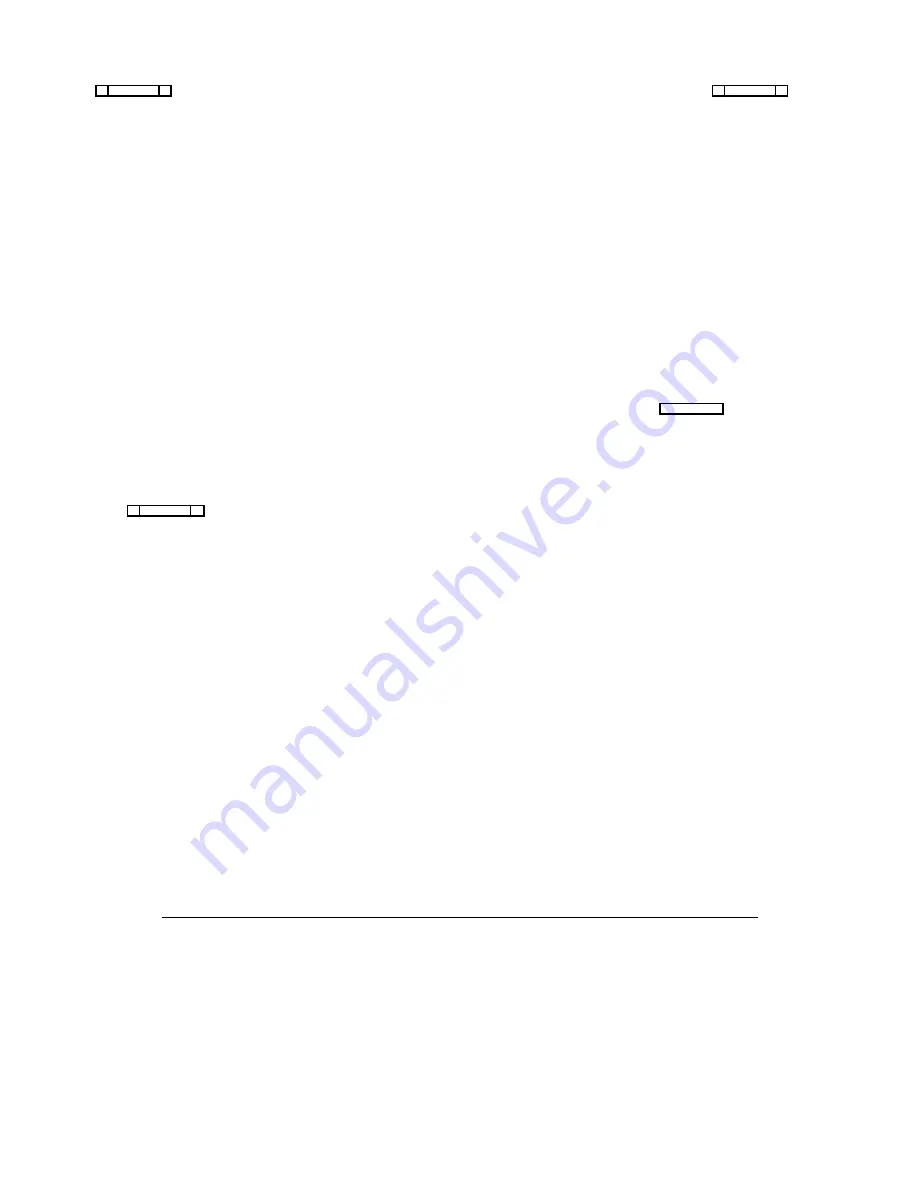
Figure 2-3 shows the editing screen for party line, PL19.
The Party Line Assignments table at the bottom of the
screen is used to assign intercom ports to the party line.
The window in the upper-right corner of the screen pops
open when selected to name the party line and restrict ac-
cess for key assignment.
3.
To assign an intercom port to the party line, move to the
“T” column next to the port. Then, use the SPACE
BAR, or click with a mouse, to select “P”, “T”, “L”
or “-”:
• Selecting “P” will let the port talk and listen on
the party line
• Selecting “T” will let the port talk only
• Selecting “L” will let the port listen only
• Selecting “-” will disconnect the port from the
party line
4.
To name the party line or restrict party line usage,
TAB to the upper-right window and press the EN-
TER key (or click on any selectable item in the up-
per-right window with the left button of a mouse).
The name/restriction editor screen should appear
(Figure 2-4).
5.
In the sample screen shown in Figure 2-4, the default
Alpha is “PL19". This may be changed to any mean-
ingful four-character name. When you type in a new
Alpha and move the cursor to a different position,
you will notice that the Alias is automatically
changed to the same name as the Alpha. If your inter-
com system is interconnected (trunked) with other in-
tercom systems, the Alias name will appear in pick
lists, keypanel displays and so forth in the other inter-
com systems. If desired, you may enter a different
Alias name that will be more meaningful to person-
nel in the other intercom systems.
Note
When you make any change to a party line and
move to a new position, you will notice that a
check mark
û is inserted next to “Data Changed”
in the name/restriction editor window. This
check mark is a change flag. (See the change
flag description on page 1-4 for further details.)
ÚÄÄÄÄÄÄÄÄÄÄÄÄÄÄÄÄÄÄÄÄÄÄÄÄÄÄÄÄÄÄÄÄÄÄÄÄÄÄÄÄÄÄÄÄÄÄÄÄÄÄÄÄÄÄÄÄÄÄÄÄÄÄÄÄÄÄÄÄÄÄÄÄÄÄÄÄÄÄÄÄ¿
³ Help File Keys System Status Sort Screen
Options
Intercom
³
³
ÉÍÍÍÍÍÍÍÍÍÍÍÍÍÍÍÍÍÍÍÍÍÍÍÍÍÍÍÍÍÍÍ»³
³
º Alpha PL19
Party Line
19 º³
³
ÈÍÍÍÍÍÍÍÍÍÍÍÍÍÍÍÍÍÍÍÍÍÍÍÍÍÍÍÍÍÍͼ³
³
³
³
³
³
³
³ÉÍÍÍÍÍÍÍÍÍÍÍÍÍÍÍÍÍÍÍÍÍÍÍÍÍÍÍÍÍÍÍÍÍÍÍÍÍÍÍÍÍÍÍÍÍÍÍÍÍÍÍÍÍÍÍÍÍÍÍÍÍÍÍÍÍÍÍÍÍÍÍÍÍÍÍÍÍÍ»³
³º
Party Line Assignments
º³
³ºÄÄÄÄÂÄÄÄÄÄÂÄÄÄÒÄÄÄÄÂÄÄÄÄÄÂÄÄÄÒÄÄÄÄÂÄÄÄÄÄÂÄÄÄÒÄÄÄÄÂÄÄÄÄÄÂÄÄÄÒÄÄÄÄÂÄÄÄÄÄÂÄÄÄÂÄÄĺ³
³ºAlph³Port ³ T ºAlph³Port ³ T ºAlph³Port ³ T ºAlph³Port ³ T ºAlph³Port ³ T ³
º³
³ºÄÄÄÄÅÄÄÄÄÄÅÄÄÄ×ÄÄÄÄÅÄÄÄÄÄÅÄÄÄ×ÄÄÄÄÅÄÄÄÄÄÅÄÄÄ×ÄÄÄÄÅÄÄÄÄÄÅÄÄÄ×ÄÄÄÄÅÄÄÄÄÄÅÄÄÄÅÄÄĺ³
³ºN001³
1 ³ T ºN002³
2 ³ - ºN003³
3 ³ - ºN004³
4 ³ - ºN005³
5 ³ - ³
º³
³ºN006³
6 ³ P ºN007³
7 ³ - ºN008³
8 ³ - ºN009³
9 ³ - ºN010³ 10 ³ - ³ ² º³
³ºN011³ 11 ³ L ºN012³ 12 ³ - ºN013³ 13 ³ - ºN014³ 14 ³ - ºN015³ 15 ³ - ³ ° º³
³ºN016³ 16 ³ - ºN017³ 17 ³ - ºN018³ 18 ³ - ºN019³ 19 ³ - ºN020³ 20 ³ - ³ ° º³
³ºN021³ 21 ³ - ºN022³ 22 ³ - ºN023³ 23 ³ - ºN024³ 24 ³ - ºN025³ 25 ³ - ³ ° º³
³ºN026³ 26 ³ - ºN027³ 27 ³ - ºN028³ 28 ³ - ºN029³ 29 ³ - ºN030³ 30 ³ - ³ ° º³
³ºN031³ 31 ³ - ºN032³ 32 ³ - ºN033³ 33 ³ - ºN034³ 34 ³ - ºN035³ 35 ³ - ³ ° º³
³ºN036³ 36 ³ - ºN037³ 37 ³ - ºN038³ 38 ³ - ºN039³ 39 ³ - ºN040³ 40 ³ - ³ ° º³
³ºN041³ 41 ³ - ºN042³ 42 ³ - ºN043³ 43 ³ - ºN044³ 44 ³ - ºN045³ 45 ³ - ³ ° º³
³ºN046³ 46 ³ - ºN047³ 47 ³ - ºN048³ 48 ³ - ºN049³ 49 ³ - ºN050³ 50 ³ - ³
▼
º³
³ÈÍÍÍÍÍÍÍÍÍÍÍÍÍÍÍÍÍÍÍÍÍÍÍÍÍÍÍÍÍÍÍÍÍÍÍÍÍÍÍÍÍÍÍÍÍÍÍÍÍÍÍÍÍÍÍÍÍÍÍÍÍÍÍÍÍÍÍÍÍÍÍÍÍÍÍÍÍͼ³
³File: New
Mode: Off-Line
³
³
³
ÀÄÄÄÄÄÄÄÄÄÄÄÄÄÄÄÄÄÄÄÄÄÄÄÄÄÄÄÄÄÄÄÄÄÄÄÄÄÄÄÄÄÄÄÄÄÄÄÄÄÄÄÄÄÄÄÄÄÄÄÄÄÄÄÄÄÄÄÄÄÄÄÄÄÄÄÄÄÄÄÄÙ
Figure 2-3. The Editing Screen for a Party Line
2-4 CSedit User Manual
Содержание ADAM-CSedit
Страница 5: ...This page intentionally left blank iv CSedit User Manual...
Страница 11: ...This page intentionally left blank 1 6 CSedit User Manual...
Страница 57: ...2 Logging Addendum CSedit User Manual for ADAM and ADAM CS Intercom Systems...
Страница 60: ...2 Addendum 2 CSedit DIM Tables Description ADAM and ADAM CS Intercom Systems...






























