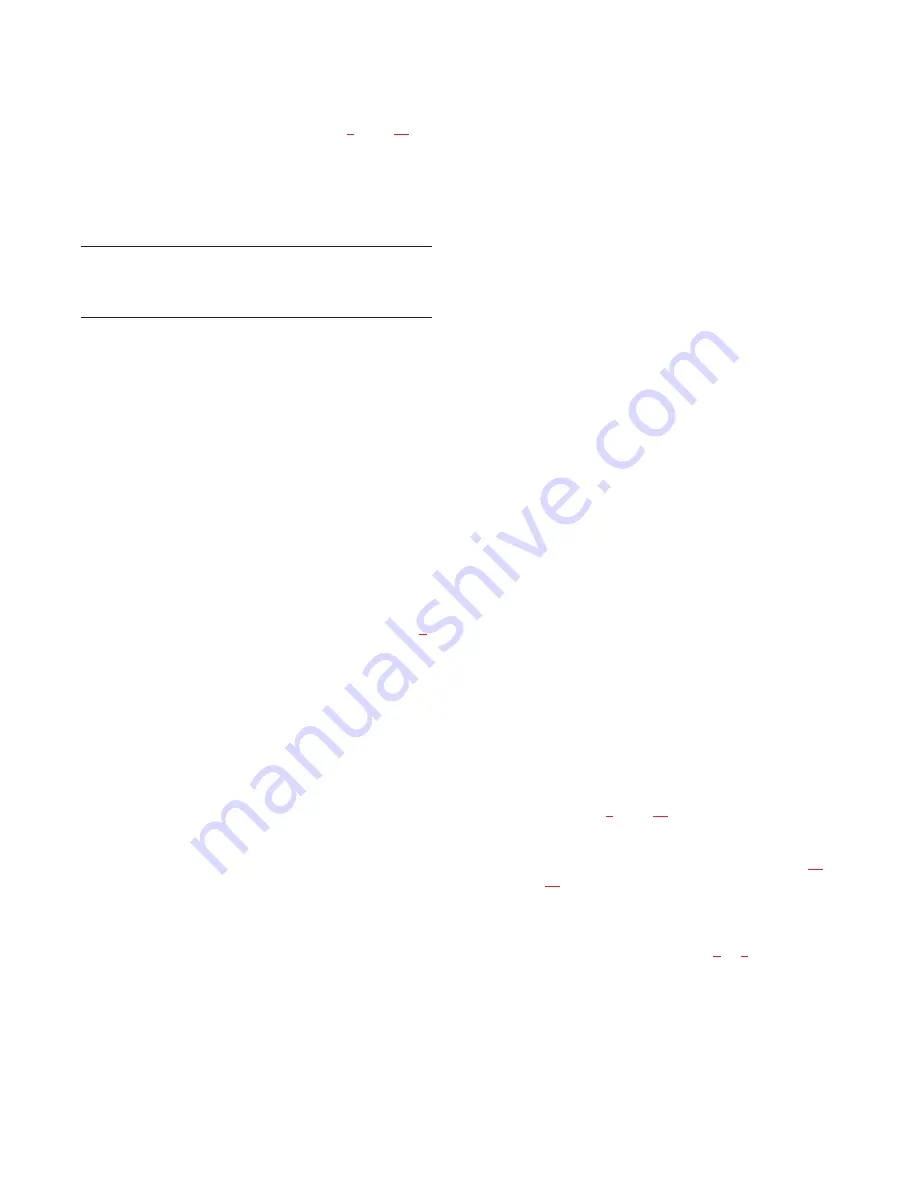
4.
For each intercom port used by the TIF-951, set the
Logical Keypanel Number DIP switches on the back
of the TIF-951 as summarized in Table
, page
(Refer to the Planning Worksheet if you are unsure
what is the correct Logical Keypanel Number.) For
all other TIF-951 DIP switch settings, refer to the
TIF-951 User Manual.
Important!
Do not use the address DIP switch settings as shown in
the TIF-951 User Manual, as those address settings are
only appropriate for a CS9000 Series Intercom System.
11.8
CDP-950 Camera Delegate Panel
Installation Notes
11.8.1
CDP-950 General Description
The CDP-950 quickly and easily assigns camera inter-
coms to any of 4 party lines. It lets you reconfigure cam-
era party lines without having to run the CSedit or
ADAMedit configuration programs. In an ADAM CS
intercom system, up to eight camera intercoms can be
controlled from one CDP-950. Additional CDP-950’s can
be connected to control additional intercom stations.
11.8.2
CDP-950 Theory of Operation
The CDP-950 connects to the data port for an intercom
group (see “Logical Keypanel Address Numbers”, page
for further details) by connecting it to the data pins for
any intercom port in the group. It can either be connected
along with an intercom station, or it can be connected to
an intercom port by itself. Once connected, the CDP-950
controls all 8 ports in the group by default. Or, it can be
set to control less than 8 ports, via internal switches, leav-
ing the remaining ports free to be used by other data
devices. The camera intercoms connect to the audio
inputs and outputs of the intercom ports that are con-
trolled by the CDP-950.
For each intercom port, the CDP-950 provides the equiva-
lent of 4 keypanel keys. These keys are arranged in a col-
umn, and are labeled "PL1" through "PL4" (party line 1
through 4). There are 10 columns of keys, labeled "CAM
1" through "CAM 10", but columns 9 and 10 are not used
with ADAM CS Intercom Systems. (The older CS9000
Series Intercom Systems used 10 intercom ports in a data
group, while ADAM CS uses 8). The CDP-950 keys may
be assigned like any other keypanel keys. Since the CDP-
950 is primarily intended for assigning camera intercoms
to various party lines, the keys are generally assigned to
party lines, but they don't have to be. For example, a key
could be assigned to talk to a specific intercom port if
desired. Note that unlike keypanels, which typically have
a separate talk and listen key for each assignment, the
CDP-950 has only one key which activates both the talk
and listen assignment. You still need to setup both the talk
and listen assignments exactly as for a keypanel however.
Normal vs ISO Operation: During normal operation,
when a CDP-950 key is activated, the corresponding
intercom station can talk and/or listen to the selected party
line. All 4 keys for an intercom station may be activated
simultaneously if desired. However, during critical com-
munications, it may be desirable to temporarily disable all
nonessential communications. The CDP-950 has an "iso-
late" option which permits this. This option is selectable
via an internal DIP switch. When the "isolate" option is
activated, the PL4 keys function as "ISO" keys. Pressing a
PL4 key will activate its talk/listen assignment, and at the
same time, it will disable the PL1 through PL3 keys
directly above it. When the ISO key is turned off, the pre-
vious state of the other three keys will be restored.
The following procedures describe the installation and
programming of the CDP-950 for use in an ADAM CS
intercom system:
11.8.3
Installing the CDP-950
1.
Before installing the CDP-950, remove the top cover
and set the internal DIP switches.
DIP switch #1: Normal / ISO select
Closed: normal operation
Open: ISO operation
DIP switch #2: Baud rate select
Closed: 9600 baud
Open: 76,800 baud (do not use for ADAM CS)
DIP switch #3: Not used (position does not matter)
DIP switches 4 through 8: Intercom range select
(see Table
, page
for settings)
2.
Connect the CDP-950 to the data pins for any one of
the intercom ports that will be controlled. Figure
page
shows two possible cable wiring diagrams.
3.
Connect intercom stations to the audio input and out-
put pins for each intercom port that will be controlled
by the CDP-950. Refer to Figure
or
for cable wir-
ing details.
11.8.4
Programming the CDP-950
Assign the CDP-950 keys just as you would normal key-
panel keys: If you are using CSedit, see "Key Panel Setup
and Trunking Port Allocation" in Section 2 of the CSedit
User Manual. If you are using ADAMedit, press the F1
12 ADAM CS Installation Manual













































