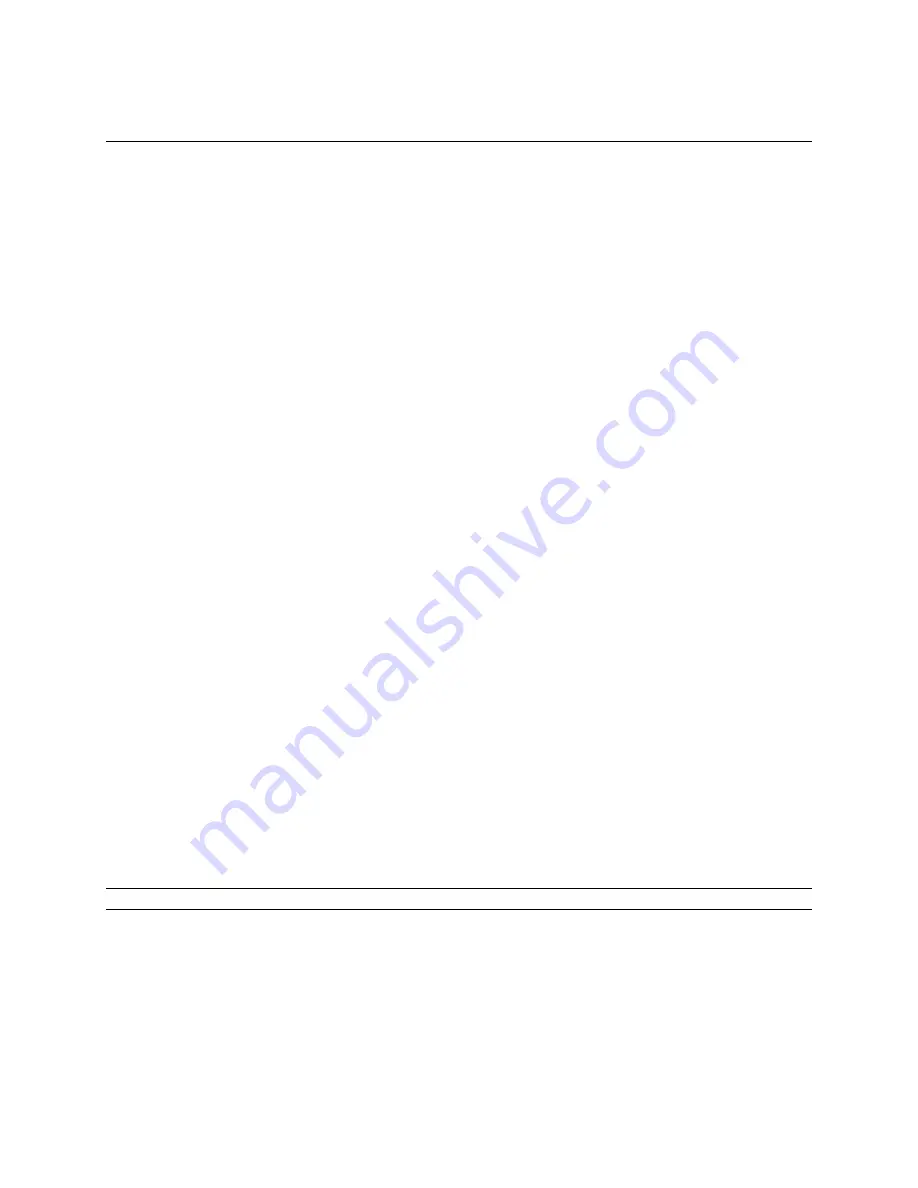
WLAN17202ER User's Manual
9
RTD Embedded Technologies, Inc.
Board Installation
Installing the Hardware
The WLAN17202ER can be installed into a PC/104
-Plus
or PCI-104 stack. It can be located above or
below the CPU, as long as all PCI add-on cards are on the same side of the CPU.
Static Precautions
Keep your board in its antistatic bag until you are ready to install it into your system! When removing it
from the bag, hold the board at the edges and do not touch the components or connectors. Handle the
board in an antistatic environment and use a grounded workbench for testing and handling of your
hardware.
Steps for Installing
1. Shut down the PC/104
-Plus
system and unplug the power cord.
2. Ground yourself with an anti-static strap.
3. Set the PCI Slot Selector as described in the previous chapter.
4. If any other PCI add-on cards are to be included in the stack, be sure that their PCI slot numbers
are configured correctly (Slot 0 for the board closest to the CPU, Slot 1 for the next board, etc).
5. Line up the pins of the WLAN17202ER’s PC/104 and PC/104
-Plus
connectors with the
corresponding bus connectors of the stack. Make sure that both connectors are lined up.
6. Apply pressure to both bus connectors and gently press the board onto the stack. The board
should slide into the matching bus connectors. Do not attempt to force the board, as this can
lead to bent/broken pins.
7. Attach the Main WLAN antenna to connector J3.
8. If using an Auxiliary WLAN antenna, attach it to connector J4.
9. If any boards are to be stacked above the WLAN17202ER, install them.
10. Attach any necessary cables to the PC/104
-Plus
stack.
11. Re-connect the power cord and apply power to the stack.
12. Boot the system and verify that all of the hardware is working properly.
Note:
If multiple PCI devices are configured to use the same PCI slot number, the system will not boot.

















