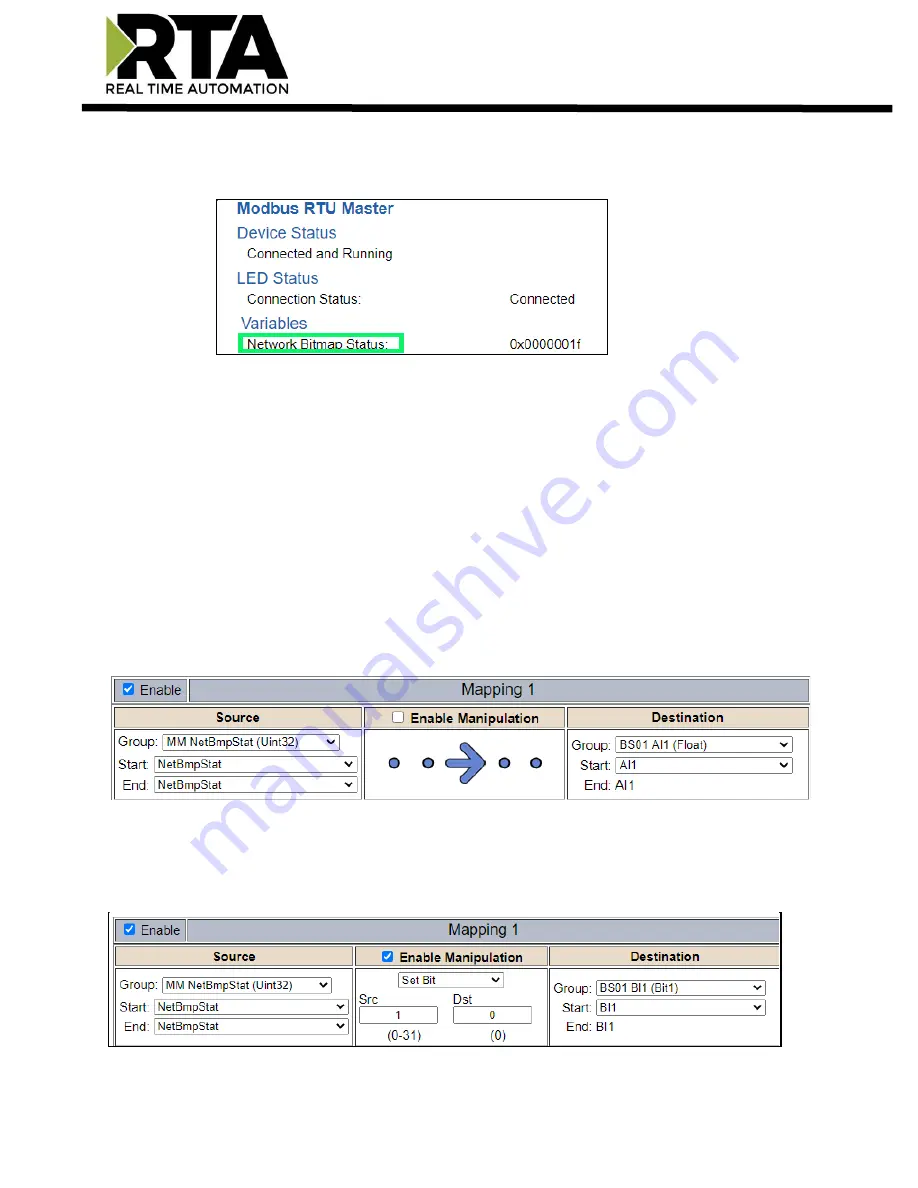
Real Time Automation, Inc.
41
1-800-249-1612
4)
XY_NetBmpStat
a)
If a protocol is a Client/Master, there is a Network Bitmap Status that is provided on the
Diagnostics Info page under the Variables section.
b)
Since a Client/Master may be trying to communicate with multiple devices on the network, it
may be beneficial to know if a Server/Slave device is down. By using this Network Bitmap Status,
you can expose the connection statuses of individual devices.
Values shown are in HEX.
i)
0x00000002 shows that only device 2 is connected
ii)
0x00000003 shows that only devices 1 and 2 are connected
iii)
0x0000001f shows that all 5 devices are connected (shown in image above)
c)
There are multiple ways to map the NetBmpStat.
Option 1:
Map the whole 32bit value to a destination. Example below shows the
NetBmpStat is going to an Analog BACnet object. Using a connection of 5 Modbus Slave
devices AI1 will show a value of 31.0000. Open a calculator with programmer mode and
type in 31, this will represent bits 0
–
4 are on. This mean all 5 devices are connected
and running.
If using an AB PLC with a Tag defined as a Dint, then expand the tag within your RSlogix
software to expose the bit level and define each bit as a description such as device1,
device2, etc.
Option 2:
You can extract individual bits from the NetBmpStat by using the Set Bit
Manipulation and map those to a destination. You’ll need a mapping for each device you
want to monitor. Example below shows Modbus device 2 (out of 5) is being monitor to a
BACnet Binary Object. You can define the object in the BACnet Name configuration.
Содержание 460SCUS
Страница 28: ...Real Time Automation Inc 28 1 800 249 1612 ...
Страница 30: ...Real Time Automation Inc 30 1 800 249 1612 ...






























