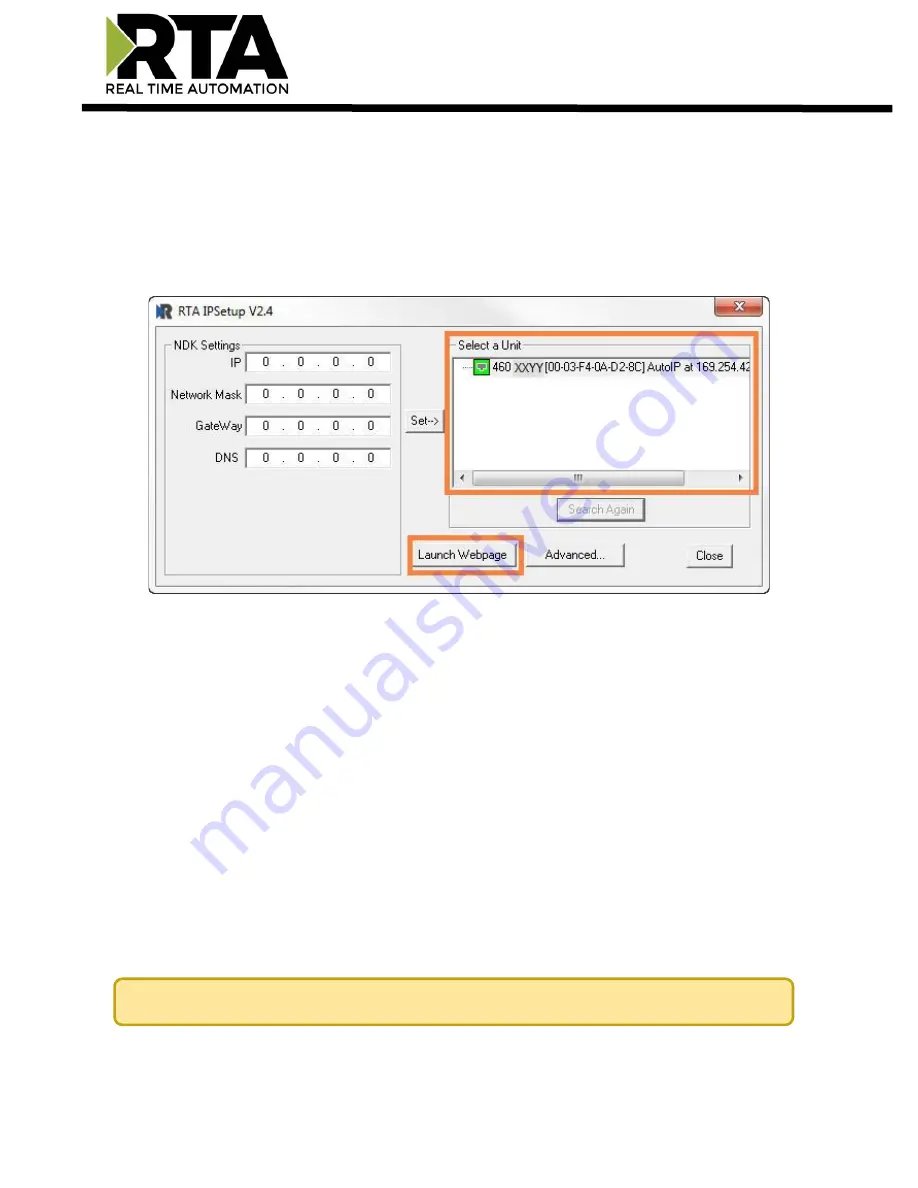
Real Time Automation, Inc.
11
1-800-249-1612
Accessing the Main Page
The following steps will help you access the browser based configuration of the gateway. By default,
DHCP is enabled. If the gateway fails to obtain an IP address over DHCP it will Auto IP with 169.254.X.Y.
For more information on your Operating system network setting refer to the Access Browser
Configuration Doc on the CD or download from our support web site.
1)
Insert the provided CD-ROM into a computer also on the network.
2)
Run the IPSetup.exe program from the CD-ROM.
3)
Find unit under “Select a Unit”.
a.
Change Gateway’s IP address to match that of your PC if DHCP has failed.
i.
You will know DHCP has failed if the gateway’s IP address is AutoIP a
t 169.254.X.Y.
ii.
If successful, it will say DHCP’d at ex: 192.168.0.100 or however your DCHP Client is set up.
b.
If you do not see the gateway in this tool, then your PC is most likely set up as a static IP.
i.
Change your PC’s network settings to be DHCP. If DHC
P fails, then it will change to be on the 169.254.x.y
network.
ii.
Relaunch the IP Setup tool to see if gateway can be discovered now.
4)
Click
Launch Webpage
. The Main page should appear.
Default setting is set to DHCP. If DHCP fails, default IP Address is 169.254.x.y


























