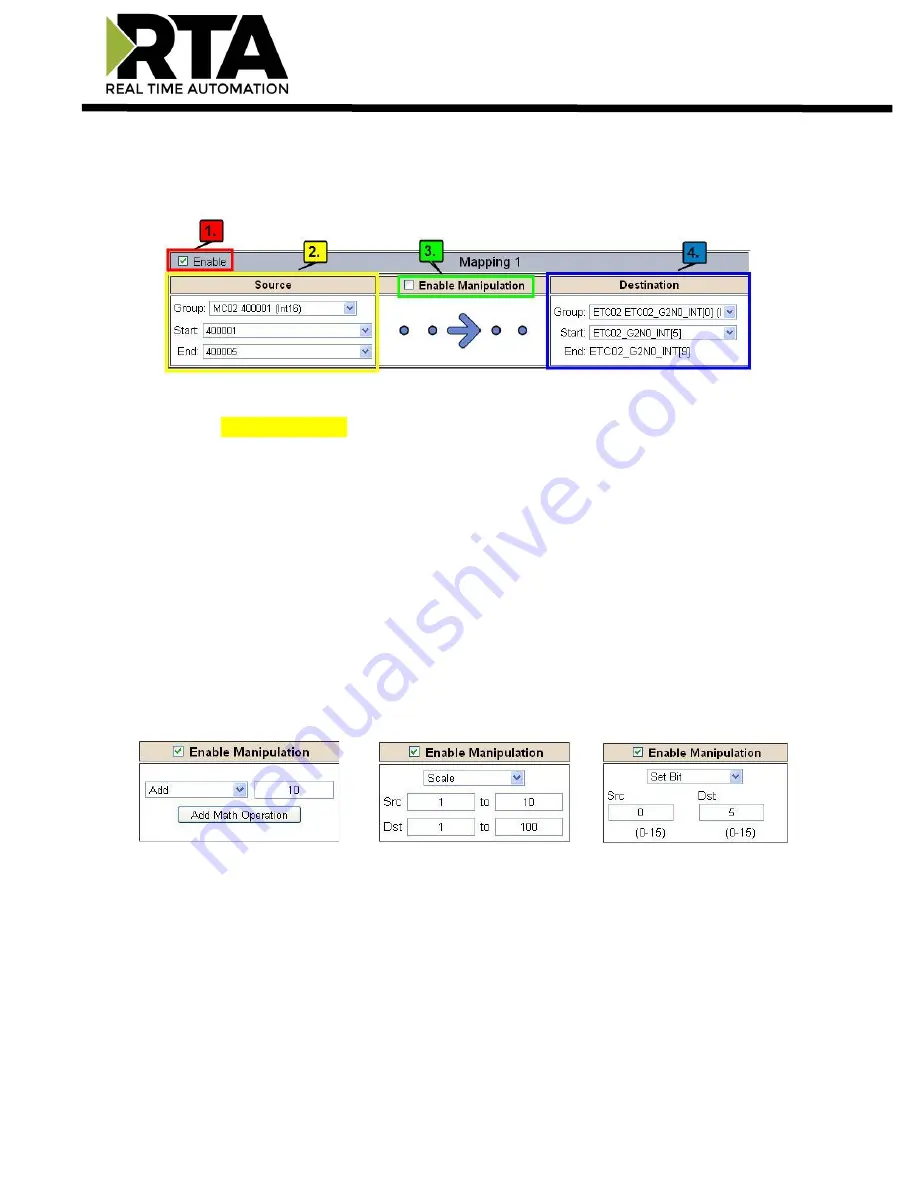
Real Time Automation, Inc.
42
1-800-249-1612
Data Mapping
– Explanation
Below are the different parts that can be modified to make up a data mapping.
1)
Enable
(red box above):
Check to enable mapping. If not checked, this mapping is skipped.
2)
Source Field
(yellow box above):
a)
Group - Select the data group you set up in the protocol config to use for this mapping.
b)
Start - This is the starting point for this mapping.
c)
End - This is the final point to be included for this mapping.
3)
Manipulation Area
(green box above)
:
a)
Enable the Data Manipulation. This can be enabled for any mapping.
b)
Click
Add Math Operation
for each operation needed. Up to 3 are allowed unless you are using
the Scale, Set Bit, or Invert Bit functions. If using Scale, Set Bit, or Invert Bit, then only 1
operation is allowed.
c)
Select the Operation(s) to perform.
i)
Math Operations are performed in the order they are selected.
ii)
If more than one point is selected on the source, the Math Operations will be performed on
every point.
d)
Enter the value(s) for the operation.
Example of Add (similar for Subtract,
Multiple, Divide, and MOD). This will
add a value of 10 to the source field
before it is written to the destination
field.
Example of Scale. This will
scale the source values from 1-
10 into 1-100 for the
destination.
Example of Set Bit (similar to
Invert Bit). This will take the value
of the 0
th
source bit and copy it
into the value of the 5
th
destination bit.
4)
Destination Field
(blue box above)
:
a)
Group - Select the data group you set up in the protocol config to use for this mapping.
b)
Start - This is the starting point for where the data is being stored.
c)
End - The End point is derived from the length of the source and cannot be modified.
Содержание 460MRSUS-NNA4
Страница 31: ...Real Time Automation Inc 31 1 800 249 1612...
Страница 33: ...Real Time Automation Inc 33 1 800 249 1612...
















































