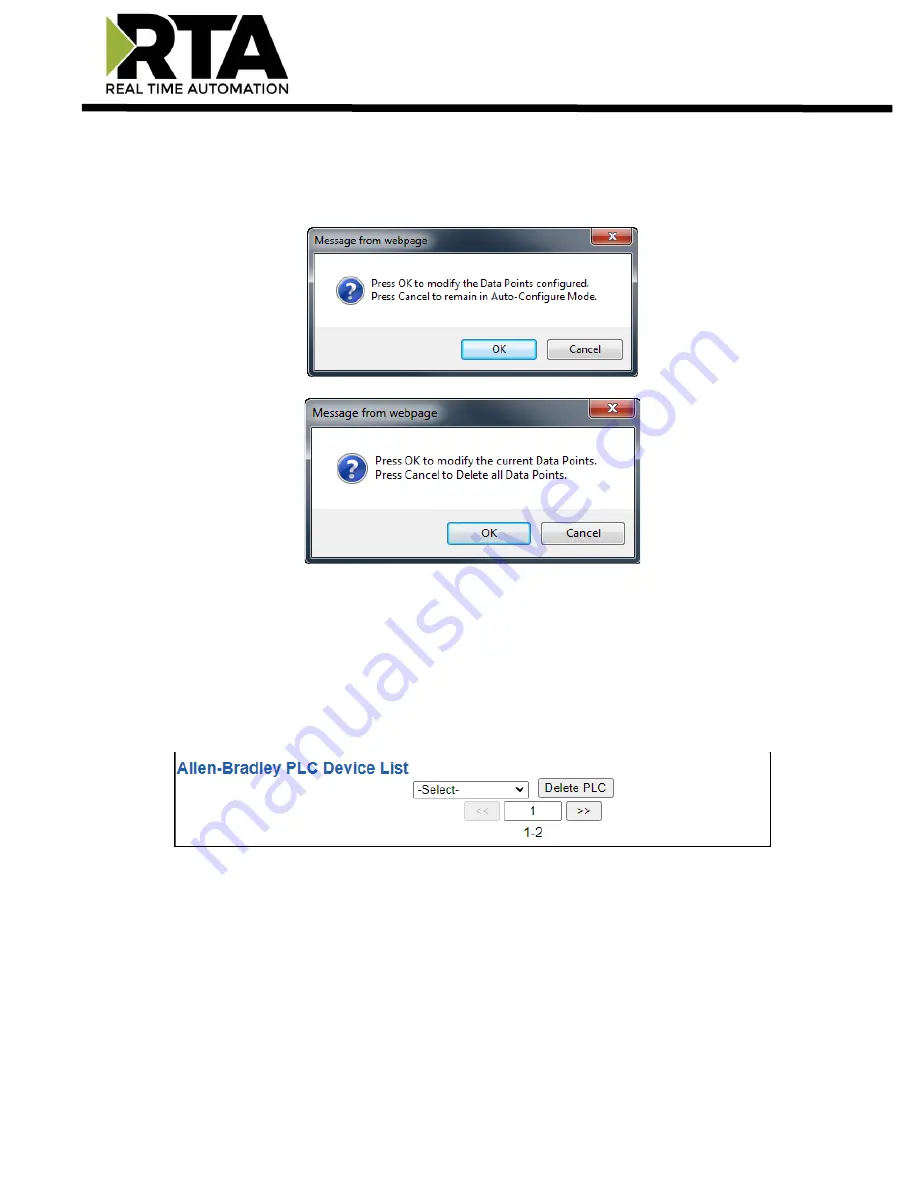
Real Time Automation, Inc.
33
1-800-249-1612
External PLC Configuration: Manual Configure Mode
1)
To transition from either of the two Auto-Configure modes to Manual Configure Mode, click the
dropdown in the middle of the Allen-Bradley Configuration page and select Manual Configure.
a)
When prompted, click
OK
to confirm mode change or
Cancel
to remain in Auto-Configure Mode.
2)
Once OK is clicked, there are two options for how to proceed.
3)
To keep the scan lines that are already configured, press
OK
.
a)
You would want this option if you are adding additional scan lines or you want to modify the
scan line(s) that already exist.
4)
To delete the scan lines that are already there and start over, press
Cancel
.
5)
To add additional PLCs, click the -Select- dropdown under Allen-Bradley PLC Device List and select
Add Generic PLC
option.
a)
To remove a device, navigate to the server to delete using the
<<
and
>>
buttons and click the
Delete PLC
button.
b)
To create a new PLC with the same parameters already configured from another PLC, click the -
Select- dropdown and select the
Add from PLC
X
option (where X represents the PLC you wish
to copy parameters from). Once created, you can make any additional changes needed to that
new PLC.
6)
The
Enable
check box should be selected for the device.
7)
Enter a
Device Label
to identify the device within the gateway.
















































