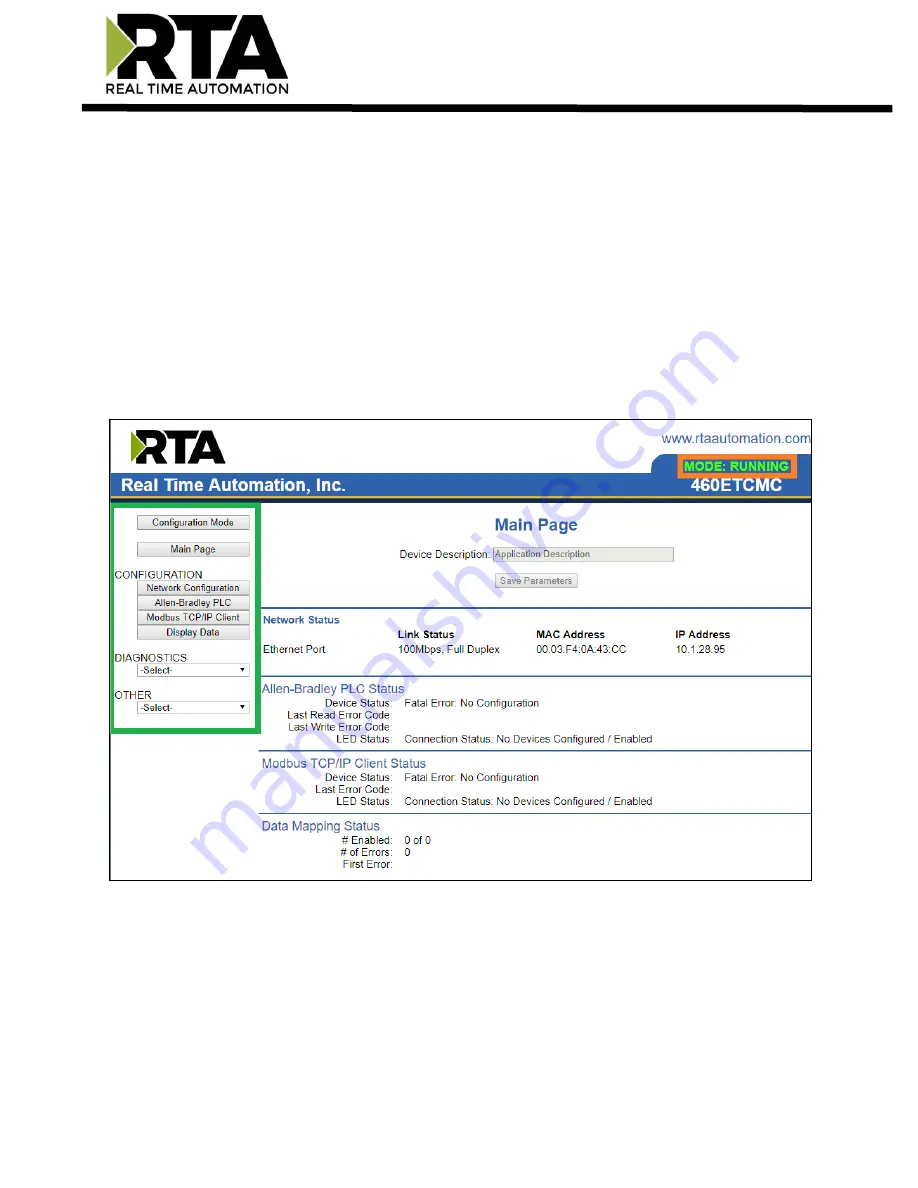
Real Time Automation, Inc.
15
1-800-249-1612
Main Page
The main page is where important information about your gateway and its connections are displayed.
Mode
(orange box below):
Running Mode:
-
Protocol communications are enabled
-
Configuration cannot be changed during Running Mode. If changes are needed, click the
Configuration
Mode
button shown in the
green box
below
Configuring Mode:
-
Protocol communication is stopped and no data is transmitted
-
Configuration is allowed
Navigation
(green box below):
You can easily switch between modes and navigate between pages (Configuration, Diagnostics, and
Other pages) using the buttons on the left hand side.
















































