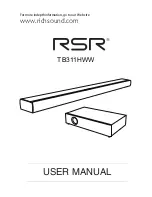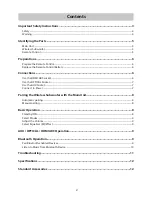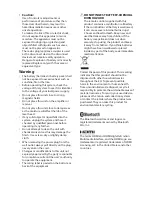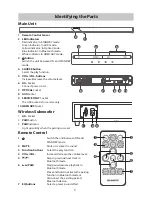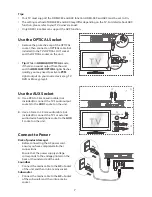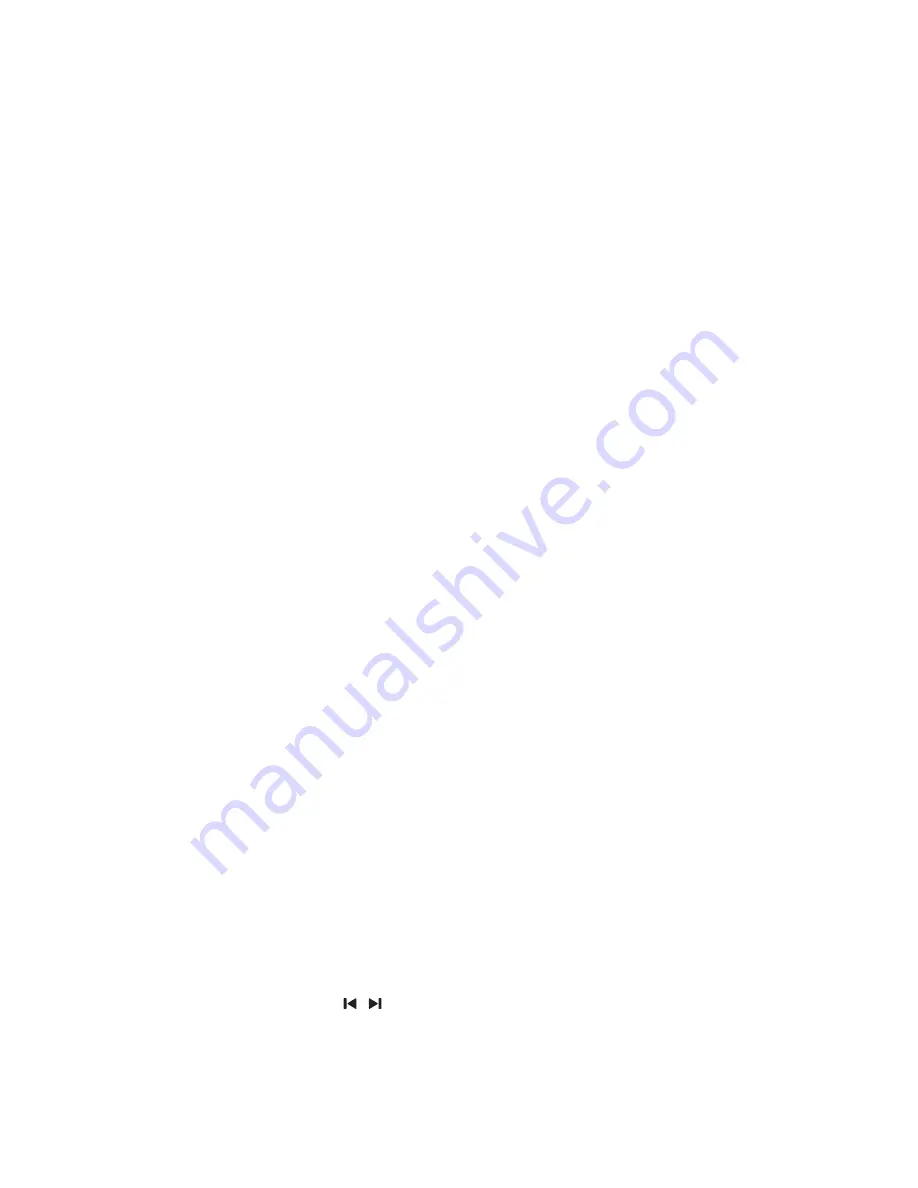
10
Note:
- The operational range between this player and a Bluetooth device is approximately 8 meters
(without any object between the Bluetooth device and the unit).
- Before you connect a Bluetooth device to this unit, ensure you know the device’s capabilities.
- Compatibility with all Bluetooth devices is not guaranteed.
- Any obstacle between this unit and a Bluetooth device can reduce the operational range.
- If the signal strength is weak, your Bluetooth receiver may disconnect, but it will re-enter pairing
mode automatically.
1 While in ON mode, press the
SOURCE
button on the unit repeatedly or
BT
button on the remote
control to select Bluetooth mode. The
Blue
indicator will light flash.
2 Activate your Bluetooth device and select the search mode.
“
7%::
” will appear on your
Bluetooth device list.
- If you cannot find the unit, press and hold
the
"
BF
/PAIR"
button on the remote control to be
searchable. After the “
Pairing
” voice prompt and the Blue indicator will flash rapidly.
3 Select
“
7%::
” in the pairing list. After the “
Paired
” voice prompt, the system is successfully
connected and the Blue indicator will light up solidly.
4 Begin playing music from the connected Bluetooth device.
To disconnect the Bluetooth function, you can :
- Switch to another function on the unit.
- Disable the Bluetooth function on your device.The device is successfully disconnected from the
unit after the “
Disconnected
” voice prompt.
- Press and hold the “
BF
/PAIR
” button on the remote control.
Tips:
• Enter "0000" for the password if necessary.
• If no other Bluetooth device pairs with this player within two minutes, the player will recover its
previous connection.
• The player will also be disconnected when your device is moved beyond the operational range.
• If you want to reconnect your device to this player, place it within the operational range.
• If the device is moved beyond the operational range, when it is brought back, please check if the
device is still connected to the player.
• If the connection is lost, follow the instructions above to pair your device to the player again.
Listen to Music from Bluetooth Device
- If the connected Bluetooth device supports Advanced Audio Distribution Profile (A2DP), you can
listen to the music stored on the device through the player.
- If the device also supports Audio Video Remote Control Profile (AVRCP), you can use the player's
remote control to play music stored on the device.
1. Pair your device with the player.
2. Play music via your device (if it supports A2DP).
3. Use supplied remote control to control play (if it supports AVRCP).
- To pause/resume play, press the
BF
/PAIR
button on the remote control.
- To skip to a track, press the / buttons on the remote control.
Содержание TB311HWW
Страница 1: ...USER MANUAL www richsound com For more indepthinformation go to our Web site TB311HWW ...
Страница 14: ......