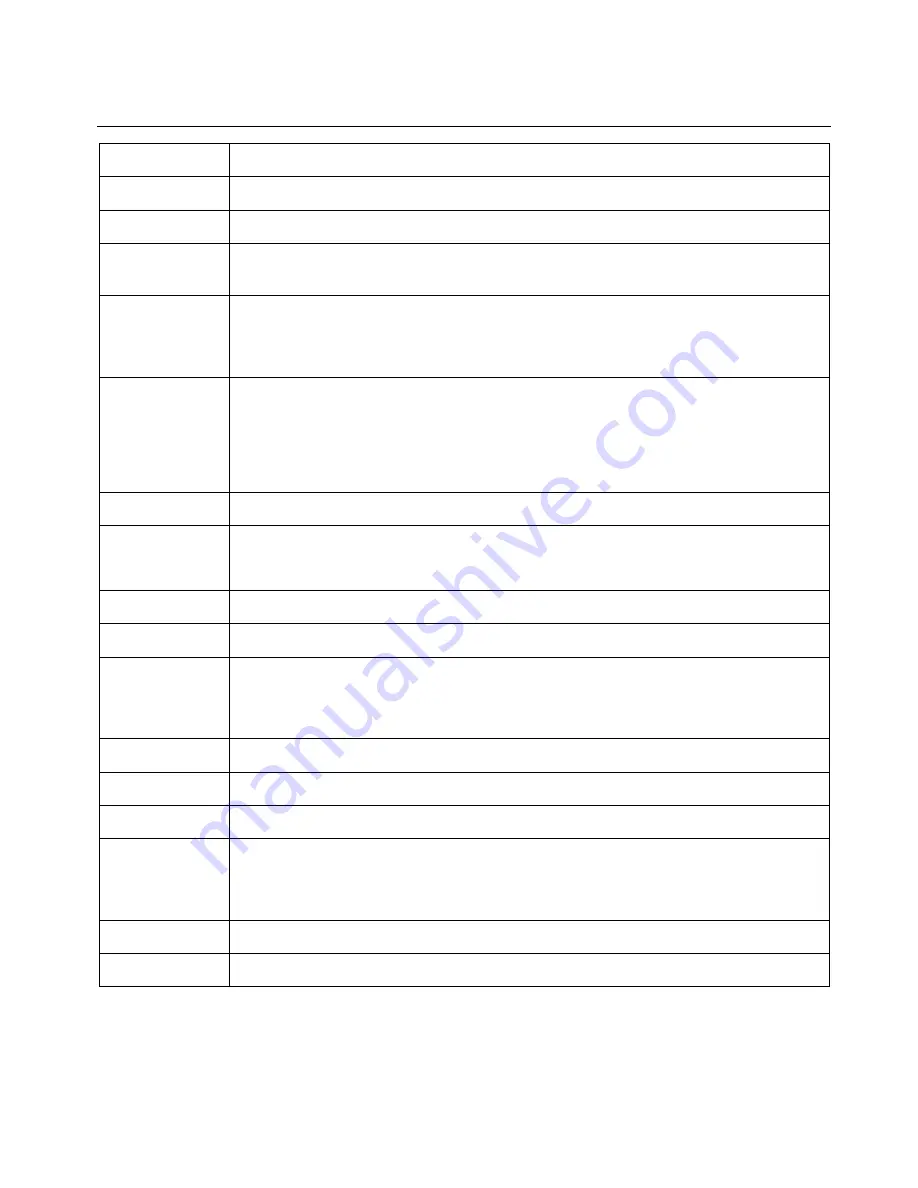
10
Basic Operation
ARROW
(
▲▼◀▶
):
Press ARROW keys to navigate the File/Folder
ENTER:
Press ENTER key to confirm the desired menu.
RETURN:
Press
RETURN
key to return to previous level of the Menu.
MENU
(DVD/MPEG4):
Press
MENU
key to the disc menu mode on the screen.
Press
ARROW
buttons or
NUMERIC
buttons (0~9) to select a play option and press ENTER button
to confirm.
REPEAT
(DVD/ VCD/ CD/
MP3/MPEG4):
You can play a chapter, track, title or entire disc repeatedly.
Press
REPEAT
continuously to choose a Repeat mode during playback.
DVD: “
CHAPTER /TITLE / REP-ALL/ OFF”
VCD, CD: “
REP-1/ REP-ALL/ OFF” (*You can activate repeat function at PBC OFF mode.)
MP3/MPEG4:
“REP-1/ REP-DIR/ REP-ALL/ OFF”
PBC:
Playback Control for VCD 2.0 only
If your CD case is marked as VCD2.0 or PBC, you can select desired information or image in the
MENU on the screen. You may have different initial image according to the contents included in the
Disc.
PBC ON
: When inserting a disc, a menu (if available) may be displayed before playback. Using
the Numeric Keys (0-9), enter the desired track number and press ENTER to being playback.
PBC OFF
: Select PBC OFF to skip the Disc menu and play directly from the beginning
INFO :
You can display
the playback time and disc information on the screen. Press
“INFO”
repeatedly to
change the display mode including singles time C, title time T, countdown and cancel.
GOTO:
Time Search ( DVD/ MPEG4/ VCD)
The Time Search function allows you to start playback at any chosen time on the disc.
Press
GOTO
key and use
ARROW
keys to select chapter or input the chapter or time by the
Numeric
Keys (0-9)
and press
ENTER
key to play. (*CD+G GOTO function is not supported)
ZOOM(MPEG4/
DVD/VCD/JPEG):
You can aggrandize the image during the playback or pause mode by pressing the “ZOOM” button
repeatedly. (“2X
3X
4X
1/2
1/3
1/4
OFF”)
TITLE
(VCD/DVD):
Press
“TITLE”
key to enter the TITLE mode of Disc.
A-B
(DVD/MPEG4/
VCD/ CD):
Press
A-B
once at point (A) where you wish to begin the repeat.
Press
A-B
again at point (B) where you wish to end the repeat. Then the player will repeat
playback between A and B.
Press
A-B
key at third time to turn off A-B repeat mode. When press
STOP
during playback, A-B
repeat is canceled.
SUBTITLE
(DVD/ MPEG4):
Press
SUBTITLE
repeatedly to select different subtitle languages.
Depending on the Disc, you can have different language options for subtitle.
ANGLE(DVD):
Press
ANGLE
to enjoy multi angle viewing when your DVD disc is recorded with multi angle. The
current angle appears on the Screen.
SLOW:
Press
SLOW
repeatedly to play slow forward/ reverse motion.
EQ (Equalizer):
You can enjoy diverse genres of music with the Equalizer.
Select a desired genre by pressing EQ button from following EQ modes.
“CLASSIC/ ROCK/ JAZZ/ POP/ USER/ STANDARD”
If you selected USER mode, you can adjust the elements by pressing arrow buttons.
V-MODE:
Press
V-MODE
repeatedly to cycle Video mode (S-Video/ Interlaced YUV/ TV RGV/ P-SCAN/
YPbPr/ PC VGA in both NTSC and PAL system)
SETUP:
Press SETUP button to enter or close the setup mode.



















