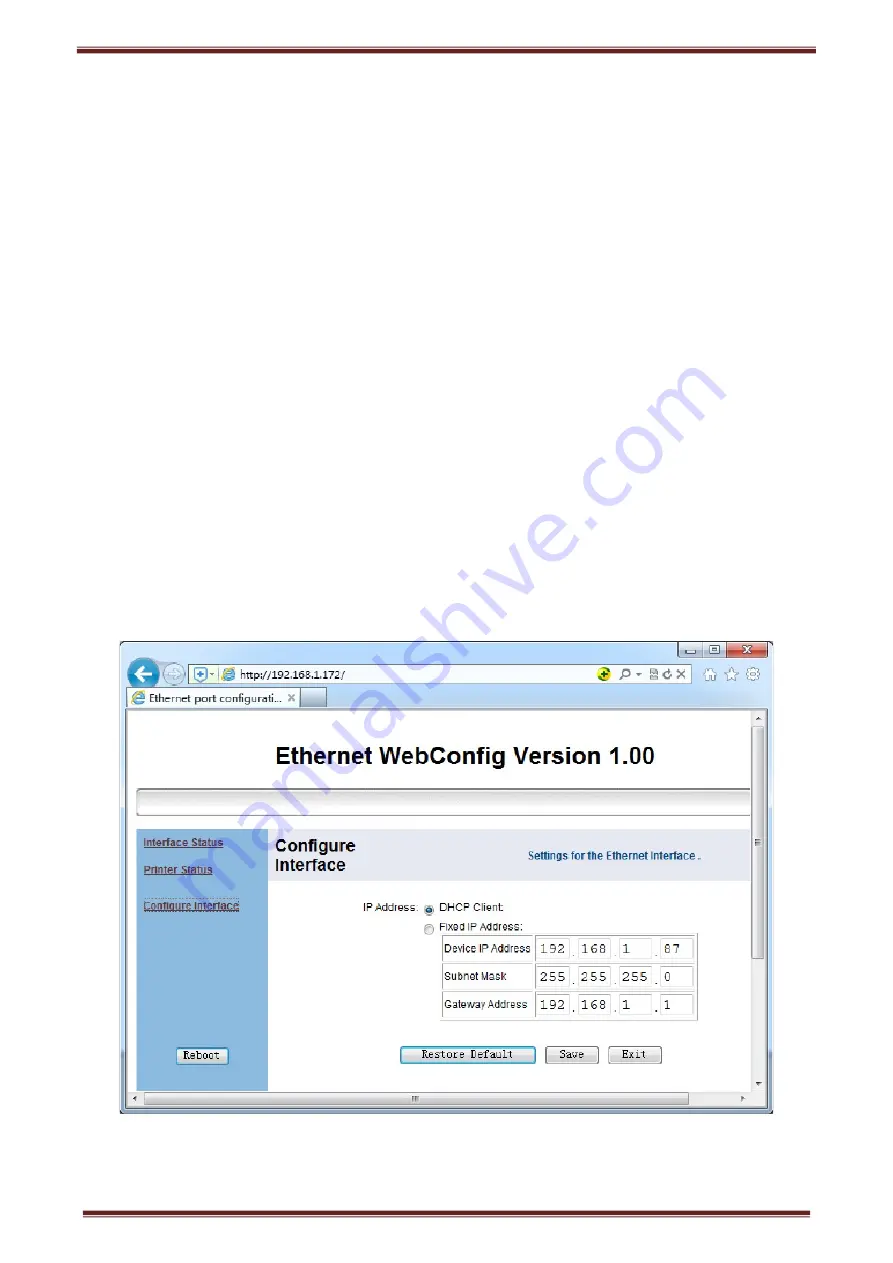
CK821 Thermal POS printer User’s manual
12
4.7 Printing self-test page
1) Make sure the printer loaded paper roll correctly.
2) Press down [FEED] button and hold on, then power on the printer, the printer will print a self-test page.
4.8 Set Ethernet port IP Address.
The printer’s Ethernet IP address can be set directly via printer inserted web setting page. The operation steps are
as below:
1. Connect printer and PC in a same Ethernet LAN.
2. Print a printer self-test page to get printer recent IP address (self-test page printing operation method refers
to “4.8 printer self-test” instruction):
You can find the printer’s IP address is same as 192.168.1.87 in self-test page
“
IP address: 192.168.1.87
”
3. Set network card IP address in PC and printer IP address as different IP address in the same network
segment.(Such as 192.168.1.xxx, xxx is a number among 1 to 254)
;
4. Please enter address “
http://printer IP address
” in browse of PC after making sure that printer connects
with Ethernet.(e.g.: If printer IP address is “
192.168.1.87
”, please enter “
http://192.168.1.87
”), then press Enter
key,open Ethernet port setting page in browser as below:
5. Click “Configure Interface” link in the left side, then enter the modified target IP and click “save” button to
save setting. Click “Reboot” button to reset printer if you want the setting to take effect.



















