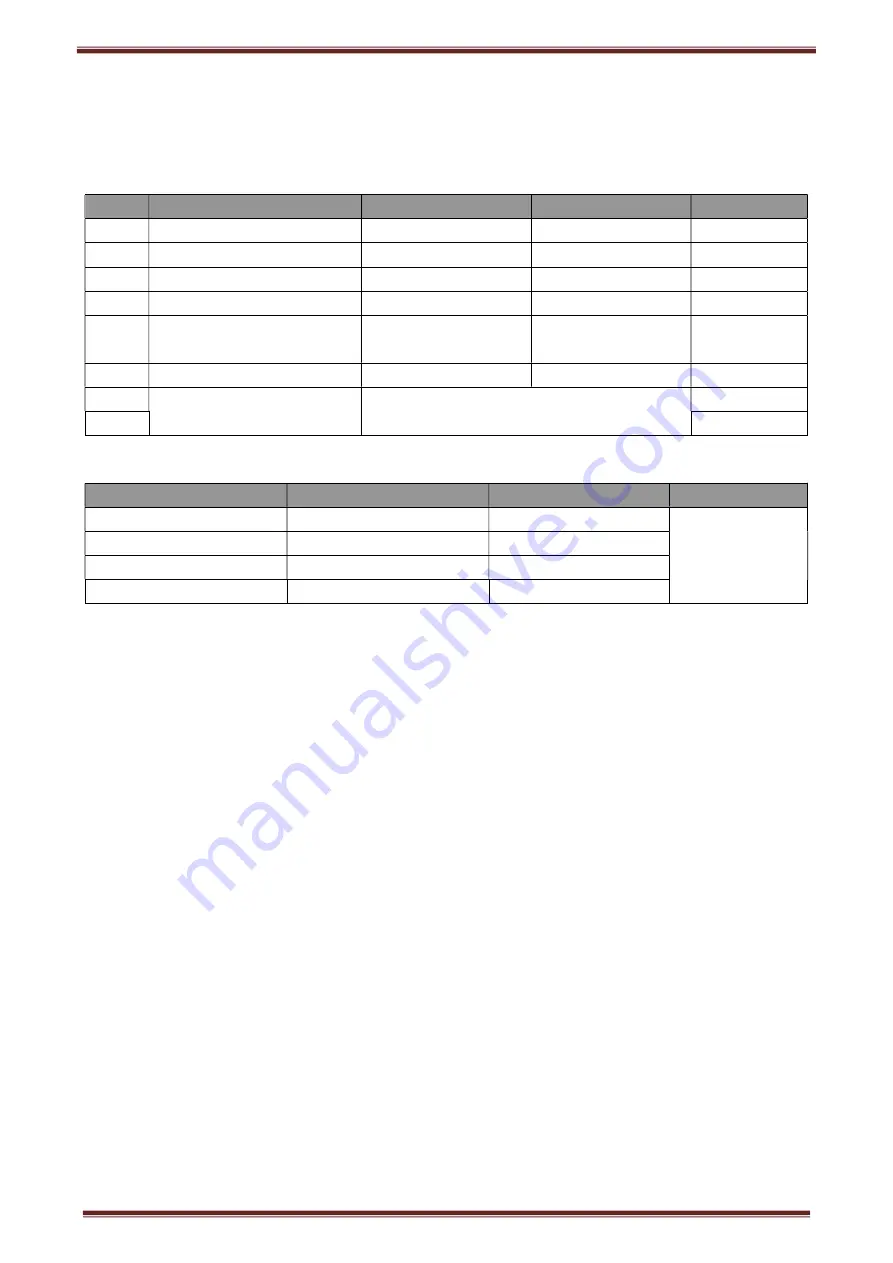
CB80 Thermal POS printer User’s manual
12
4.7 DIP switch setting
DIP switch
Switch
Function
On
Off
Default
1
Cutter
Forbidden
Enable
Off
2
Buzzer
Enable
Forbidden
On
3
Printing density
Dark
Light
Off
4
Multi-byte encoding
Single-byte encoding
multi-byte encoding
Off
5
Max. number of Printing
characters in each line
42
48
Off
6
Cash drawer
Enable
Forbidden
On
7
Baud rate options (bps)
Ref. Chart 1
Off
8
Off
Chart 1
:
Baud rate options
Baud rate
Switch 7
Switch 8
Default
9600
On
Off
19200
19200
Off
Off
38400
On
On
115200
Off
on
4.8 Printing self-test page
1) Make sure the printer loaded paper roll correctly.
2) Press down [FEED] button and hold on, then power on the printer, the printer will print a self-test page.
4.9 Set Ethernet port IP Address.
The printer’s Ethernet IP address can be set directly via printer inserted web setting page. The operation steps are
as below:
1. Connect printer and PC in a same Ethernet LAN.
2. Print a printer self-test page to get printer recent IP address (self-test page printing operation method refers
to “4.8 printer self-test” instruction):
You can find the printer’s IP address is same as 192.168.1.87 in self-test page
“
IP address: 192.168.1.87
”
3. Set network card IP address in PC and printer IP address as different IP address in the same network
segment.(Such as 192.168.1.xxx, xxx is a number among 1 to 254)
;
4. Please enter address “
http://printer IP address
” in browse of PC after making sure that printer connects
with Ethernet.(e.g.: If printer IP address is “
192.168.1.87
”, please enter “
http://192.168.1.87
”), then press Enter
key,open Ethernet port setting page in browser as below:



















