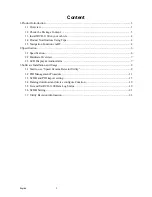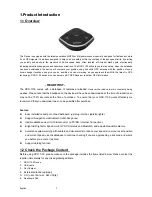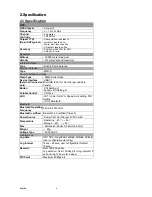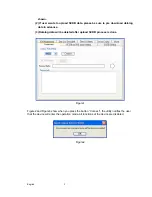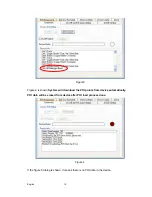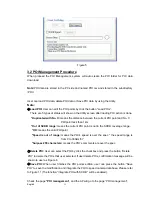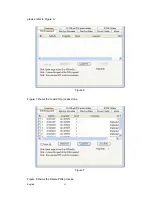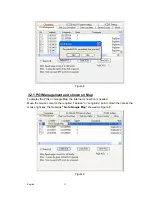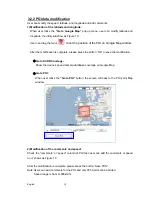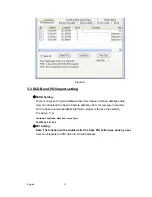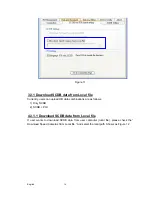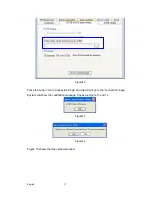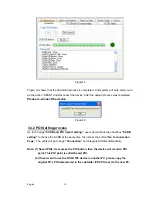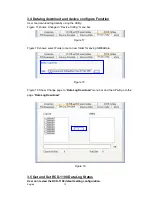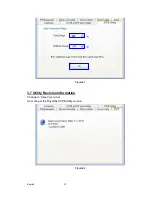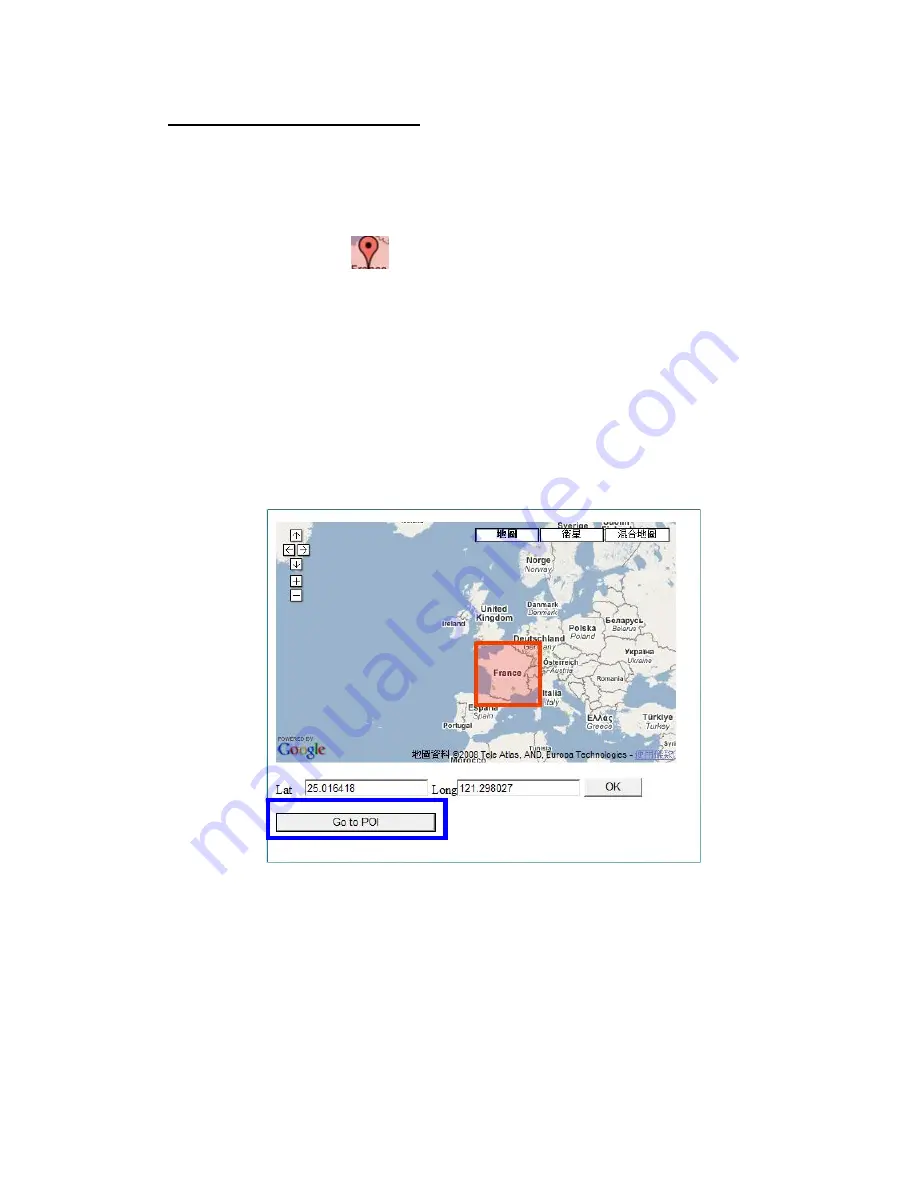
English
14
3.2.2 POI data modification
User can modify the speed, latitude, and longitude and add comments.
1) Modification of the latitude and longitude:
When user clicks the
“Go to Google Map”
pop up menu, user can modify latitude and
longitude, the utility will show as Figure 10.
User can drag the mark
to set the position of the POI on Google Map window.
After the modification is complete, please press the button “OK” to save the modification.
◆
Go to SCDB Coverage:
Show the device’s speed camera database coverage on Google Map
◆
Go to POI:
When user clicks the
“Go to POI”
button, the screen will back to the POI point Map
window.
2) Modification of the comments and speed:
Check the “comments” or “speed” column of POI then user can add the comments or speed
on it, shows as Figure 10
After the modification is complete, please press the button “Save POIs”
Note:Users can add comments for the POI and only 255 words can be added..
Speed range is from 0~300km/hr.