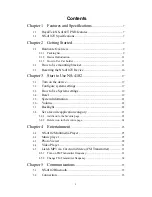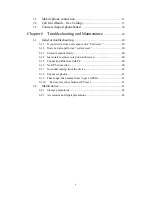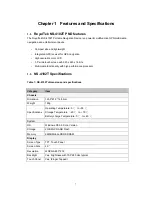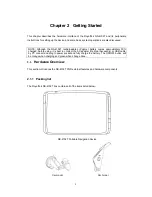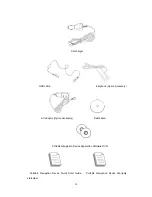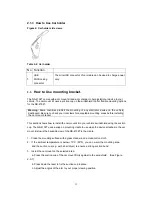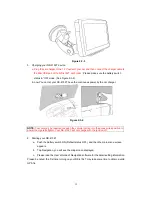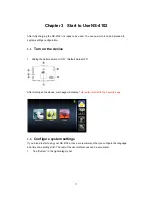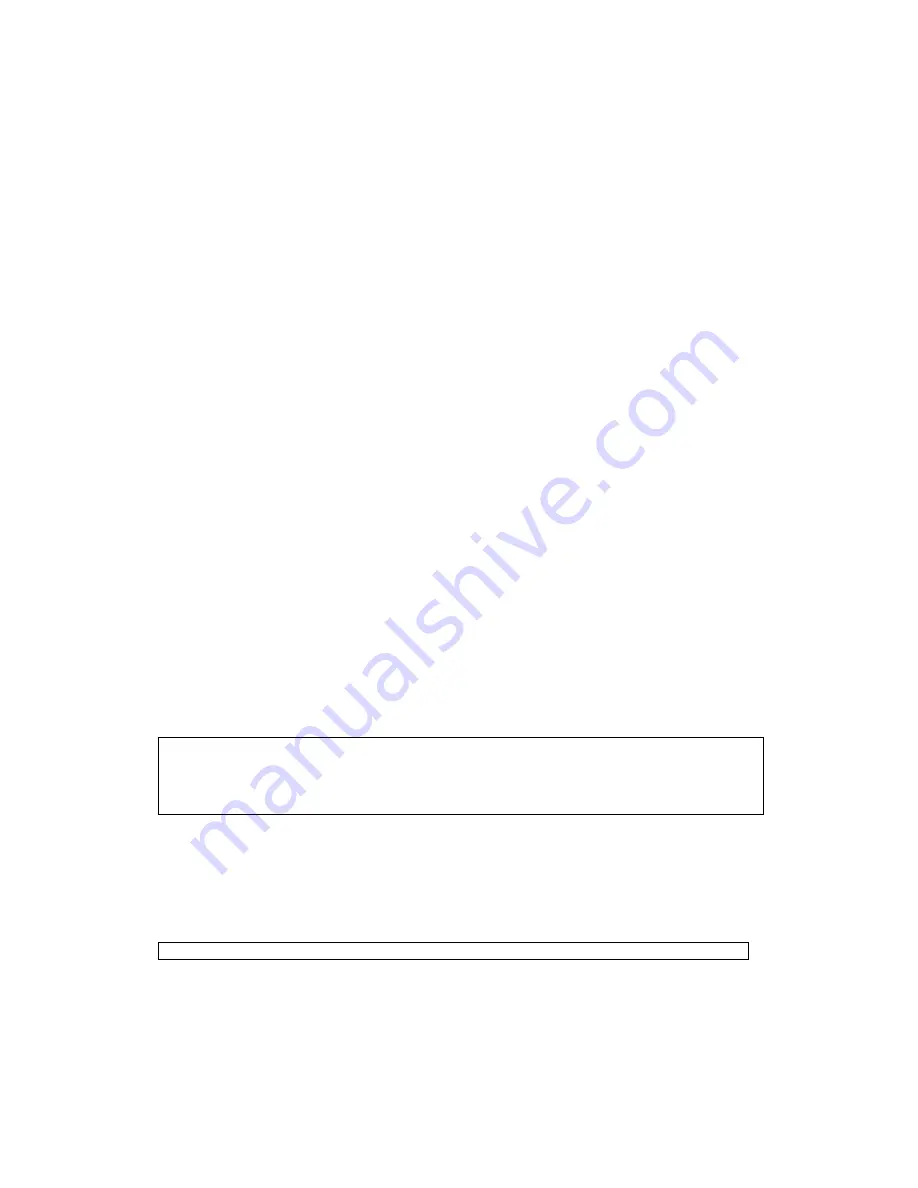
Legal Notices
Copyright
RoyalTek NS-4102T Portable Navigation Device User’s Guide Original issue: September
2008.
RoyalTek and the RoyalTek logo are registered trademarks of RoyalTek Inc. Other products or
system names appearing in this document are trademarks or registered trademarks of their
respective owners. Further, the © or TM symbols are not used in the text.
Changes may be made periodically to the information in this publication without obligation to
notify any person of such revision or changes. Such changes will be incorporated in new
editions of this User’s Guide or supplementary documents
and publications.
No part of this publication may be reproduced, stored in a retrieval system, or transmitted, in
any form or by any means, electronic, mechanical, photocopy, recording, or otherwise, without
the prior written permission of RoyalTek Inc.
DISCLAIMER AND LIMITATION OF LIABILITY
RoyalTek and its subsidiaries make no representations or warranties, either expressed or
implied, with respect to the contents hereof and specifically disclaims the implied warranties of
merchantability or fitness for a particular purpose.
RoyalTek and its subsidiaries assume no
responsibility for any damage or loss resulting from the use of this RoyalTek NS-4102T
Portable Navigator.
NOTE
:
Record the device ID, serial number, purchase date, and place of purchase information
in the space provided below. The serial number is indicated on the label affixed to your
RoyalTek device. All correspondence concerning your unit should include the serial number
device ID, and purchase information.
Revision: 1.00
September 2008
NOTE:
Information in this manual is subject to change without notice.
2