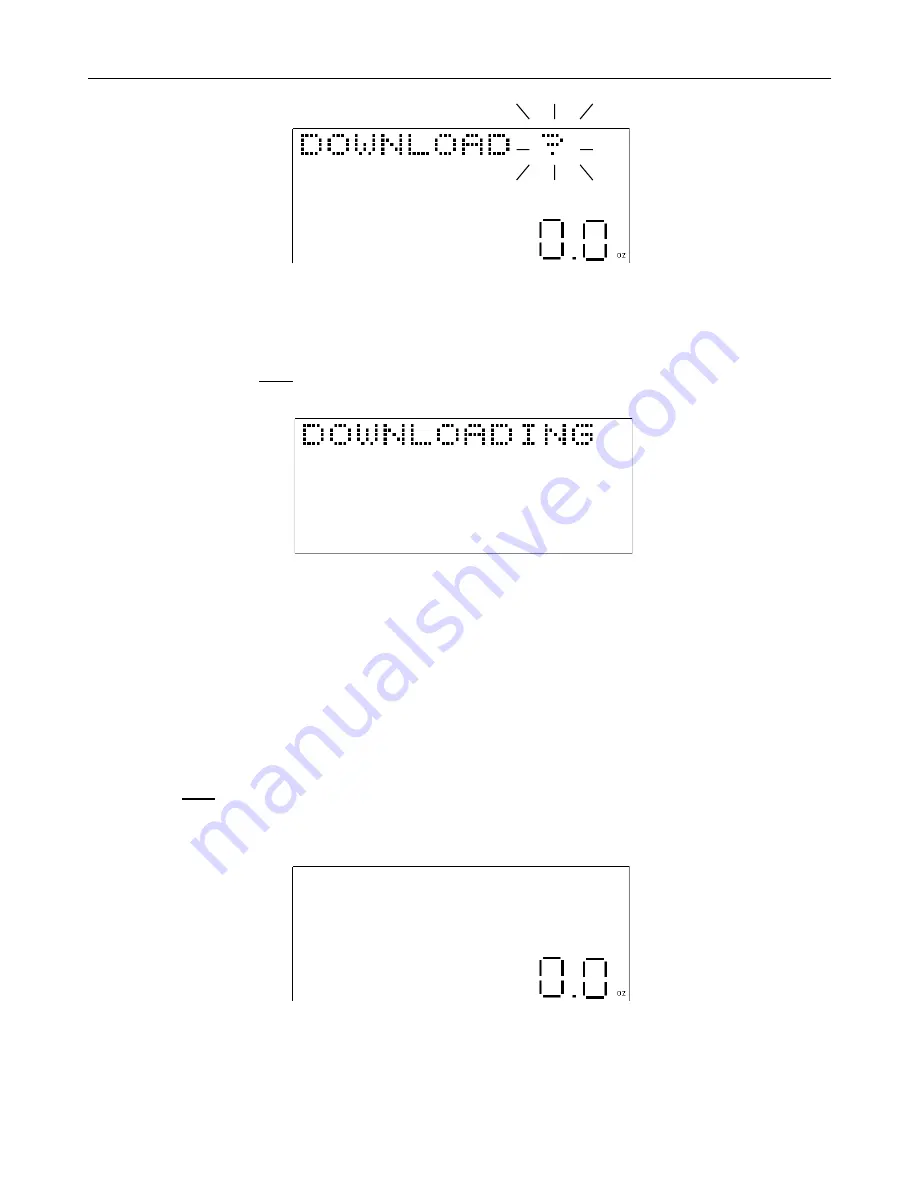
17
DOWNLOADING UPDATED FILES FROM PC TO SCALE (continued)
“DOWNLOAD ?” will appear on the display.
ON THE PC:
5) Press the “OK” button on the “RC40 rate update” screen prompt that should appear on your PC screen after a few
minutes.
ON THE SCALE:
6) Immediately press the
enter
key. The scale will enter the download mode and begin communicating with the PC,
ready to accept any data downloaded from the PC. “DOWNLOADING” will now appear on the scale display.
If for some reason the download procedure above is not completed properly or is interrupted for any reason (for
example: there is a loss of power or the scale is accidentally disconnected from the PC), go back to the beginning of
the procedure “DOWNLOADING UPDATED FILES FROM PC TO SCALE” (at the beginning of page 16) and start the
procedure again. Repeat the entire process. The scale may or may not display the correct prompts if the download
procedure was not completed properly the first time. Just continue to follow these instructions step by step and the
download should be successful. Do not use the scale until a successful download has been completed.
After the download is complete, the scale will automatically shut-off. Another prompt will appear on the PC screen
advising whether the download to the scale was successful or not. Follow any directions on the PC. If the download
was successful, you are now ready to use the scale.
EXITING THE DOWNLOAD MODE:
•
Press the
clear
key while “DOWNLOAD ?” is on the scale display. The scale will exit the download mode and
enter the scale mode. It will automatically set to zero and show “0.0oz”. However, once the scale display shows
“DOWNLOADING”, the process
cannot
be interrupted and must be allowed to finish.




























