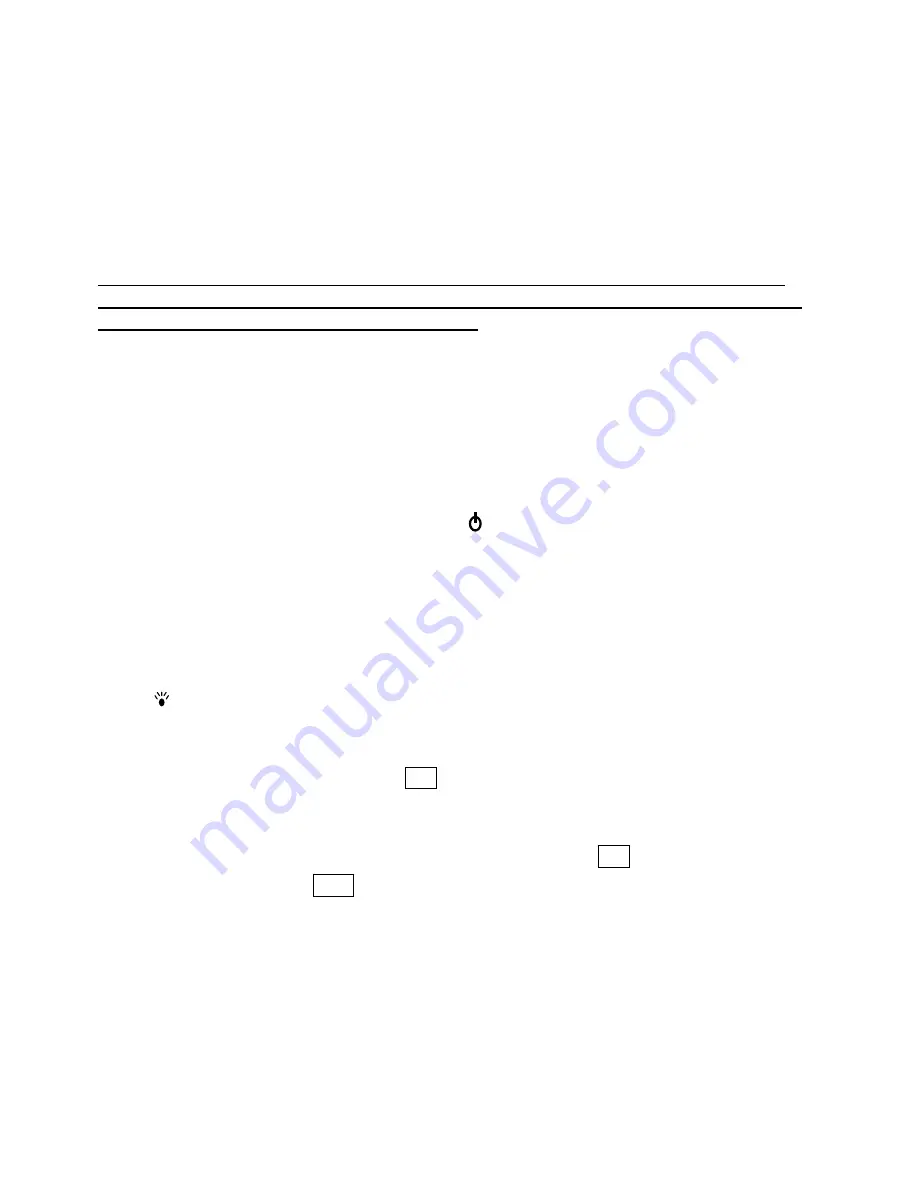
Page 2
INSTALLING THE BATTERIES
Your new PDA is powered by 3 CR2032 lithium batteries. Before using your new PDA for the first
time, you will need to install the batteries. You will find them in the PDA’s package. Check the
back of the PDA. You will see the battery compartment door. Slide the door lock switch to the
unlock position. Remove the battery compartment door. Install the batteries with the + sign on the
battery facing you. After you have installed the batteries, put the battery compartment door back on
the unit.
IMPORTANT NOTE – YOU MUST LOCK THE BATTERY COMPARTMENT DOOR BEFORE USING
THE PDA. YOUR PDA WILL NOT OPERATE UNTIL THE DOOR IS LOCKED IN PLACE BY MOVING
THE LOCKING SWITCH TO THE LOCKED POSITION
!
To ensure smooth operation you now need to reset the PDA. Insert a pointed object, such as a
pencil point or the open end of a paperclip into the RESET hole located on the back of the unit.
Press lightly until the PDA displays “ERASE DATA” and “KEEP DATA”. Tap “ERASE DATA”
to reset or tap “KEEP DATA” to keep data.
Switching On/OFF
The unit can be switched on or off by touching the key.
Lower Power Detection
“LOW BATTERY” will be displayed and the unit will turn off automatically if low battery power
is detected. Change the batteries to continue using your PDA.
Back Light
Tap the icon to turn the back light on or off.
Insert & Overwrite
To toggle between insert or overwrite, tap ins .
Enter Numbers, Alphabets & Symbols:
To toggle between numerical keyboard or alphabetical keyboard, tap 2
nd
.
To enter special symbols, tap sym .
Navigating Through the Screen Prompts, Messages and Records
You can easily navigate through the different functions and operations by using the cursor keys.
You will find 4 cursor keys located directly below the screen, near the on/off key. Simply touch a
cursor key to move in the direction indicated on the key. There is also a set of cursor keys located
on the touch screen. Tap any of the screen cursor keys to move in the desired direction. For your
convenience your PDA has an up/down scroll key on the upper left side of the unit. This scroll key
















