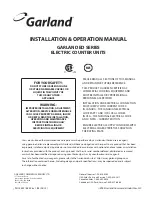19
ADVANCED PROGRAMMING
The options covered in the Advanced Programming section are designed to let you customize your cash register
operations, sales entry printouts, and management reports to meet your individual business requirements. The
Advanced Programming can be used to further add options not covered by the Quick Start Program. Skip any or all
sections which are not required in setting up your cash register. Note: During programming, if an error tone
sounds, PRESS the [CLEAR] key, then continue by repeating the step you are attempting to program.
Note: It is not necessary to reprogram all options when you wish to update or change a step at any time.
Therefore, maintain your owner's manual in a safe place for all future programming.
The programming of the cash register consists of the following features:
Clerks Numbers and Names
Grand Total Preset
Manager Passwords (PRG and X/Z)
Transaction Number Preset
Date
X1 and X2 Counter Preset
Time Clock
Z1 and Z2 Counter Preset
Machine Number
Void and Return Functions
4 Tax Rates
Flag Options
Department
Rounding
Coupon Discount (-/CPN)
Programming Confirmation Reports
Minus Percentage Discount (-%)
PLU Confirmation Report
Plus Percentage (+%)
Management Reports (X/Z)
Price Look-Up (PLU)
Once programming is completed, there are several Confirmation Reports available to check your results:
·
Basic Pre-set Report lists all flag options, shows date, time, machine number, passwords, store logo and
commercial messages programmed.
·
Tax rate and tax table codes.
·
Department Confirmation Report: lists Department Settings programmed.
·
PLU Program Confirmation Report: lists all PLUs that are programmed.
·
Clerk Confirmation Report listing Clerk ID Numbers and Names, Manager Password Numbers and X/Z
Counter Beginning Numbers.