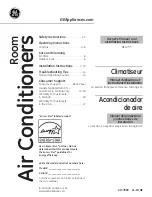12
How to enjoy wIfI functIon
The∙new∙mobile∙air∙conditioner∙with∙Wi-Fi∙functionality∙has∙built∙in∙Wi-Fi∙module∙and∙firmware,∙which∙support∙user∙control∙via∙application∙on∙your∙mobile∙phone∙(will∙be∙
called∙APP∙in∙the∙following∙chapters).∙It∙supports∙two∙control∙modes,∙local∙control∙and∙remote∙control.∙
Before control your mobile air conditioner, it needs to be connected to a router. In the remote control case, the router must has the capability to access the internet.
During the initial interaction between the APP and the air conditioner, you need to go through the following step by step guide to configure the air conditioner, add device
to your APP, etc. While configuring the device, you may need to work with SLEEP buttons and Wi-Fi LED indicator on the control panel of the air conditioner.
The functionality of the SLEEP buttons and Wi-Fi Led indicator is as follow,
Sleep:
long press 5 seconds to rollback all configurations to factory status.
wi-fi led indicator:
ON : the air conditioner is connected to a router.
OFF: Wi-Fi connection failure or hardware error.
∙∙
∙ Slow∙Flash(1~3∙times∙/∙sec):∙in∙configuration∙status∙.
∙∙∙∙∙∙∙∙∙∙∙∙Quick∙Flash(5~6∙times∙/∙sec):∙trying∙to∙connect∙to∙a∙router∙.
The following chapters will describe how to use the APP to control the mobile conditioner in different scenarios.
If the mobile phone and the mobile air conditioner are connected to the same router, the user can control the air conditioner via the router. In this case, if the router
can access the internet, you can also monitor and control the mobile air conditioner out of home, via the network server over the internet.
To connect the air conditioner to a router, you need to long press the SLEEP 5 seconds to enter configuration status if the device is not in this status.
step 1
step 2
step 3
step 4
step 5