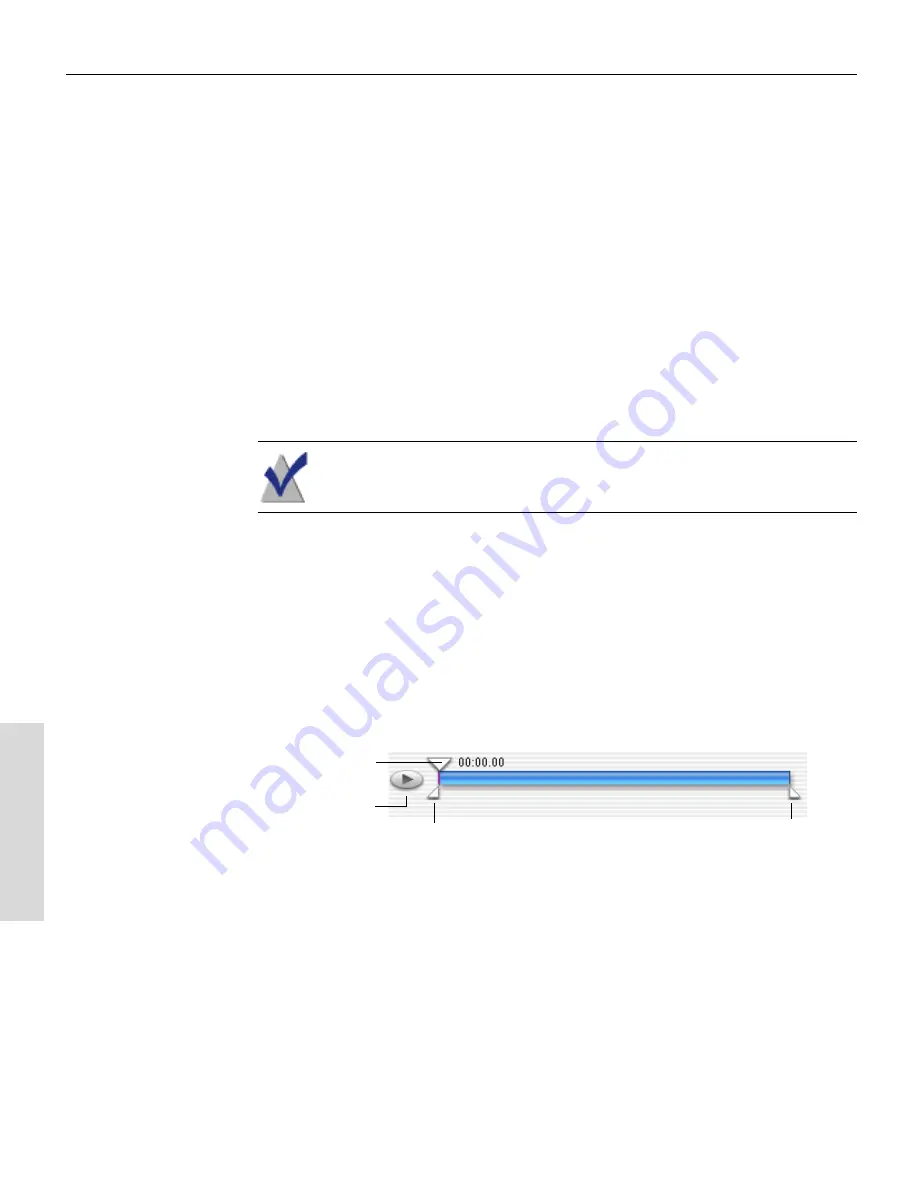
Toast 6 Titanium Getting Started Guide
Chapter 10: Making Video Discs
88
V
ideo
/Ph
oto
Editing a Video File in the Video Content Area
You can edit a video file in these ways:
■
By trimming the video so Toast includes only the portions you want
recorded to your final disc
■
By setting the picture of the menu button for this video
Trimming Video
You can trim a video file to determine which portion of the video Toast
records to disc. This does not affect the original video file on your hard
disk.
Note
Some video cannot be trimmed.
To trim video:
1
In the Video content area, select the video file you want to trim, and
click Edit.
The Edit sheet appears.
2
In the Edit sheet, click the Video tab.
3
In the Video Preview, use the controls to crop the video:
■
Drag the Playhead to preview the video.
■
Drag the Start marker to mark the beginning of the video.
The video to the left of the Start marker will not be included in the
final video disc.
■
Drag the Finish marker to mark the end of the video.
Playhead
Finish marker
Play button
Start marker
Toast 6_0 GSG.book Page 88 Tuesday, July 8, 2003 5:32 PM
Содержание Toast 6 Titanium
Страница 1: ...Getting Started Guide ...
Страница 4: ......
Страница 12: ......
Страница 36: ......
Страница 45: ...Data 5 Making Data Discs 37 6 Using Additional Data Features 45 ...
Страница 46: ......
Страница 54: ......
Страница 60: ......
Страница 61: ...Audio 7 Making Audio CDs 53 8 Making MP3 Discs 63 9 Using Additional Audio Features 71 ...
Страница 62: ......
Страница 86: ......
Страница 88: ......
Страница 112: ......
Страница 117: ...Copy 13 Copying Discs 109 ...
Страница 118: ......
Страница 124: ......
Страница 132: ......