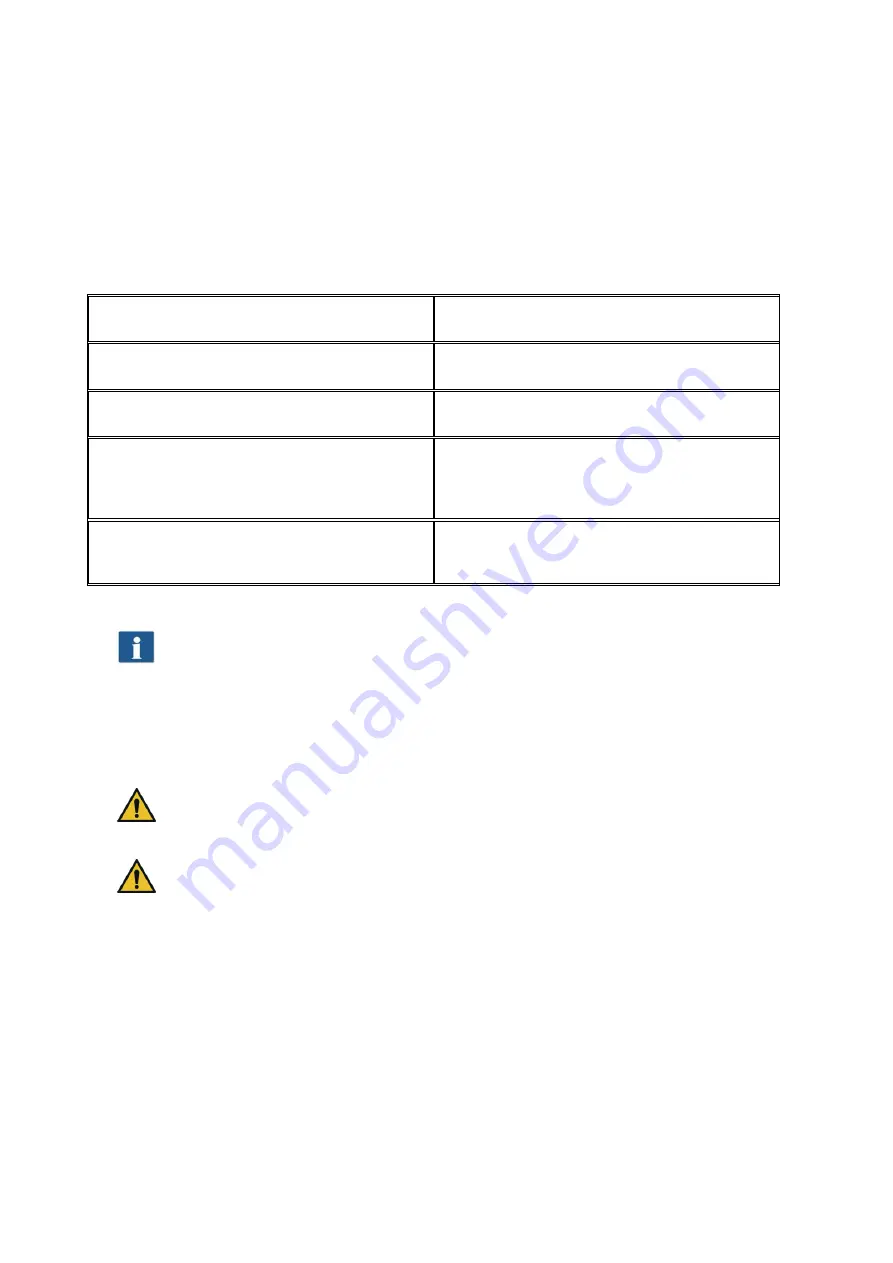
33
5.1
ROWE ScanManager Versions
Several versions of the ROWE
ScanManager
featuring various functions are available. An
overview of the available models is given in Table 5.1.
ScanManager Version
Description
ScanManager LT
"Scan to File“ (standard equipment)
ScanManager SE
"Scan to file" and "Scan to copy"
ScanManager PRO
"Scan to file" and "Scan to copy" including
additional editing and image editing options
as well as file printing options
ScanManager TOUCH
ScanManager SE optimized for touch
screens
Table 5.1: ROWE ScanManager models
ROWE Scan 600 scanners can be operated with a desktop computer with
mouse and keyboard or with a touch screen. For touch screen operation, the
specially optimized version ROWE ScanManager TOUCH is available while the
other versions LT/SE/PRO are not intended for touch screen operation (i.e.
without mouse and keyboard). The figures given in the following chapters
refer to versions LT/SE/PRO. Appearance and operation of ScanManager
TOUCH vary only slightly. For detailed information please refer to Chapter
5.16.
For being able to use all functions of ScanManager, you have to connect the
scanner to the PC and switch it ON. Otherwise, ScanManager can be used in a
limited demo mode, only.
ROWE ScanManager SE, PRO, and TOUCH are supplied with one printer driver,
only. Drivers for further printers are to be purchased as an option.
Содержание Scan 600-20
Страница 1: ...R O T H WE B E R G m b H ROWE Scan 600 Series O P E RA T I N G M A N UA L RE V I SI O N 1 4...
Страница 55: ...56...
Страница 70: ...71 5 14 4 Job Settings Figure 5 50 PrintMaster PRO Job settings...
Страница 94: ...95...
Страница 109: ...110 Figure 7 25 Cost Control Settings...
Страница 123: ...124 9 Trouble Shooting This chapter describes the actions to be taken if a problem occurs when using the scanner...
Страница 128: ...129...
Страница 133: ...134 Figure 9 1 WEEE symbol...
Страница 135: ...136 D About this System Copyright 2003 2012 ROTH WEBER GmbH All rights reserved...
Страница 140: ...141...
















































