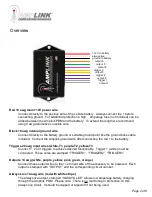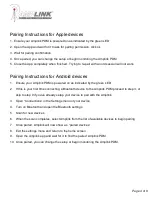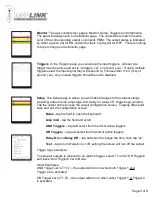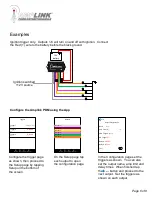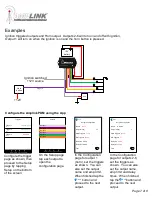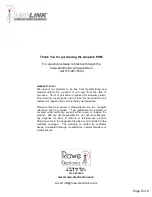Pairing Instructions for Apple devices
1. Ensure your Amplink PDM is powered on as indicated by the green LED
2. Open the App and wait for it to ask for pairing permission, click ok
3. Wait for pairing confirmation
4. Once paired, you can change the setup or begin monitoring the Amplink PDM
5. Close the App completely when finished. Trying to re-pair with an old session will not work.
Page 4 of 8
Pairing Instructions for Android devices
1. Ensure your Amplink PDM is powered on as indicated by the green LED
2. If this is your first time connecting a Bluetooth device to the Amplink PDM proceed to step 3, or
skip to step 9
if you’ve already setup your device to pair with the Amplink.
3.
Open “Connections” in the Settings menu of your device
4. Turn on Bluetooth and open the Bluetooth settings
5. Scan for new devices
6. When the scan completes, select Amplink from the list of available devices to begin pairing
7. Once paired,
Amplink will now show as “paired devices”
8. Exit the settings menu and return to the home screen
9. Open the Amplink app and wait for it to find the paired Amplink PDM
10. Once paired, you can change the setup or begin monitoring the Amplink PDM.