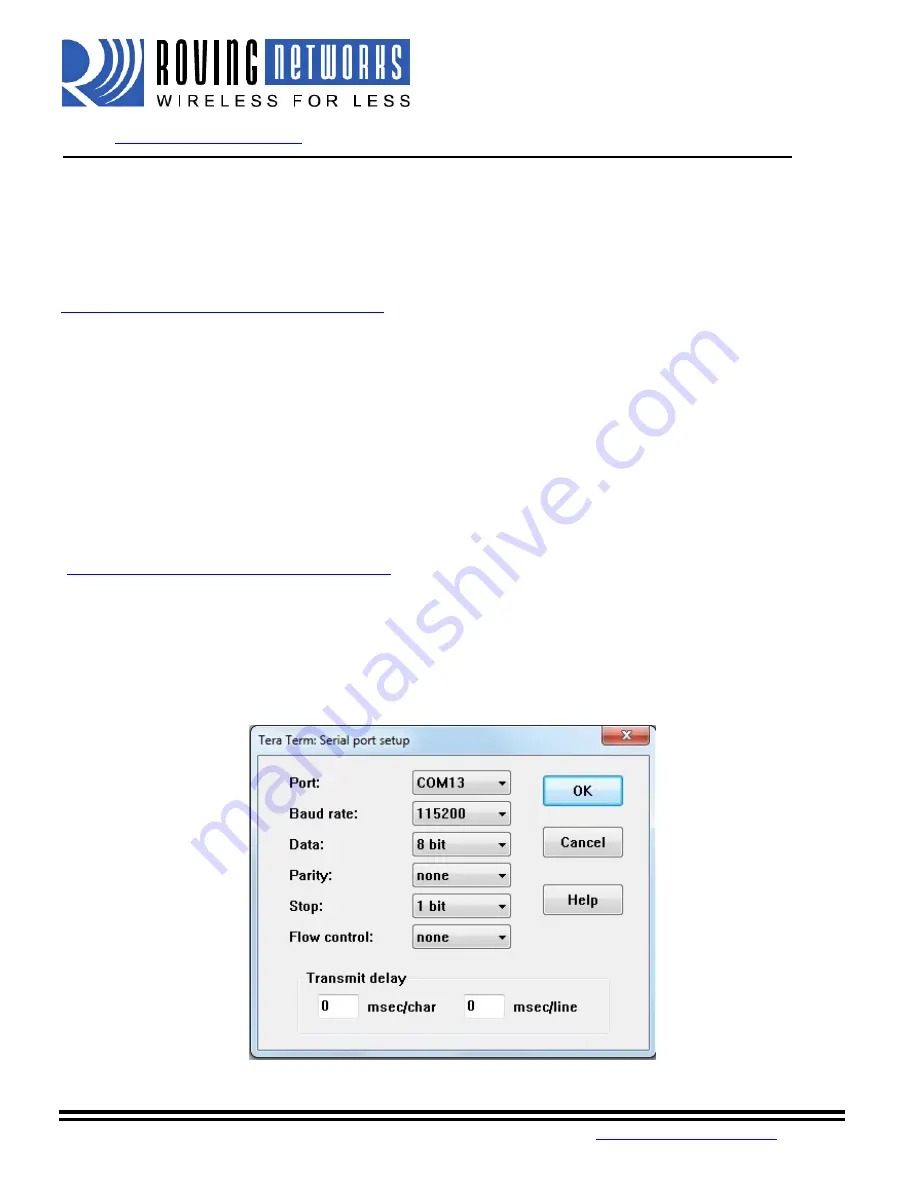
FireFly
User Manual
www.rovingnetworks.com
RN-240-um Version 1.0 2/22/2010
809 University Avenue
•
Los Gatos, CA 95032
•
Tel (408) 395-6539
•
~ 7 ~
Local configuration over the serial port
Connect the FireFly to the serial port your computer. You may need a null-modem cable (DB9 pins 2 and 3
swapped) if you have a RN-240M or a straight cable if you have a RN-240F. If your computer does not have a
serial port you can use a USB serial cable such as the RN-USB-SERIAL to connect the FireFLy to your computer.
With the FireFly connected and powered on, start your favorite terminal emulator and open the COM port that the
serial interface or serial USB is connected to. (A free terminal emulator, TeraTerm for the PC is available at
www.rovingnetworks.com/support/teraterm.zip
)
The communication settings of the terminal emulator should match the default serial port settings of the FireFly
BP of 115,200Kbps, 8 bits, No Parity, 1 stop bit.
Remote Configuration over Bluetooth
NOTE:
Remote configuration can only occur if the bootup configuration timer (default 60 seconds) has not
expired. This timer is set to 0 (remote config disabled) for master mode, and auto-connect slave
mode, so that data can immediately flow between the 2 devices in cable replacement fashion.
You must first pair the Bluetooth device with your computer. Click on the “Bluetooth devices” icon in the system
tray at the bottom right of your computer. Select “Add a Bluetooth device”
Roving Netowrks recommends you download the free TeraTerm program from our website
(
www.rovingnetworks.com/support/teraterm.zip
), as we have found many bugs with Hyperterminal that render it
ineffective in talking to local serial ports.
Getting into command mode
Launch TeraTerm and make sure that the default settings are selected (115,200Kbps, 8 bits, No Parity, 1 stop
bit). You can change these settings by clicking on Setup
Serial Port from within TeraTerm.
Type $$$ into the terminal emulator (3 dollar signs). You should see
CMD
returned to you. If you see
CMD
you
know that your connection and terminal settings are correct.











