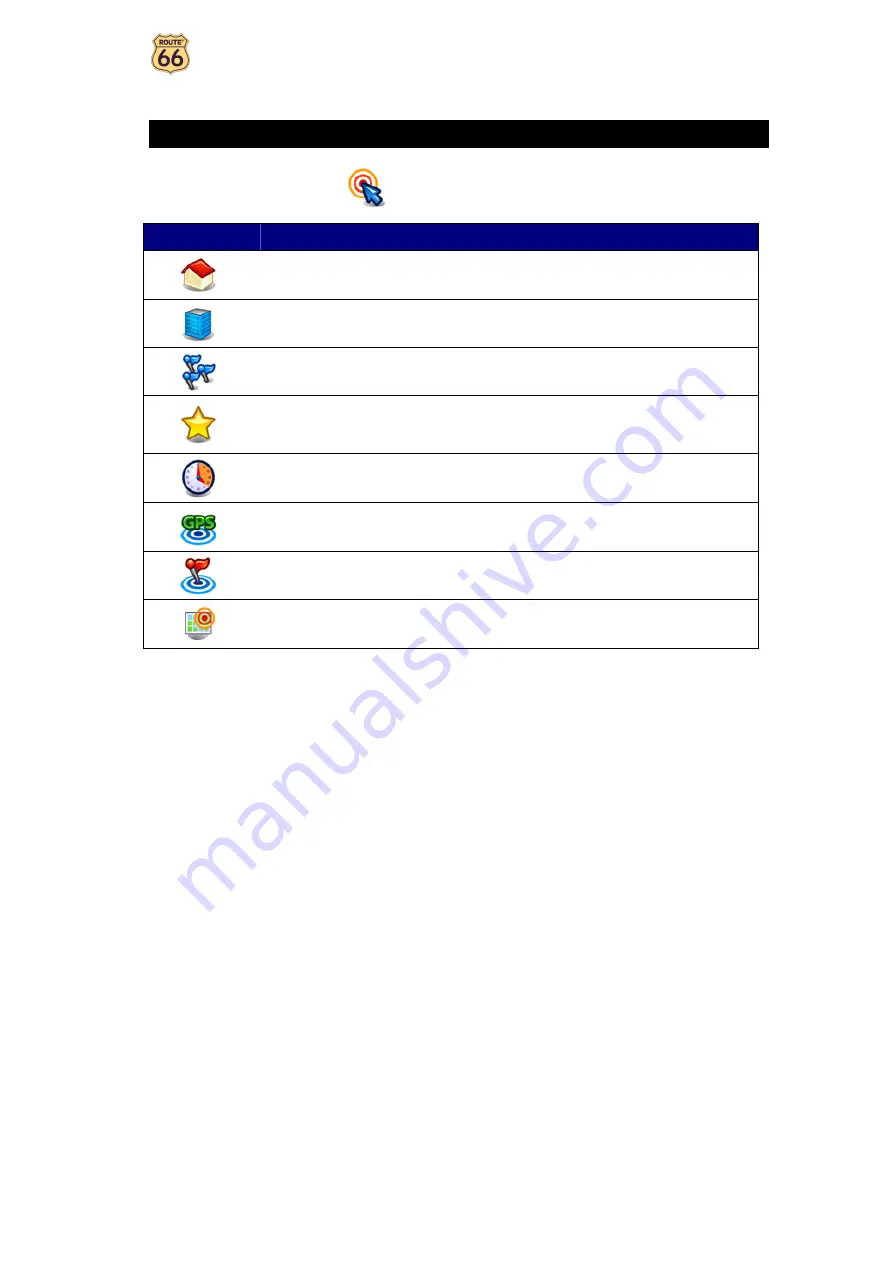
ROUTE 66 Navigate 7 – User Manual
13
Navigate to a location
Now you are ready for your first trip. Select a destination and start navigating.
When you are in the
Navigate to
screen, tap:
Icon
Name
Description
Home
This is an address or location you frequently navigate to,
for example your home address.
Office
This is an address or location you frequently navigate to,
for example your company headquarters.
Location
Search for a location by typing its name.
Favourites
These are the addresses or locations you saved for
future trips. Instead of searching for a location each
time you need it, you can save it as a favourite and
select it as often as you want.
History
Here you can find the locations that you have visited
recently.
POI around GPS
position
These are points-of-interest (POI) around your current
GPS position.
POI around destination
These are points-of-interest (POI) near the destination
of your trip.
Point on map
Browse the map and indicate any location.
For details about finding locations, read the
Working with locations
chapter.
All manuals and user guides at all-guides.com














































