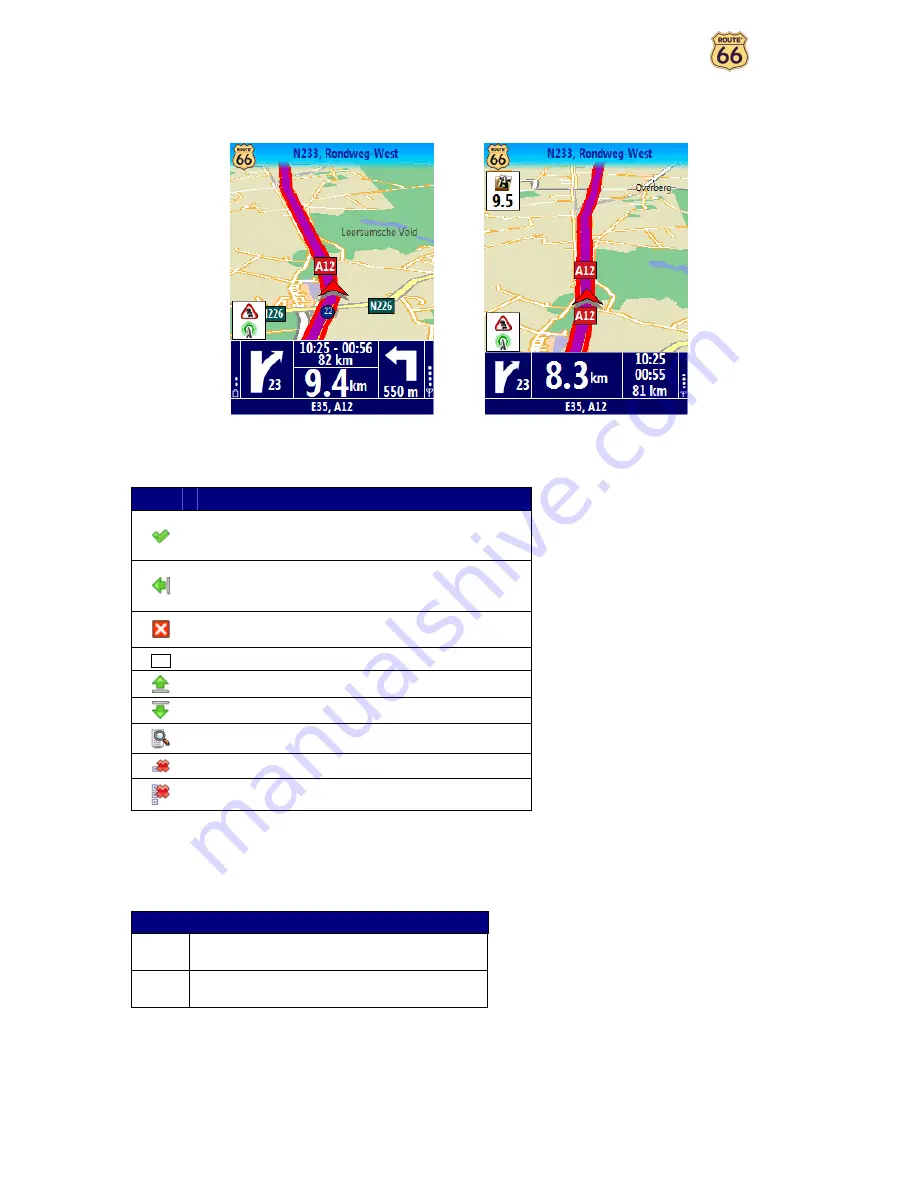
User Manual
10
Depending on your preferences and the specifications of your device, the navigation screen will be displayed as
follows:
Expanded
Concise
Moving around the menus
Use the following buttons to move through the product:
Button
Action
Go to the next screen or confirm choices made on the
current screen. For example, confirm language selection
or start navigating.
Return to the previous screen or abort the current
action. For example, return to the route type selection or
cancel a search action.
Jump to the main navigation screen, regardless of the
current screen.
(De)Select an item or option.
Move one screen up.
Move one screen down.
Filter
long lists of search results.
Delete the selected item in a list.
Delete all items in a list.
You can also use the joystick, if available.
Moving around the map
To view the map in a more convenient way, use the following buttons:
Button
Action
*
Enlarge the map view (zoom in). As you zoom in,
more details will de displayed on the map.
#
Decrease the map view (zoom out). As you zoom
out, less details will de displayed on the map.
You can scroll the map by selecting & holding the map and dragging it in the desired direction.
You can also use the joystick, if available.









































