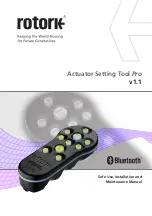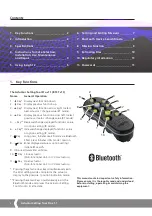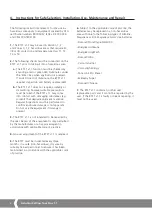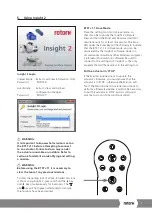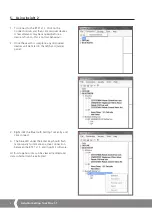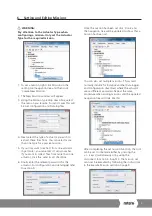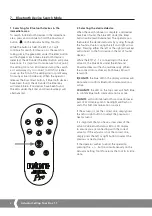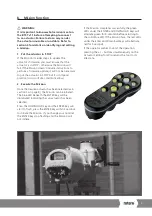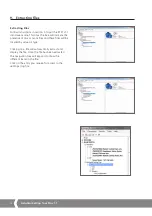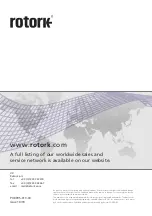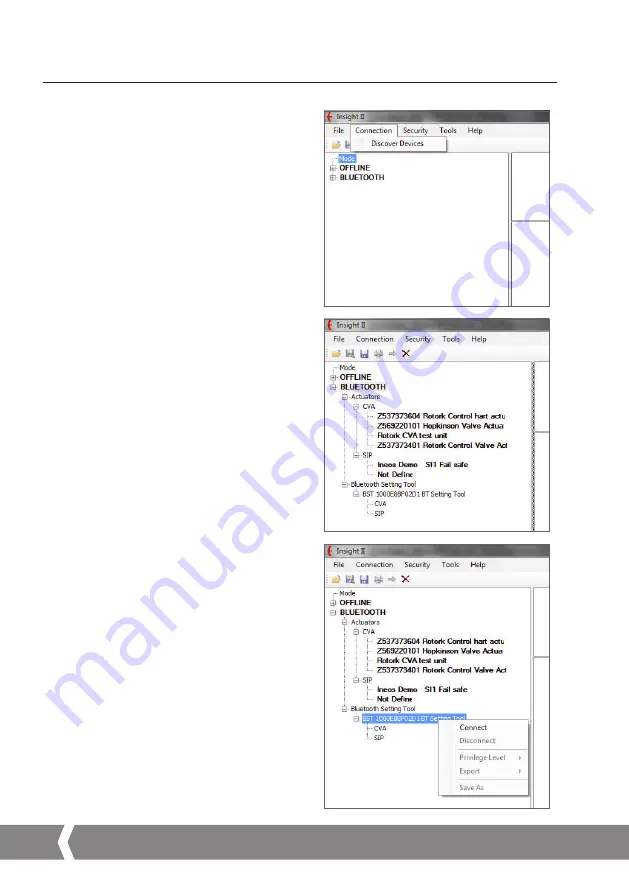
6
Actuator Setting Tool Pro v1.1
5. Using Insight 2
1. To connect to the BTST v1.1: Click on the
Connection tab and then click discover devices.
A few attempts may be required before a
device is found – this is normal behaviour.
2. Once the search is complete, any discovered
devices will be listed in the left hand (mode)
panel.
3. Right click the Bluetooth Setting Tool entry and
click connect.
4. The blue LED under the Enter key should flash
more rapidly to indicate an active connection
between the BTST v 1.1 and Insight 2 software.
At this stage missions can be viewed / edited and
data collected can be extracted.