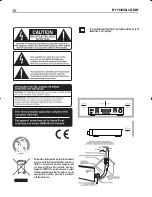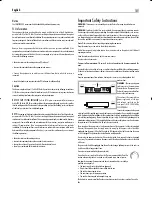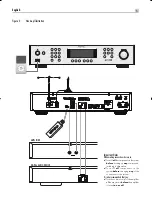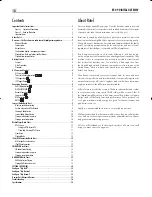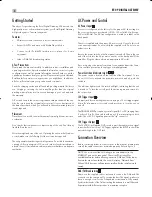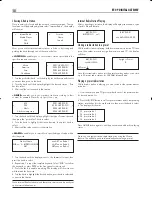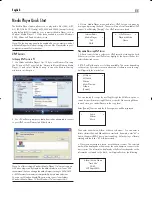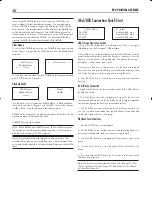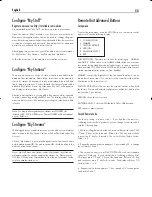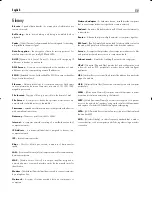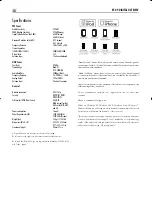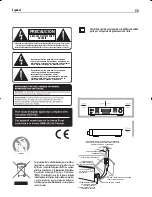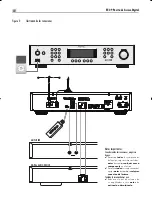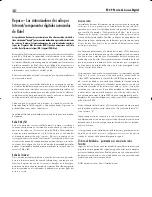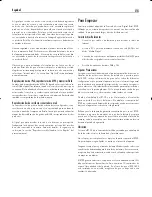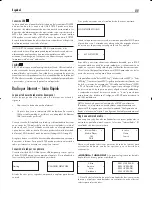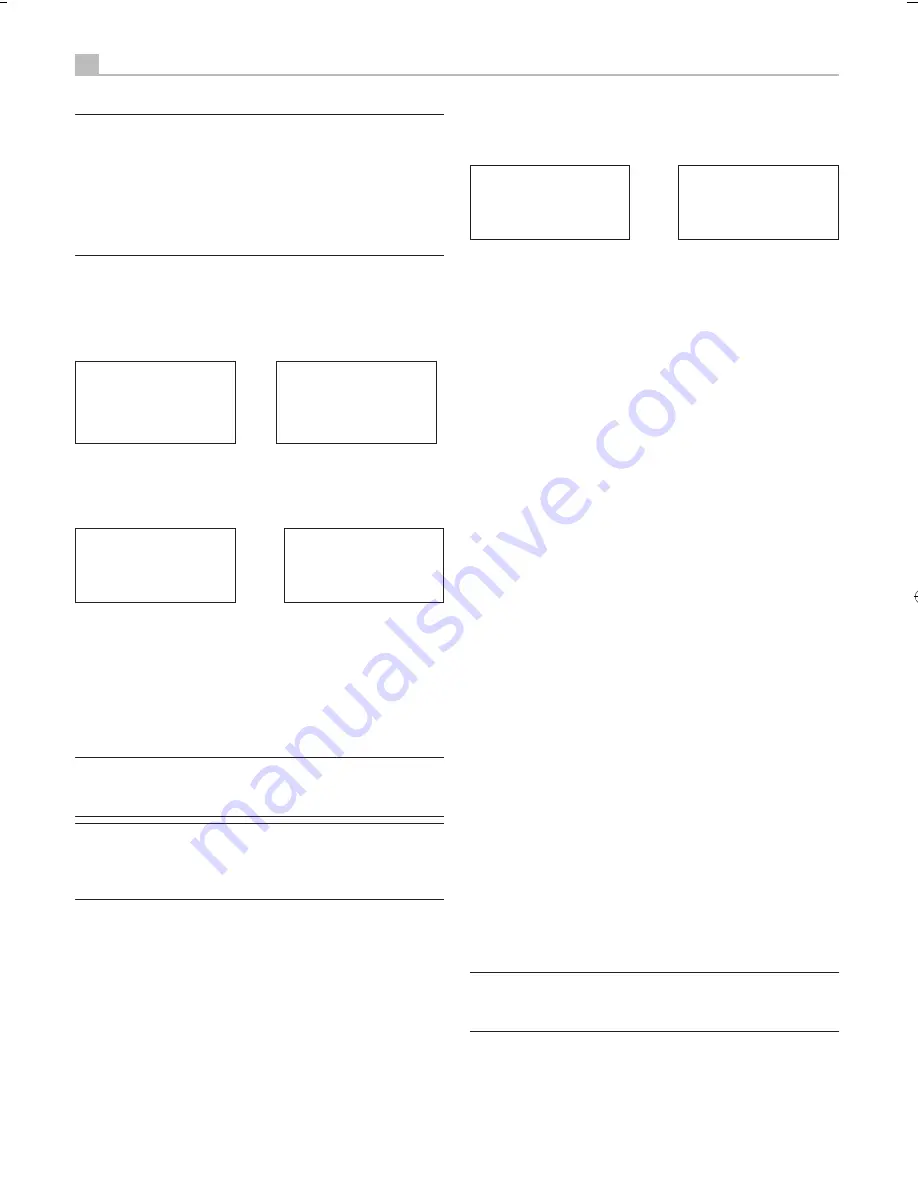
12
RT-09 DIGITAL GATEWAY
Note: Using the QUEUE feature. A short press on SELECT for any
song or album will start that selection playing. You can also create
a custom QUEUE to create a song mix by holding the SELECT button
for 5 seconds. The selected track(s) will be added to the QUEUE and
will be played in the order selected. Push QUEUE button to call up
tracks waiting to be played. A 5 second push on the STOP button will
remove specific songs from the QUEUE. You can clear QUEUE by
pressing the QUEUE button and selecting CLEAR QUEUE.
Clear Queue
You can clear QUEUE by pressing the QUEUE button and selecting
[Clear Queue] or by going into QUEUE menu from the Media Player
submenu.
UPnP Servers
Playback Mode
< Queue >
< [Clear Queue] >
You can also clear individual tracks in QUEUE by selecting the track and
press STOP button for 5 seconds.
Playback Mode
UPnP Servers
< Playback Mode >
Queue
< Repeat * >
Shuffle
Turn the knob to select sub-meunu ‘Media Player’ -->‘Playback Mode’,
there are 2 sub-menu, “Repeat” and “Shuffle”. Select either Repeat,
Shuffle or both. A mark will indicate the selection made
REPEAT: Tracks are played one after another and will start from the first
track again when the last track is finished.
SHUFFLE: Plays tracks in random.
Note: If both REPEAT and SHUFFLE are on, The unit will first play the
list in random, after all tracks are played one time, it will continue to
play the list in random until STOP is pressed
Note: Using shuffle feature with large music libraries may not be
possible or may take an excessively long time. We recommend that
you create shorter playlists in Windows Media Player and then shuffle
these.
iPod/USB Connection Quick Start
<< iPod/USB >>
001/009
00:01:41
123.MP3
> 01_Folder
music-files-002. wav
music-files-003. mp3
music-files-004. aac
USB Storage Device Connection
1. Plug your USB storage device containing music files, or through a
USB adaptor into the front panel’s USB interface.
2. Press USB button on the front panel to enter iPod/USB mode. And the
unit will automatically search music files from the root directory. Once the
directory is found, the unit will start playing . The display shows song’s
information, such as name, time, tracks.:
3. If your music files are in sub directories, turn the knob to display all
directories. Turn and press the knob to enter the desired directory. Then
look for the desired music files turning and pressing the knob.
4. Press BACK button to return previous menu and select another
directory.
iPod/iPhone Connection
1. Apple’s iPod/iPhone can be connected via the iPod’s USB cable to
the USB front socket.
2. The iPod/iPhone will send a digital music signal to the unit. All
operations can be made from the iPod/iPhone. Only simple commands
can be made through the Rotel unit as explained below.
3. The iPod/iPhone screen will remain active while connected to the
unit. If no operations are made from the iPod/iPhone for an extended
period, the screen will turn to “charging”.
PlayBack Control Buttons
1. Use the STOP button to stop playback.
2. Use the PAUSE button to either pause a currently playing track or to
restart a currently paused track or to restart a stopped track.
3. Use the SKIP-- button to start playback of the previous track in the
queue.
4. Use the SKIP+ button to start playback of the next track in the
queue.
5. Push and hold the STOP button for 5 seconds to safely remove the
USB device from the unit.
Note: The Rotel unit will operate with iPhone 3GS, iPhone 3G, iPod
Classic, iPod touch 2G, iPod Nano 2G, iPod Nano 3G, iPod Nano
4G, and iPod Nano 5G.
RT09_ENG_SPA_FRE_GER_DUT_ITA_RUS_SWE.indb 12
27/8/10 13:26:52