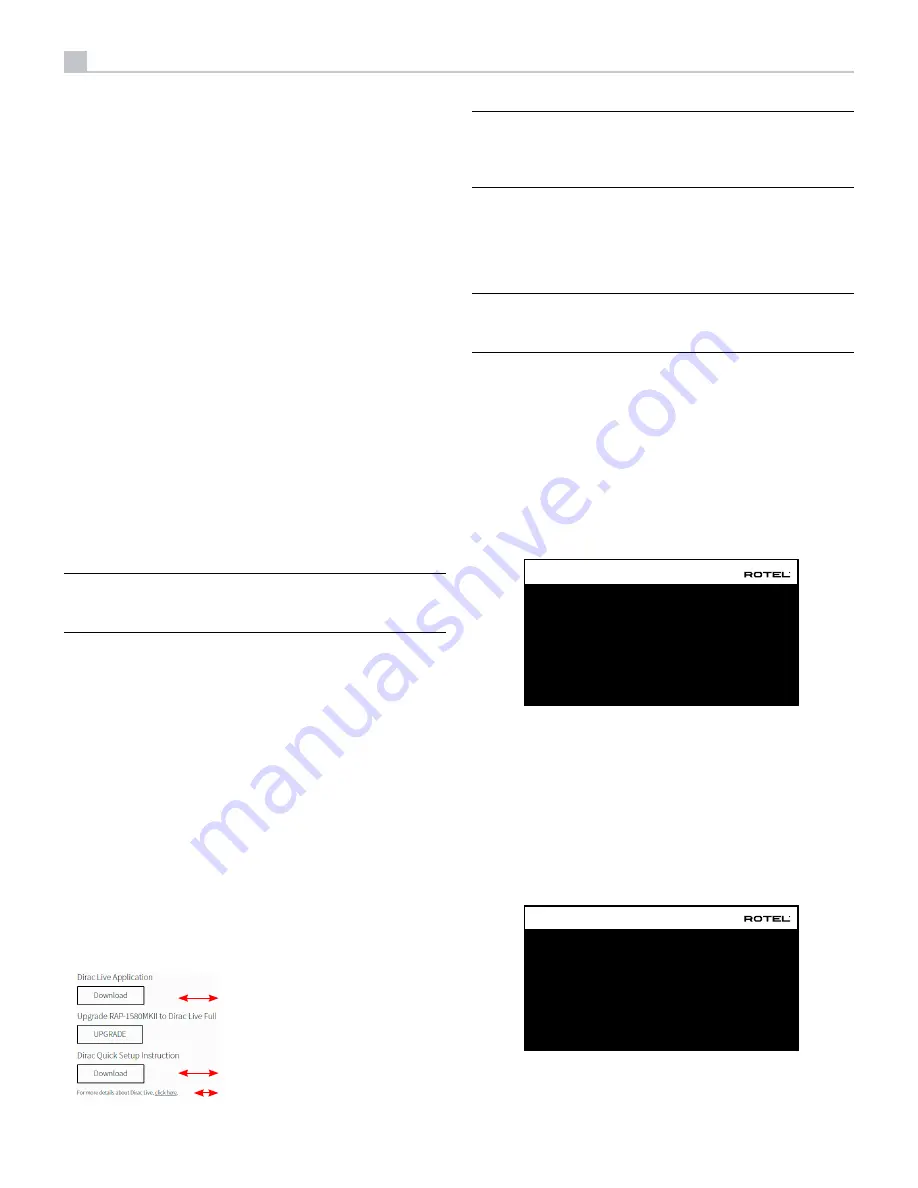
22
RSP-1576MKII Surround Sound Processor
In some cases, the default setting can be manually overridden by the 2CH,
BYPASS and SUR+ button on the remote control or front panel, or PLCM button
on the remote control. See the Manually Selecting Surround Modes section
of this manual for more information on which settings can be overridden.
AUDIO DELAY:
Also known as “lip-sync” delay, this setting delays the audio
signal for an input by the specified amount to match the video input. This
feature can be useful when the video signal is delayed more than the
audio signal.
The range of available settings is from 0 ms to 500 ms, in 10 ms steps. The
setting is individually stored for each input and is the default Audio Delay
each time that input is selected.
LEVEL ADJUST:
Use this feature to set the volume level lower than the other
inputs. This feature is useful for sources that are consistently higher in volume
than other sources in the system.
Valid settings include: 0 to -6 dB, in 0.5 dB steps.
FIXED VOLUME:
Configures a Fixed Volume level for a specified input. To
enable this feature, select the desired fixed volume level for USB, PC-USB,
Bluetooth, Coax 1-3 or Optical 1-3. When enabled and the input with a
Fixed Volume is selected, the Volume level will immediately be set to the
specified level. Fixed volume: Variable is factory default.
Valid settings include: Variable, 1 - 96.
NOTE:
The Volume knob on the front panel and /- buttons
on the IR remote are disabled when the volume is Fixed. To disable this
feature set the Fixed Volume level to “Variable”.
Dirac Live:
There is a proprietary automatic speaker setup function built in
RSP-1576MKII from Dirac Research. Using a computer based application,
this attempts to set all the essential speaker settings for all the speakers and
calculates room equalisation filter values. Set up your RSP-1576MKII with
the following steps:
• Configure the Audio Configuration setting to match the audio system you
are using for calibration. Available options include 5.1, 5.1.2, 5.1.4,
7.1, 7.1.2, 7.1.4.
• Configure the Speaker Configuration setting to further match the audio
system you are using for calibration. Available options for each pair of
speakers include Large, Small, None. For more details please refer to
Speaker Configuration section in this manual.
• Attach the supplied network cable to the rear panel network port. Go to
the NETWORK CONFIGURATION menu, navigate to IP ADDRESS MODE
sub menu to set the IP mode to DHCP(Default) or Static. Then go to VIEW
NETWORK SETTINGS menu to check if the network is working properly.
Click here to download the Dirac Software.
Click here for Dirac setup instructions.
Click here to learn more about Dirac.
NOTE:
Source Inputs supporting Dirac processing include analog,
digital and HDMI audio. Analog Bypass mode does not engage the
Dirac filters when configured as the Default Mode or selected as the
audio processing mode for analog sources.
Please visit
www.rotel.com/dirac
to download the Dirac Live for PC or
Mac application. Then follow the on-screen instruction to install the Dirac
Live App on your computer. Connect the supplied calibration microphone
or your own microphone to the USB socket on your computer. Launch the
Dirac Live App.
NOTE:
A qualified USB extension cable can be used for the supplied
microphone if need. The cable’s extended length should be 2 meters
(6 feets) max.
The RSP-1576MKII can save up to 6 unique Dirac filters. Each filter can have
it’s own name and settings allowing for different listening modes. Filters
can be assigned to individual source inputs using the Input Setup Menu.
For more information on configuring Dirac please refer to the Dirac Quick
Start Guide at
www.rotel.com/dirac.
Press the SETUP button on the remote control to exit the menu and return
to normal operation.
Multi Input Setup
SOURCE
NAME
VIDEO INPUT
TRIGGER OUTPUT
LEVEL ADJUST
DIRAC
INPUT SETUP
MULTI INPUT
M-INPUT
HDMI 1
1 _ _
0DB
BACK
DISABLE
When the MULTI INPUT source is selected on the INPUT SETUP menu, the
available options change to reflect the fact that these inputs are direct analog
inputs and bypass the unit’s digital processing. The AUDIO INPUT, DEFAULT
MODE and AUDIO DELAY options are not available since these functions
are processed digitally and not available to the MULTI INPUT source.
Configuring Audio
Audio Configuration
FRONT
CENTER
SURROUND
SUBWOOFER
CENTER BACK
HEIGHT 1
HEIGHT 2
BACK
CONFIGURATION
AUDIO CONFIGURATION
FRONT
CENTER
SURROUND
SUBWOOFER
CENTER BACK
OVERHEAD F RONT
OVERHEAD REAR
7 . 1 . 4
The AUDIO CONFIGURATION menu configures the preamplifier RCA
outputs. The screen provides options from 5.1 to 7.1.4 . After selecting the
























