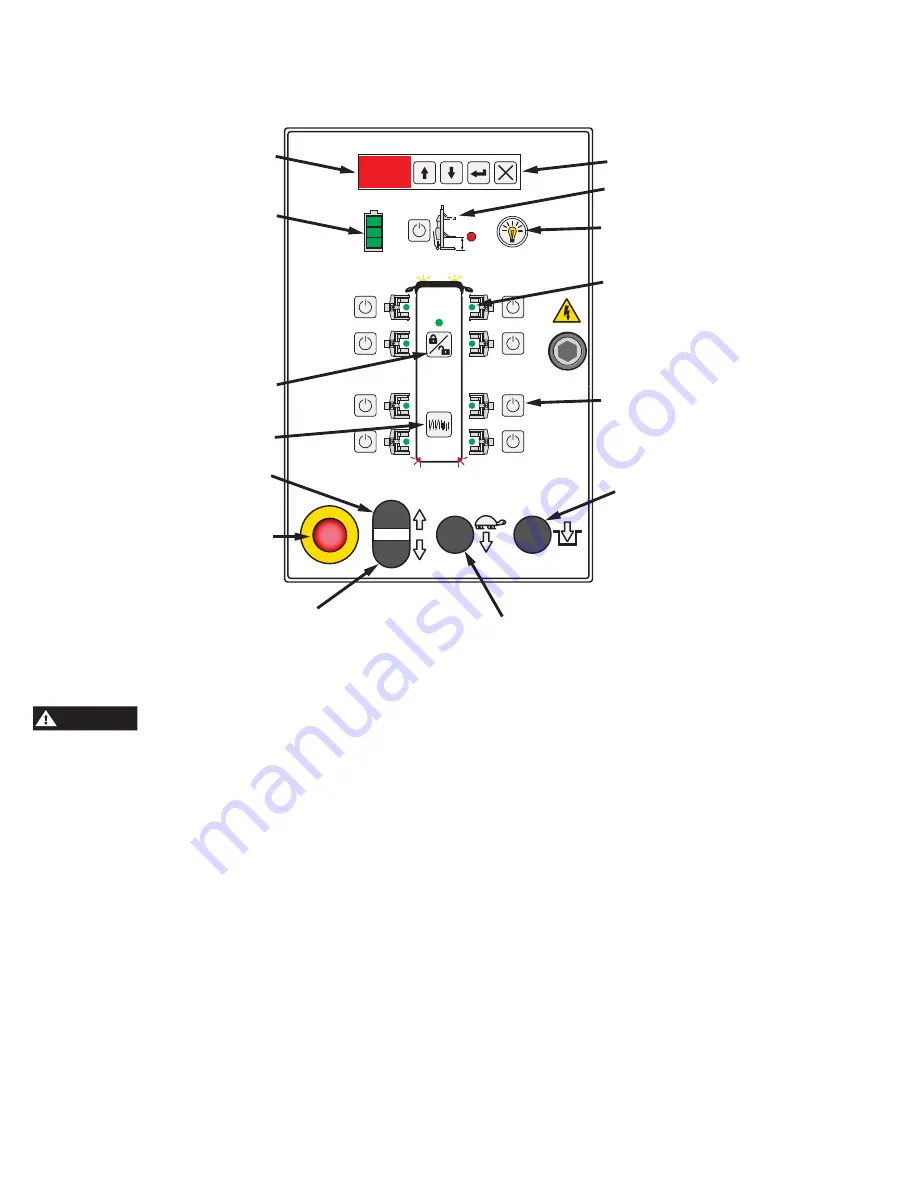
8
Quick Start Operating Instructions
Control Panel Diagram
1. The service area must be clear of all personnel before
the vehicle is positioned.
WARNING
Locate lift on level concrete surface with a
minimum strength of 20.6 MPa.
2. Spotting: Position the vehicle in the location where it is
to be lifted.
Note: See Fig. 2 for the general arrangement of each lift
column.
3. Loading:
Position one column at a lifting wheel location. Position
so that the forks are under the tire and the unit is pushed
in as far as possible, Fig. 3. Ensure fork width is adjusted
to properly accommodate the tire/wheel size. Turn on the
Power Up Switch, Fig. 4.
4. Using the Control Panel and the bus diagram as a
reference (see graphic above), press the Activate Column
Button relative to the location where the column was just
placed. The column will show Green when activated.
5. Position next column at second wheel using loading
instructions from step 3.
6. Turn on second column. Again, using the Control Panel
and the bus diagram as a reference, press the Activate
Lift Button relative to the location of the second column.
The lift will show Green when activated. The first lift you
activated should now be flashing yellow on your control
panel.
7. Repeat step 5 thru 7 for remaining columns. When
the entire system of columns is complete, press the
System Configuration Lock/Unlock button to lock the lift
configuration for operation.
Lights on/off
(Optional Accessory)
Activate Column Buttons
(8 Total) Turns Red On
One Column When Max
Height Is Reached
Lower To Locks
Height Limit Setting
Battery Charge Indicator
System Configuration
Lock/Unlock
Single/Pair/All Mode
E-Stop
Raise
Lower
Slow Lower
Yellow, Green, Red
Activation LED’s
(8 Total)
Depress To Clear
Error Codes
Data Information
Display and Buttons
Содержание HydroLift MC75
Страница 9: ...9 Fig 3 Fig 4 Fig 2 Power Up Switch...
Страница 18: ...18 HYDRAULIC SCHEMATIC...
Страница 19: ...19 NOTES...




















