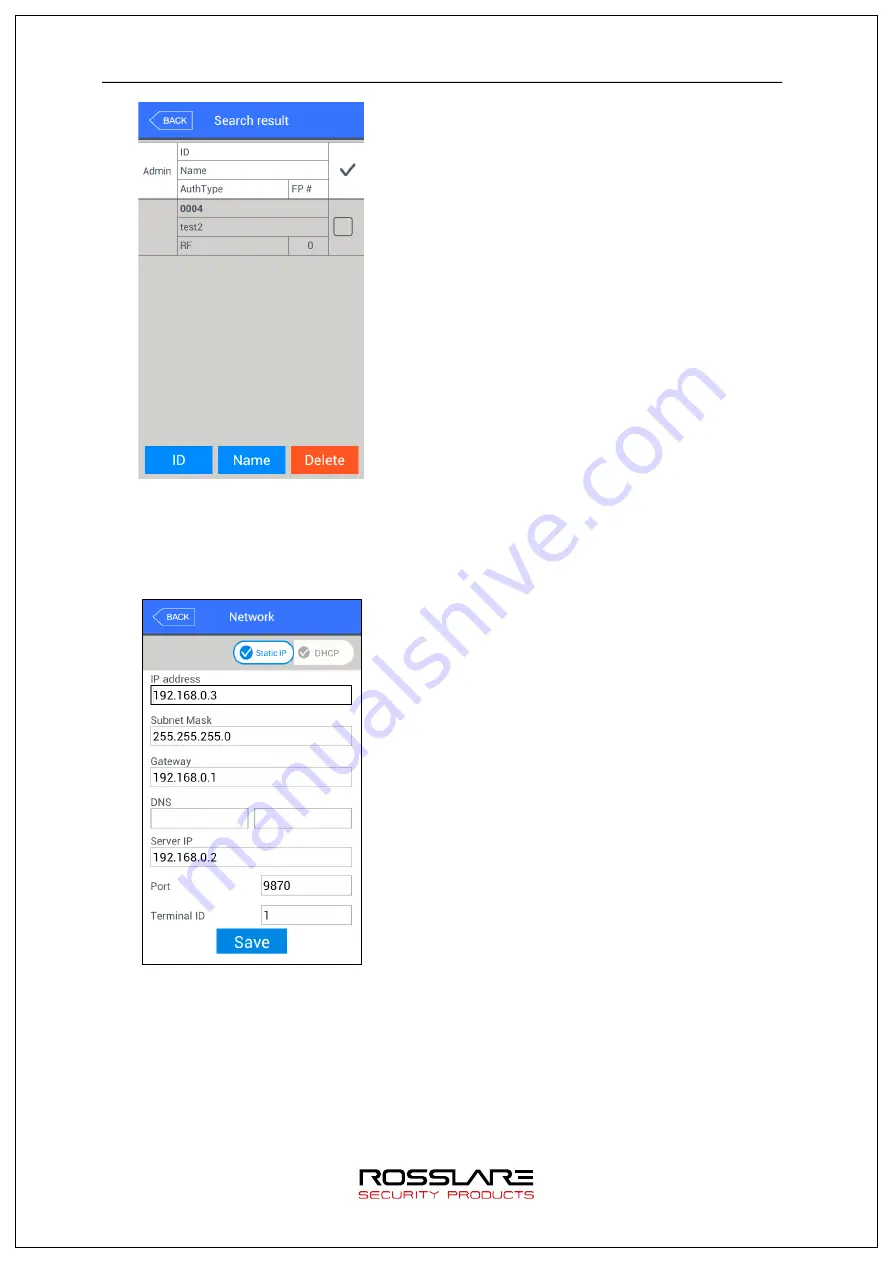
AY-B9350 User Manual
37
▶
[Name]:
Press the button and input user name
to display registered user list with the name in
which input character string is included.
Press [
BACK]
button in this screen to move to
‘3.3. User management’ menu.
Ex) In case of searching with “test2”, all users
who have “test2” in their names will be
searched as shown in the left screen.
3.4. Network Setting
Select [
network]
in the main menu to display the screen below.
▶
Default setting: same with the setting in the left
screen
Select [S
tatic IP]
if IP is fixed in the connected
network is allocated. Select [
DHCP]
if there is a
DHCP server at the connected network and IP is
allocated from it.
In case of setting it to
[Static IP],
set terminal IP
address, subnet mask and gateway.
If
[DHCP]
is selected, no need to set it.
DNS can be input in
[Server IP address]
instead of
IP. In case of using specific DNS server, input IP
address of [
DNS server]
too. Up to 2 DNS servers
can be designated. To input DNS, check at DNS to
input English.
▶
[Port]:
default port value of the authentication server (Bio9000 server) is ‘7332’. In
case of changing the value, the value must be changed to the same value at the server
program as well. Hence, care is necessary to change it.
▶
[Terminal
ID]:
Unique ID used to distinction of terminal by authentication server,
and default value is ‘1’. It must match with the ID of terminal registered by the server
program. Up to 2000 ID can be input.






























