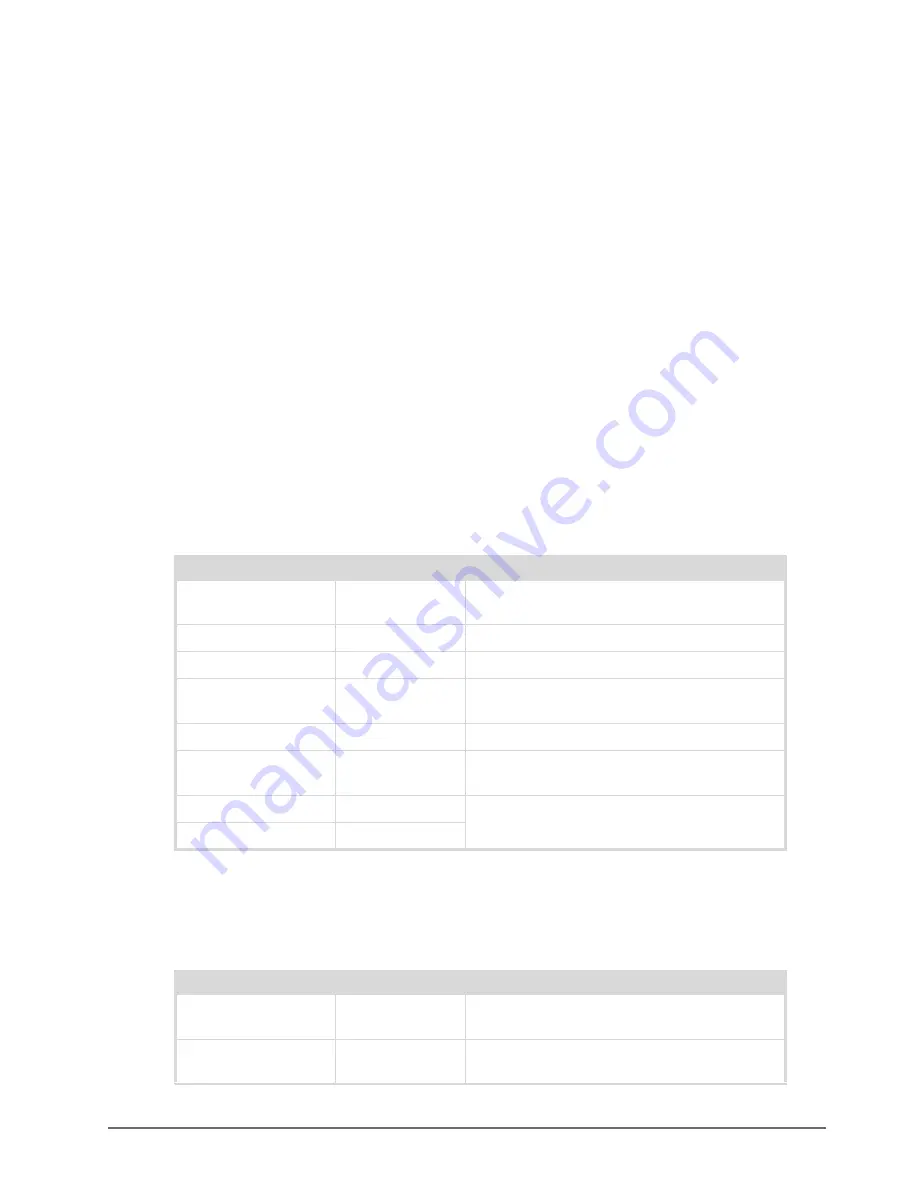
Ultripower User Guide (v4.0)
DashBoard Interface Overview • 29
DashBoard Interface Overview
The DashBoard client software enables you to configure and monitor the Ultripower. Using the tabs provided via
the DashBoard client software, you can:
• Configure the network settings for your Ultripower
• Assign physical PSU OUT ports to external devices
• Monitor the status of each PSU OUT port
Ultripower groups the configuration and monitoring features two areas in the DashBoard client window: Status
(tabs in the left pane of the window), and Configuration (tabs in the right pane of the window). The following
sections outline the fields, menus, and parameters displayed in each area.
Status Tabs Overview
This section summarizes the read-only information displayed in the Status tabs. Some fields in the Status tabs vary
in severity from green (valid), yellow (caution), to red (alarm). DashBoard reports the most severe alarm for a
single field. Alarm colors are noted within the tables as text set in brackets next to the menu parameter name.
Product Tab
summarizes the read-only information displayed in the
Product
tab.
Network Tab
summarizes the read-only information displayed in the
Network
status tab.
Table 7.1 Product Tab
Item
Parameters
Description
Device Name
#
Indicates the name assigned to the device in the
Setup tab
Product
Ultripower
Indicates the model name of this unit
Supplier
Ross Video
Indicates the supplier of this unit
Board Rev
#
Indicates the hardware version of the Ultripower
control module
Serial Number
#
Indicates the serial number assigned to this unit
MAC Address
#
Media Access Control (MAC) address for ethernet
connectivity
Frontend Software Rev
#
Read-only information used by Ross Technical
Support
Backend Software Rev
#
Table 7.2 Network Tab
Item
Parameters
Description
IP Address
#.#.#.#
Displays the current Ethernet TCP/IP address
assigned to this unit
Subnet Mask
#.#.#.#
Displays the current Ethernet subnet mask
assigned to this unit
Содержание Ultripower
Страница 1: ...Ultripower User Guide...
Страница 6: ......
Страница 26: ...26 Configuration Ultripower User Guide v4 0...
Страница 36: ...36 Technical Specifications Ultripower User Guide v4 0...






















