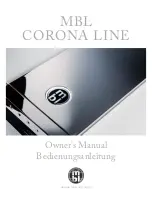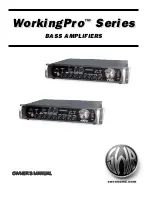4–2 • Operation
HDC-8223A(-S) User Manual (Iss. 03)
Control and Display Descriptions
The HDC-8223A(-S) functions can be accessed and controlled by DashBoard.
When a setting is changed, settings displayed on DashBoard are the settings as effected by the
card itself and reported back to the remote control; the value displayed at any time is the actual
value as set on the card.
Function Sub-menu/Parameter Sub-menu Overview
The functions and related parameters available on the card are organized into function
sub-menus
, which consist of parameter groups.
shows how the HDC-8223A and its
sub-menus are organized, and also provides an overview of how navigation is performed between
cards, function sub-menus, and parameters.
Figure 4.1
Function Sub-menu/Parameter Sub-menu Overview — HDC-8223A
HDC-8223A
Submenu A
Parameter 1
Parameter 1
Parameter 2
Parameter 2
Parameter 3
Submenu B
Parameter 1
Parameter 1
Parameter 2
Parameter 2
Parameter 3
Submenu Z
Parameter 1
Parameter 1
Parameter 2
Parameter 2
Parameter 3
Each submenu consists of groups of parameters related to the
function submenu. Using the “Proc Control” function submenu
example, the individual parameters for this function consist of
various processor parameters such as Gain, Lilft, Saturation, and so on.
The desired function
submenu is next selected.
Function Submenus consist
of parameter groups related
to a particular HDC-8223A
card function (e.g. “Proc Control”)
When using DashBoard,
the desired card is
first selected.
Содержание OpenGear HDC-8223A
Страница 1: ...HDC 8223A S 3G HD Down Converter and Distribution Amplifier User Manual...
Страница 6: ......