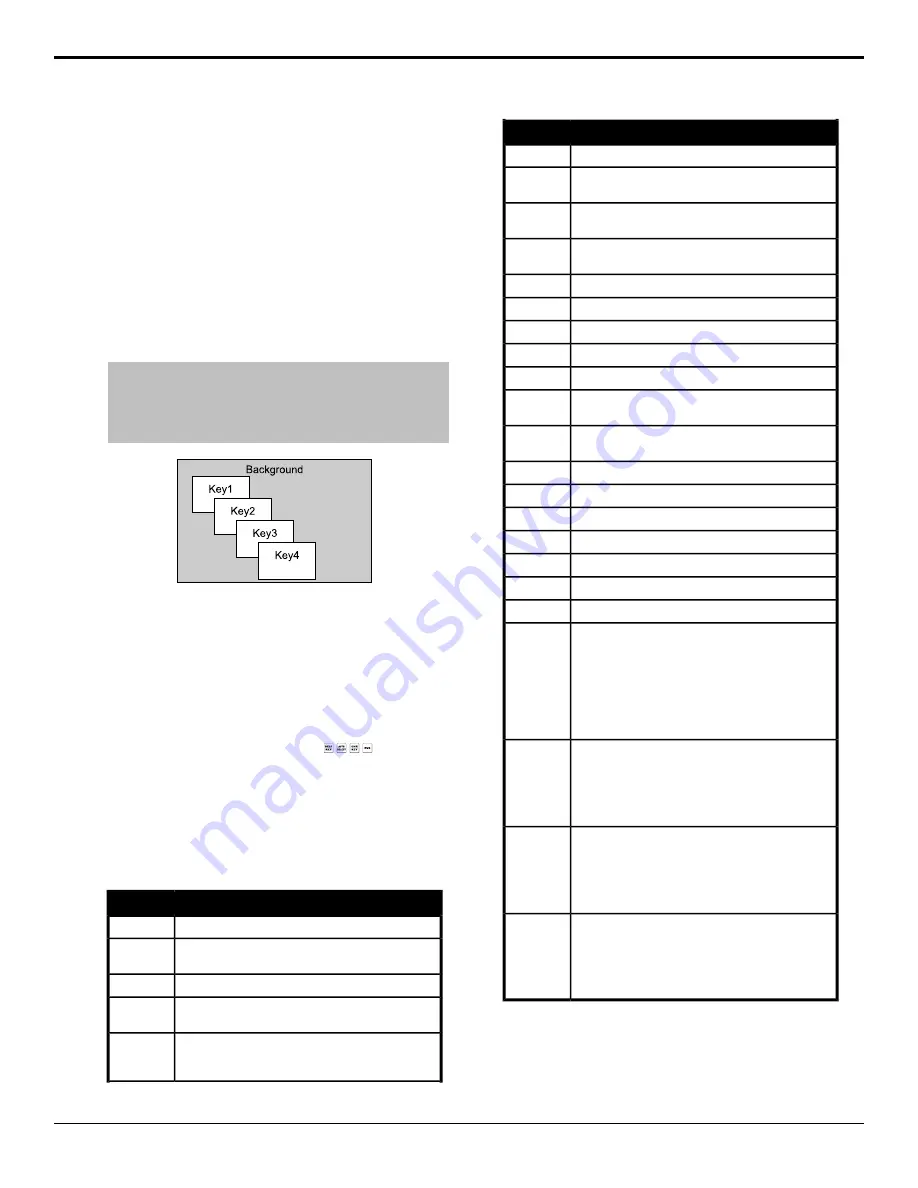
Keying
Keying is the term used to describe when you insert (or
electronically cut) portions of one scene into another, or
place titles over background images. Keys are made up
of two basic components, an alpha, that cuts the hole in
the background video, and a fill, that fills the hole with
different video.
Keys, like MEs, are layered onto the background video
signal from the lowest numbered key to the highest on
an ME.
Note:
DashBoard Live Assist will not notify you of error
messages or if a confirmation is required. For example, if there
are no available resources for the DVE Key, or Chroma Key,
you are trying to create, the switcher will not create the key and
no notification will be shown.
Figure 22: Key Priority
If you are using a MiniME
™
, key 1 only supports a DVE
key type, and key 2 only supports the Self Key, Auto
Select, and Chroma Key types. Key priority on a
MiniME
™
is the same as on an ME.
Understanding the Keying Menu
When you select a key type button (
), the menu
system displays a number of options that allow you to
adjust how a the key appears. The options that are
available depend on the type of key that is selected.
The switcher supports Self, Auto Select, Chroma, and
DVE keys in each ME.
Table 3: Keying Menu Items
Description
Menu Item
removes lower-saturated colors from the video image
Clip
adjusts the transition between video image, and the parts
of the video image that are removed
Gain
adjusts the overall transparency of the key video
Transp
sets the clip, gain, and transparency values for self keys
back to the default
Linear
reverses the polarity of the key alpha so that the holes in
the background are cut by dark areas of the key alpha
instead of bright areas
Invert
Description
Menu Item
overrides the shaped setting for the key
Mode
selects the type of mask that is applied to the key (
on page 39)
Mask
turns the force mask feature on or off (
on page 39)
M-Frce
turns the invert mask feature on or off (
on page 39)
M-Inv
adjusts the size of the mask or DVE key
Size
selects the pattern for the pattern mask
Pattrn
selects the horizontal position of the mask or DVE key
X Pos
selects the vertical position of the mask or DVE key
Y Pos
selects the aspect ratio for the mask pattern or DVE key
Aspect
turns the border feature on and selects the size of the
border on the mask pattern or DVE key
Border
selects the amount of softness that is applied to the mask
or DVE key border
Soft
selects the color for the border from a pre-set list
Load
adjusts the hue of the border color
BHue
adjusts the saturation of the border color
BSat
adjusts the luminance of the border color
BLum
selects the rotation for the mask pattern
Rot
multiplies the mask pattern horizontally (1-32)
HMult
multiplies the mask pattern vertically (1-32)
VMult
press to toggle between
HCrop
,
Left/R
, and
L/Rght
HCrop
•
HCrop
— adjusts the horizontal cropping of the
DVE key
•
Left/R
— adjusts the cropping of the left side of
the DVE key
•
L/Rght
— adjusts the cropping of the right side of
the DVE key
adjusts the vertical cropping of the DVE key
VCrop
•
Top/B
— adjusts the cropping of the top of the
DVE key
•
T/Bttm
— adjusts the cropping of the bottom of
the DVE key
press to toggle between
Left/R
and
L/Rght
Left/R
•
Left/R
— adjusts the cropping of the left side of
the box mask
•
L/Rght
— adjusts the cropping of the right side of
the box mask
press to toggle between
Top/B
and
T/Bttm
Top/B
•
Top/B
— adjusts the cropping of the top of the
box mask
•
T/Bttm
— adjusts the cropping of the bottom of
the box mask
32
• Keying — Carbonite Operation Manual (v10.1)






























