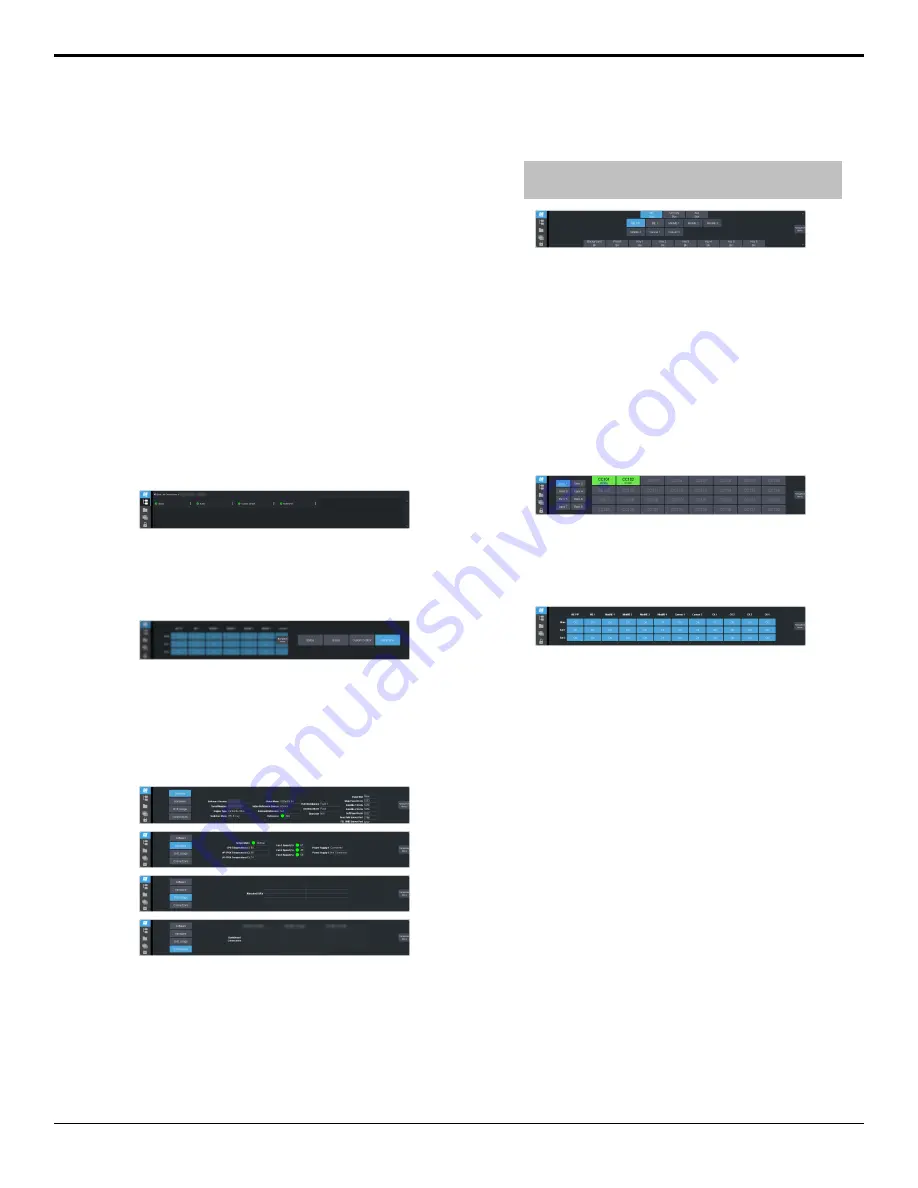
Ultritouch
The 2RU rack mountable Ultritouch adaptable
system control panel allows you to control some
aspects of switcher operation using a DashBoard
interface.
The DashBoard interface on Ultritouch provides
status, buses, and custom control tabs. You must
connect to the switcher from Ultritouch to be
able to control the switcher functions. Refer to
the Ultritouch documentation for information
on navigating the Ultritouch menu and
manually connecting to a device.
Once you are connected to the switcher, tap the
Connected Devices
button and select the
switcher you want to control from the list and
tap
Carbonite
. The available tabs for the
switcher are listed. Tap one of the available tabs
to open it.
Navigation Menu
Tap
Navigation Menu
and tap the tab you want
to navigate to.
Status
This tab allows you to view status information
for various switcher components. These tabs
are the same as the Switcher Status tab from
a DashBoard computer.
Buses
This tab allows you to select sources on any bus
on the switcher. This tab is this same as the Bus
Assignments page from a DashBoard computer.
1.
Tap the area and bus that you want to select
a source on.
2.
Tap the source that you want to select or tap
Exit
to close the popup.
Tip:
The currently selected bus is shown at the upper left
of the popup.
Custom Control
This tab allows you to run custom controls on
the switcher. This tab is this same as the Custom
Control ShotBox tab from a DashBoard
computer. You cannot edit a custom control
from this tab.
1.
Tap the bank for the custom control you
want to run.
2.
Tap the custom control on the selected bank
that you want to run.
MultiPanel
This tab allows you to set MultiPanel
permissions.
20 • Ultritouch — Ultra User Manual (v6.6)
Содержание Carbonite Ultra Series
Страница 1: ...Ultra User Manual v6 6...
















































