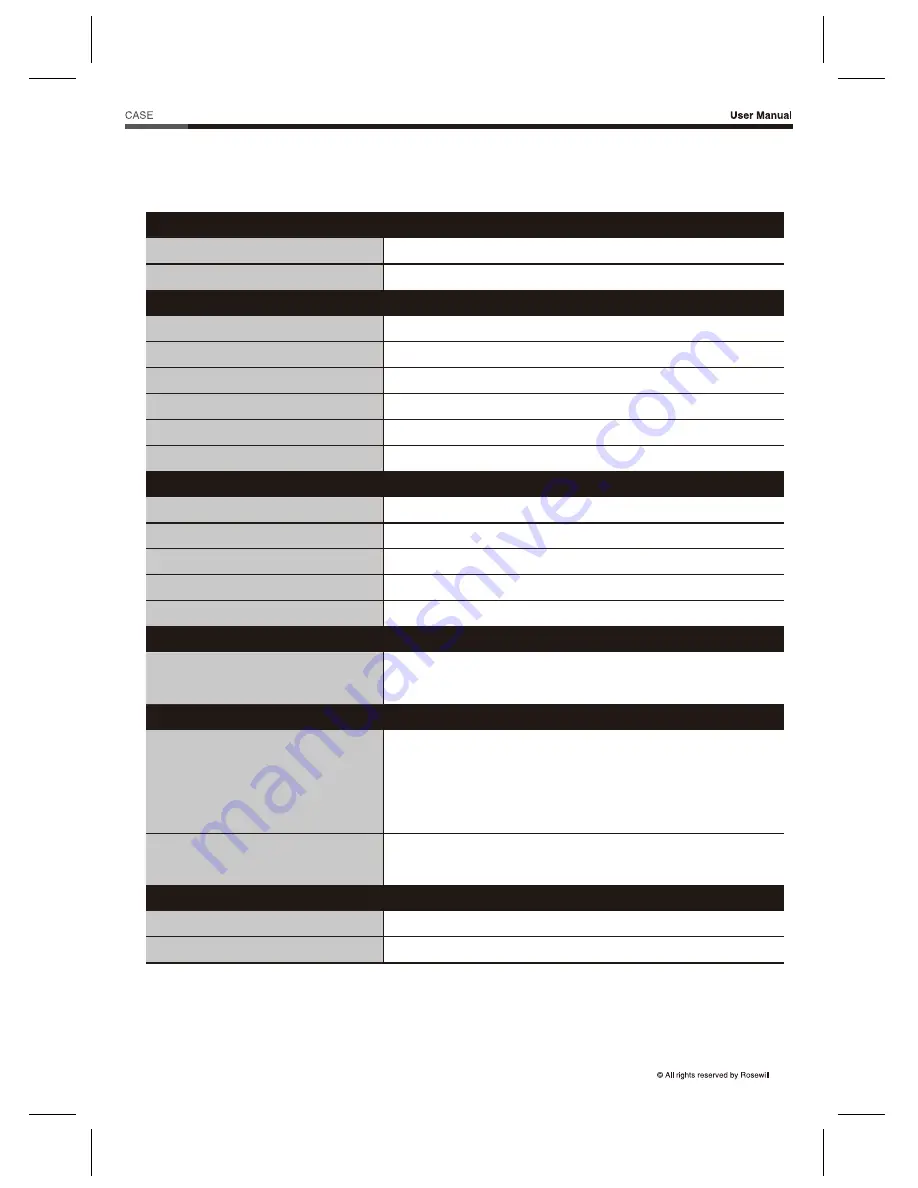
Stryker M
9. Specifications
Model
Specs
Model Name
Item Number
Type
Color
Case Material
Power Supply Included
Motherboard Compatibility
With Side Panel Window
External 5.25" Drive Bays
External 3.5" Drive Bays
Internal 3.5" Drive Bays
Internal 2.5" Drive Bays
Expansion Slots
Expansion
Front Ports
Front Ports
120 mm Fans
140 mm Fans
Dimensions
Weight
Physical Specs
Cooling System
Stryker M
11-147-244
Mid Tower
Black
Steel/Plastic
No
ATX, Micro-ATX, Mini-ITX
Yes
2
0
7
3 (0)
1 (4)
USB 3.0 (x2)
Audio In/Out
2 x Front (pre-installed)
2 x Top (optional)
1 x Rear (pre-installed)
1 x Bottom (optional)
2 x Front (optional)
2 x Top (optional)
7.75” x 18.5” x 20.5” (W x H x D)
17 lb.
12


































