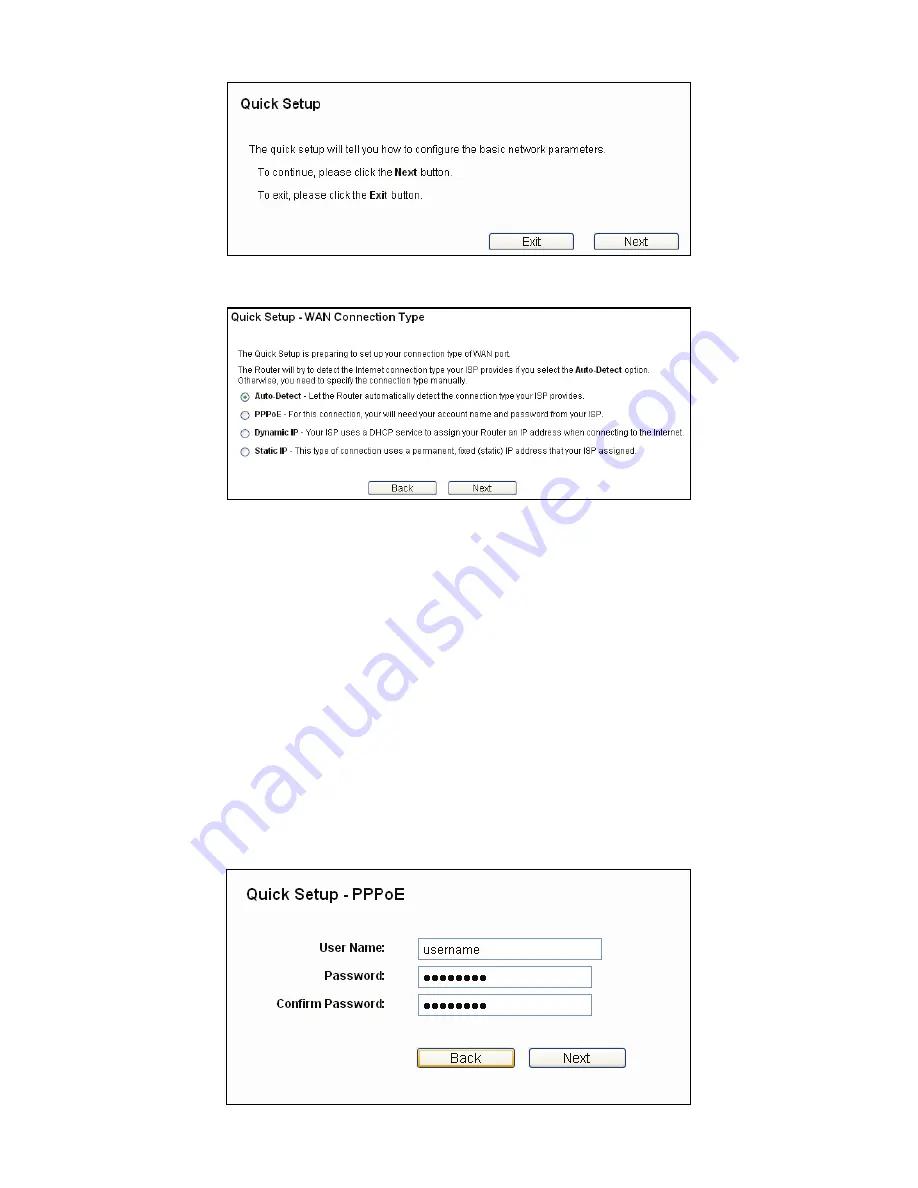
4
2. The
WAN Connection Type
screen will appear as shown below.
The Router provides
Auto-Detect
function and supports three popular ways
PPPoE
,
Dynamic IP
and
Static IP
to connect to the Internet. It’s
recommended that you make use of the
Auto-Detect
function. If you are sure
of what kind of connection type your ISP provides, you can select the very
type and click
Next
to go on configuring.
3. If you select
Auto-Detect
, the Router will automatically detect the connection
type your ISP provides. Make sure the cable is securely plugged into the
WAN port before detection. The appropriate configuration page will be
displayed when an active Internet service is successfully detected by the
Router.
¾
If the connection type detected is
PPPoE
, the next screen will appear as
shown below. Enter the
User Name
and
Password
provided by your ISP,
and then click
Next
.
Содержание RNX-N300RT
Страница 1: ...300M Wireless N Router RNX N300RT Quick Installation Guide 7109504181...
Страница 12: ...11...












