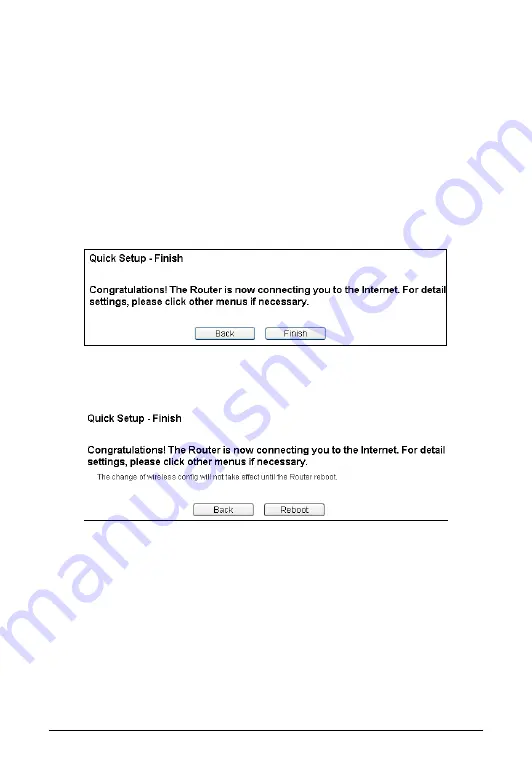
5
SSID
: Create a unique and easy to remember name for your wireless
network. You can also keep default settings without the device being
affected.
Region
: Select your region from the drop-down list.
Wireless Security
: Recommend to choose
WPA-PSK\WPA2-PSK
and
enter a Security Key using ASCII characters between 8 and 63
characters or 64 hexadecimal characters in the
PSK Password
filed.
e. Click the
Next
button. You will then see the
Finish
page.
If you don
’t make any changes on the
Wireless
page, you will see the
Finish
page as shown below. Click the
Finish
button to finish the
Quick Setup
.
If there are something changed on the
Wireless
page, you will see the
Finish
page as shown below. Click the
Reboot
button to make your wireless
configuration to take effect and finish the
Quick Setup
.
WPS Configuration
4.
WPS (Wi-Fi Protected Setup) function allows you to add a new wireless device to
an existing network quickly.
Note
:
1) To build a successful connection between the router and the wireless device
by WPS, the wireless device should support and do the corresponding
configuration for WPS meanwhile.










