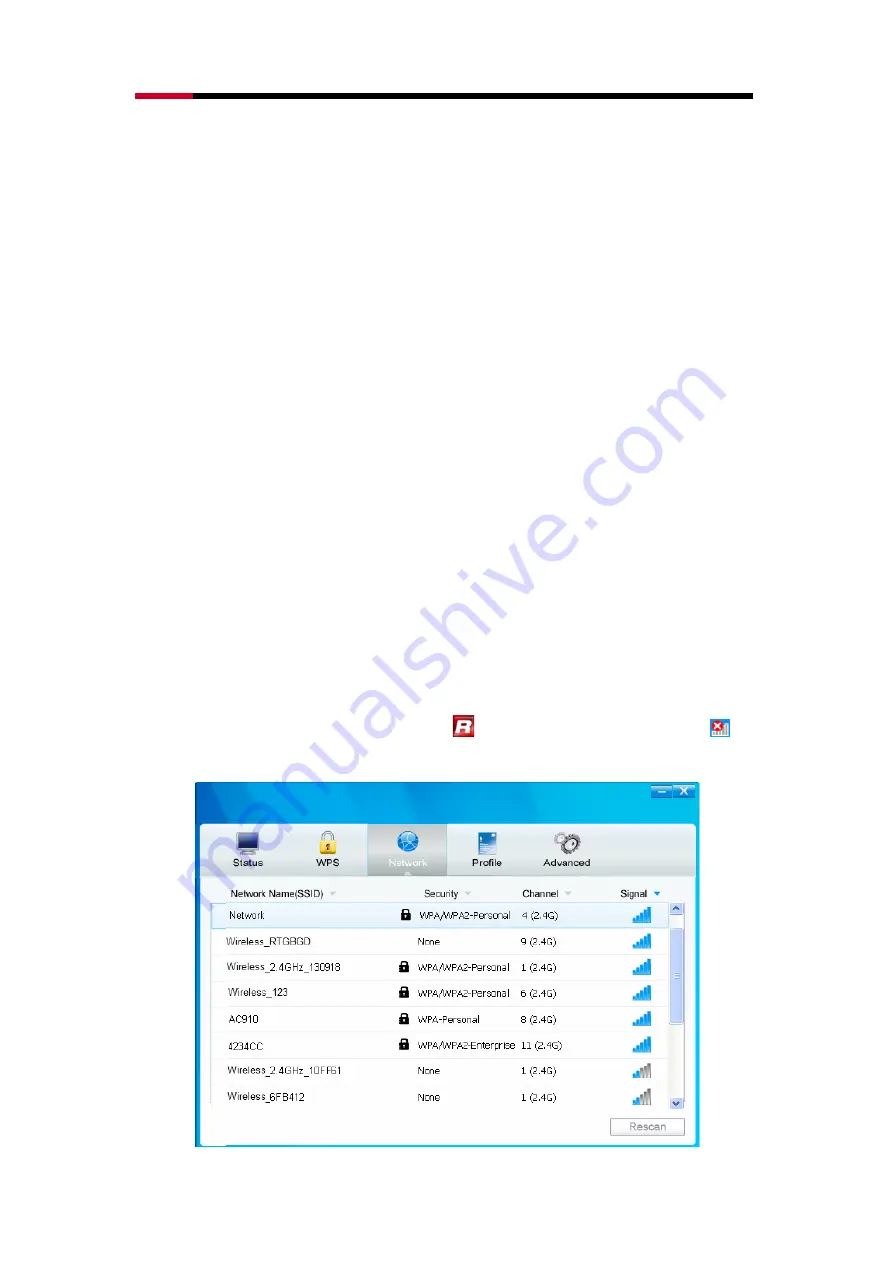
2.4GHz Wireless PCI-E Adapter
RNX-N150PCe User Manual
20
Chapter 3 Connect to a Wireless Network
With both the hardware and software successfully installed into your computer,
you can quickly connect to a wireless network using one of the following
methods.
Method One: To connect using Wireless Utility
PW-DN481D uses the AR54 Wireless N Client Utility as the management
software. The utility provides you an easy interface to connect to a network
and to change any settings related to the wireless adapter.
Method Two: To connect using WPS
By this method, you can connect to your network quickly on the condition that
your Router or access point supports WPS or QSS as is called by some other
products.
Method Three: To connect using Windows built-in wireless utility
Windows users may use the built-in wireless utility to connect to a wireless
network. For specific operations, please go to Section 3.3 To connect using
Windows built-in wireless utility.
3.1 To Connect Using Wireless Utility
1. After installation, the utility configuration page will automatically pop up on
the screen. If the utility page does not pop up, you can also launch the
utility by double-clicking on the icon
on your desktop or the icon
in
your system tray.






























