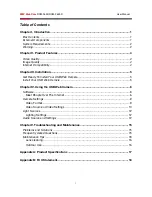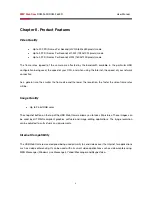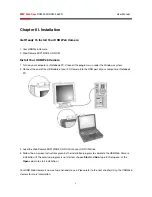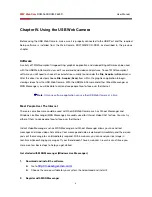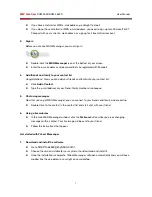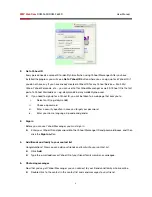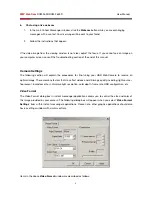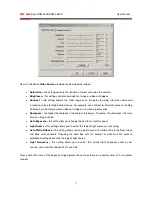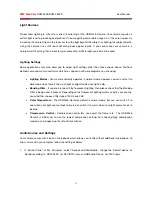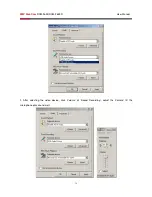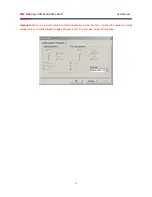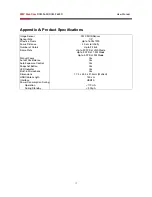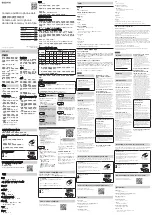2MP Web Cam
RCM-2655/RCM-2655R User Manual
12
Light Sources
Proper room lighting is critical for correct functioning of the USB Web Camera. Your camera requires a
certain light level to produce good pictures. If you are getting dull or dark images, or if the color is poor, try
increasing the ambient light in the room or close the light beyond the subject, or lighting the subject directly.
Using the camera in a sunlit room will also produce good results. If you cannot use your camera in a
naturally well-lit setting, then a desk lamp or some other artificial light source must be used.
Lighting Settings
Some applications may also allow you to adjust light settings other than those shown above. We have
defined some commonly used terms which may appear in software programs you are using:
•
Lighting Modes -
Your camera normally operates in normal mode; however, you can switch it to
dark mode when there is too much light or bright mode when light is dim.
•
Banding Filter -
If you are in a room lit by fluorescent lighting, then please check that the Banding
Filter is being used, if present. Depending on the fluorescent lighting system used in your country,
you will either choose a filter type of 50 Hz or 60 Hz.
•
Color Temperature -
The USB Web Camera’s default is normal mode, but you can switch it to
cool when your light source tends to be red or switch it to warm when your light source tends to
be blue.
•
Compression Control -
Compression control lets you adjust the frame rate. The USB Web
Camera is initially set to use the lowest compression setting, but choosing high compression
mode may help speed up the rate of transmission.
Audio Source and Settings
Your camera comes with a built-in microphone which allows you to talk without additional microphone. To
allow it work with you computer, follow the setting as below:
1.
In ‘Control Panel’ of ‘My Computer’, select ‘Sounds and Multimedia’, change the ‘Default device’ of
‘Sound recording’ to ‘RCM-2655’ for XP, VISTA users or ‘USB Audio Device’ for 2000 users.
Содержание RCM-2655
Страница 1: ...2MP WebCamRCM 2655 RCM 2655R User Manual ...