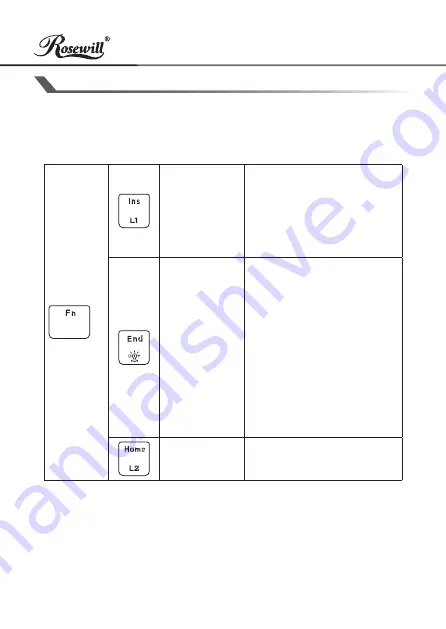
5
User Manual
NEON K90 RGB Mechanical
Gaming Keyboard
BACKLIGHT MODE
NEON K90 RGB backlight effects and colors can be controlled
directly on keyboard or via software suite. Modes that are set via
software will always take priority and override direct keyboard
settings.
+
Interactive
Mode
(6 Effects)
Repeat to select preferred
effect: Reactive, Water
Drop, Cross, Ripple,
Aurora, Heatmap
(backlight will change
along with typing speed)
Customize
Each Key
1. Press Fn + End to
activate mode.
2. Press Fn + Backspace
to begin backlight
customization for
selected keys.
3. Repeat individual keys
to toggle and choose
color preference.
4. Press Fn + Backspace
again to complete the
customization.
Breathing
Mode
Cycle through 10 preset
breathing colors.
















