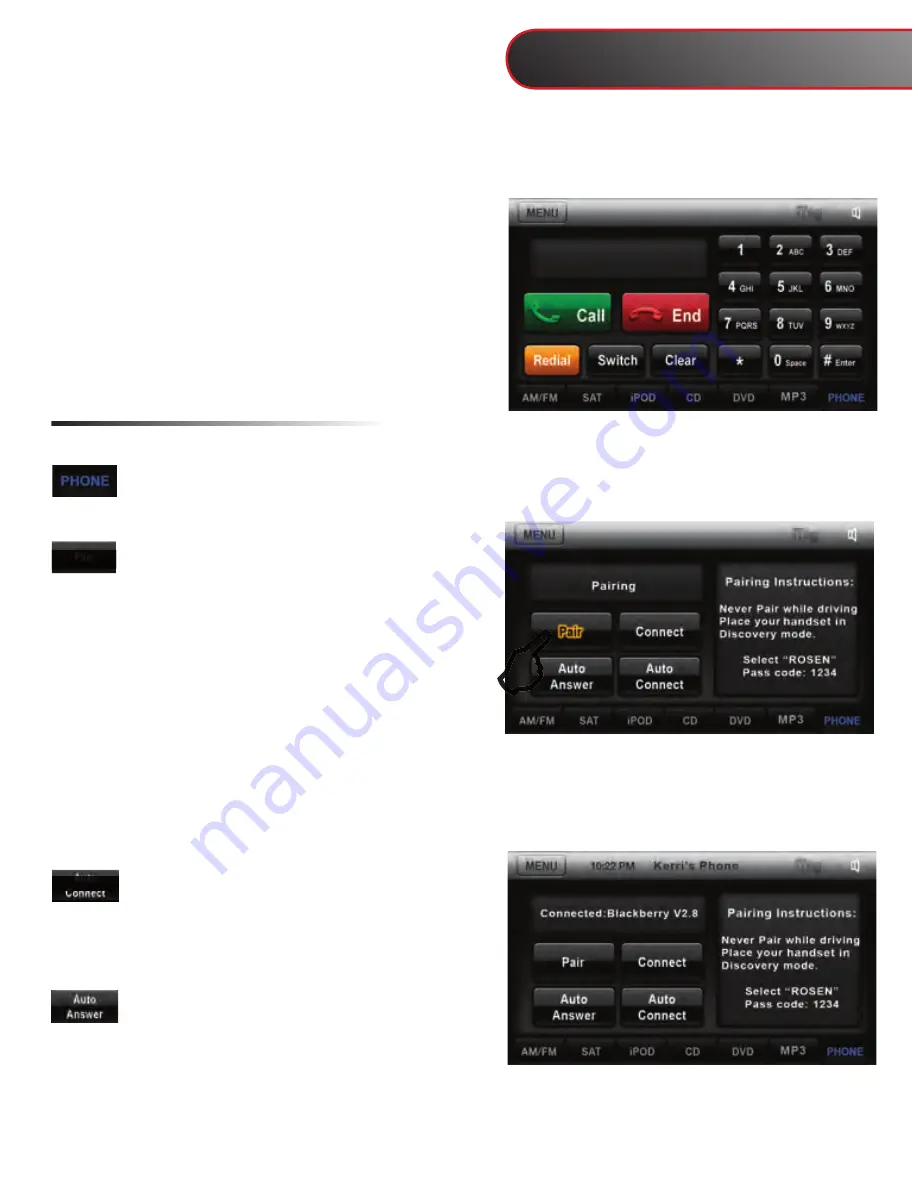
Note:
This system requires a Bluetooth enabled phone. Bluetooth phones and software vary by
brand and date of manufacture. Some phones or phone functions may not be compatible or may
operate differently with this system during use. Phone compatibility problems are not warrantable
issues.
Pairing Your Phone
Place your phone into discovery mode.
Press the PHONE tab to open the
Bluetooth set-up page.
Press “Pair” to pair your cell phone for
the first time. You will only need
to do this once, unless you connect to a
different cell phone or the connection is
deleted.
“Pairing” will be displayed on the screen. After
the connection succeeds on your phone, select
“Rosen” and enter the password (1234). The sys-
tem will indicate “Linking” and then “Connected.”
When your phone is connected its name will be
displayed on the unit.
Select Auto Connect If you desire the
system’s Bluetooth feature to automati
cally detect your cell phone when the
system is turned on.
Select Auto Answer to set the system to
automatically pick up after three rings.
There are several different Bluetooth screens in
the PHONE function. The first screen you will see
is the Call Screen. To switch between screens,
press the PHONE tab repeatedly.
7
Note:
If using factory Bluetooth, please refer to your vehicle’s owner’s manual.
Bluetooth Hands-Free
Содержание Subaru Legacy
Страница 2: ......
















