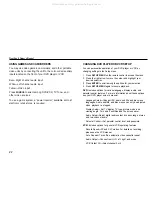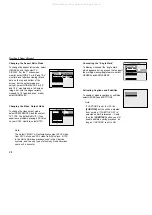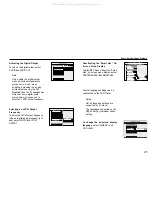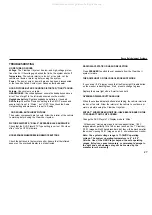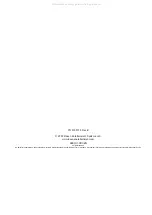19
Rosen Entertainment Systems
OPERATING YOUR VCR
This manual describes most of the VCR's functions. For
more detail, please refer to the manual provided with your
VCR.
Note: The system is sensitive to extreme temperatures and
excess moisture. If the HEAT/DEW indicator on the face of the
VCR illuminates, the VCR is unable to load a video tape, and
the TV tuner is inoperable. If this occurs, wait until the
temperature returns to a normal range and any moisture
condensation has had time to evaporate before using the
system.
Front Panel Controls
1
2 3 4
7 8 9
10 11 12
5
POWER
EJECT
STOP
REC
REC
PLAY
VIDEO
AUDIO
L
R
LINE IN 2
F.F
6
1
Power—Powers the system on and off.
2
Eject—Ejects the video cassette.
3
Stop—Stops playback.
4
Record—Records video.
5
Indicator lights—For power, recording, SLP, and Heat/
Dew modes.
6
Video cassette tape door—Insert video cassettes here.
7
Rewind—Rewinds video cassette.
8
Play—Begins or resumes playback.
9
Fast forward—Fast forwards video cassette.
10
Aux input—Right channel audio input, red.
11
Aux input—Left channel audio input, white.
12
Aux input—Video input, yellow.
All manuals and user guides at all-guides.com