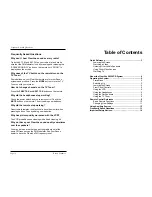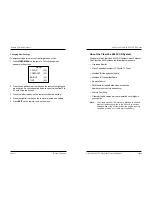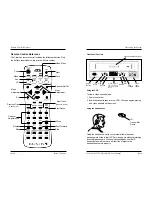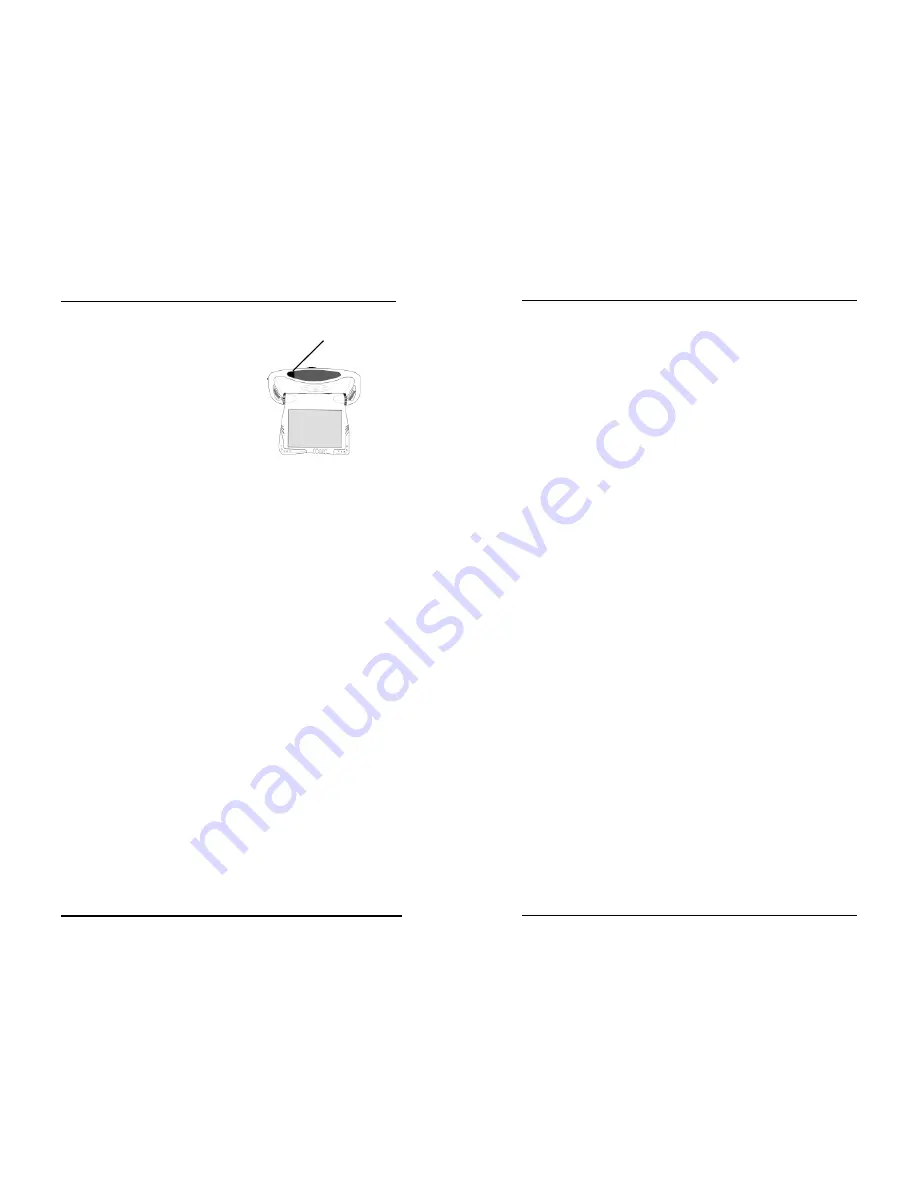
ClearVue 6825 VCR System Owner’s Manual
Page 12
Quick Reference
To power on the system:
Turn ignition switch to
Run
or
ACC
position.
Press the release button, as shown.
The screen powers on automatically.
To watch a video tape:
1 Power on the system.
2 Point the remote at the screen and press the
POWER
button to turn on the VCR.
3 Insert a video tape into the VCR. Playback begins.
To listen over the vehicle speakers:
1 Power on the system.
2 Turn on the vehicle radio and tune it to 88.7 FM.
3 Press
SPEAKER ON/OFF
on the remote until
“
FM ON
”
appears on the screen.
4 If you hear no audio, try tuning the radio to 89.1 FM.
To use another video source:
(such as an optional video game or camcorder)
1 Connect the RCA audio and video outputs of the device
to the Line Inputs on the front of the VCR.
2 Press
MODE
on the remote until “LINE 2” appears on the
screen. The Line 2 video image appears on the screen.
To watch broadcast television:
1 Press
MODE
until “CH___” and the current channel number
appear on the screen (for example, “CH 2”).
2 Press the up and down arrow buttons on the remote to
change channels.
Release button
Quick Reference
Page 3
Rosen Products
Using Auxiliary Sources
The ClearVue 6825 includes auxiliary audio/video inputs that
enable you to attach an external source device such as a video
game or camcorder. You can also listen to an external audio
source such as an MP3 player, portable CD player, or MiniDisc
TM
.
These inputs are standard RCA connectors. One set of connectors
is on the VCR front panel and the other set is on the rear panel.
Note
:
Before attempting to use any auxiliary source, be sure you
have the appropriate cable to connect to the VCR system.
To connect the auxiliary device to the VCR RCA jacks:
1 Connect the right channel audio to the red jack.
2 Connect the left channel audio to the white jack.
3 Connect the video to the yellow jack.
Note:
When using a non-battery operated auxiliary source (video
game, or other) in a vehicle, a 12VDC/110VAC power inverter
is required.
To play an auxiliary device:
1 Power on the device.
2 Press
MODE
on the remote until “LINE 2” appears on the
screen.
Using Auxiliary Sources
Содержание ClearVue CV6825
Страница 1: ......