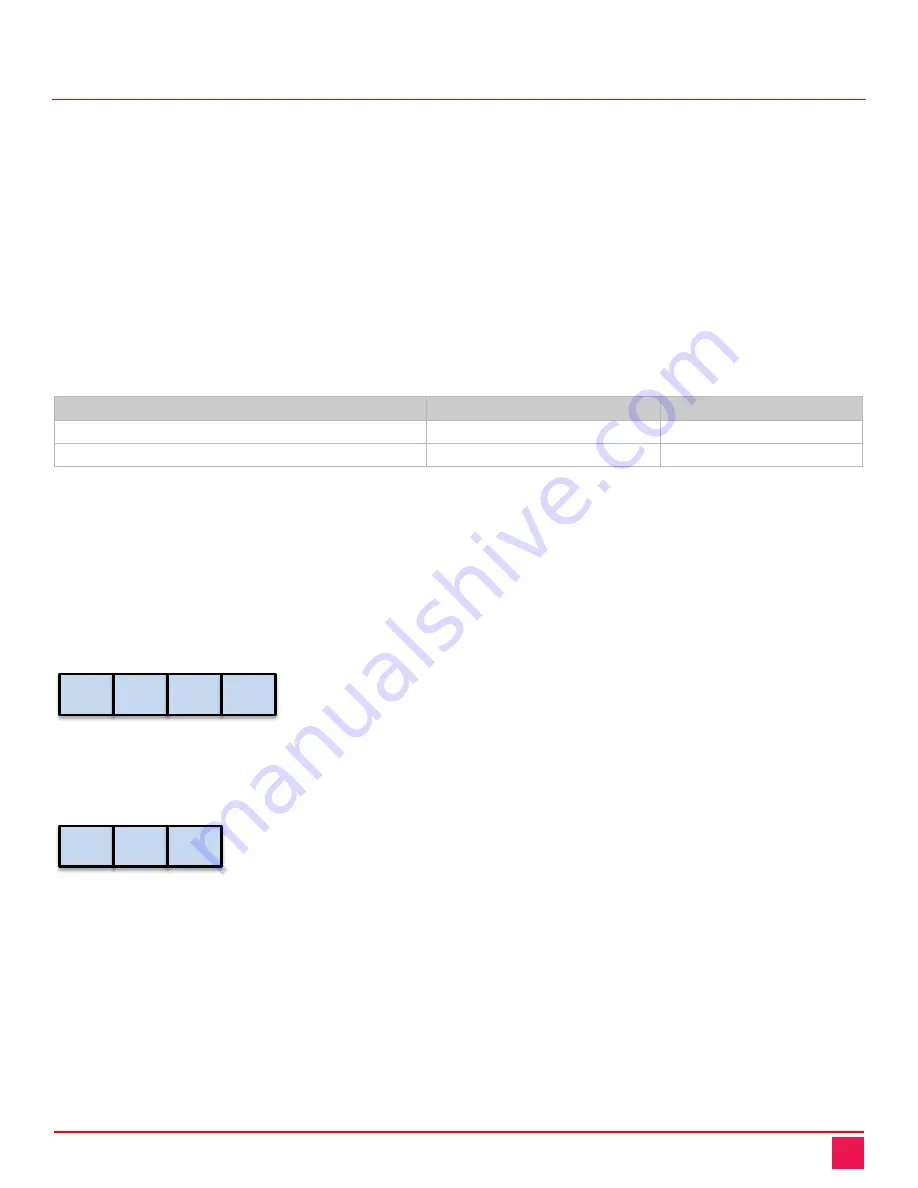
Vista KM III Manual
6
Vista KM III
Operation
This section deals with the use of the front panel buttons, and using RS-232 and hotkey commands.
4-
Port Switch
Display Topology Selection
After connecting all devices to the Vista KM III, a display topology configuration and display mode must be
chosen. By default, the Vista KM III is configured to single-head display mode and a topology with 4 screens
arranged horizontally starting with port 1 on the left-hand side. The monitor installation setup must match one
of Vista KM III’s predefined display topology configurations.
(See the next section)
The Display Topology can be selected through keyboard hotkey commands or through RS-232 control. If one
or more of the input computers have multiple displays then the multi-head display mode must be selected.
Otherwise, select the single-head display mode. Please refer to the Commands / Hotkeys table for the
commands to select single or multi-head mode
COMMANDS
HOTKEYS
RS232 CONTROL
Single-head display mode
Ctrl + Ctrl + k + s
//ks
Multi-head display mode
Ctrl + Ctrl + k + m
//km
Table 1. 4-Port Switch Single-head or dual-head selection
Display Topology Configuration
The Vista KM III has a configurable display topology that can be easily activated through keyboard hotkeys or
through RS-232 commands. No software or drivers required for configuring the display topology.
4 Displays – horizontal configuration
Hotkey Command:
Ctrl + Ctrl + h + 4 + <CR>
RS-232 Command:
//h4 <CR>
3 Displays – horizontal configuration
Hotkey Command:
Ctrl + Ctrl + h + 3 + <CR>
RS-232 Command:
//h3 <CR>
1
2
3
4
1
2
3






















