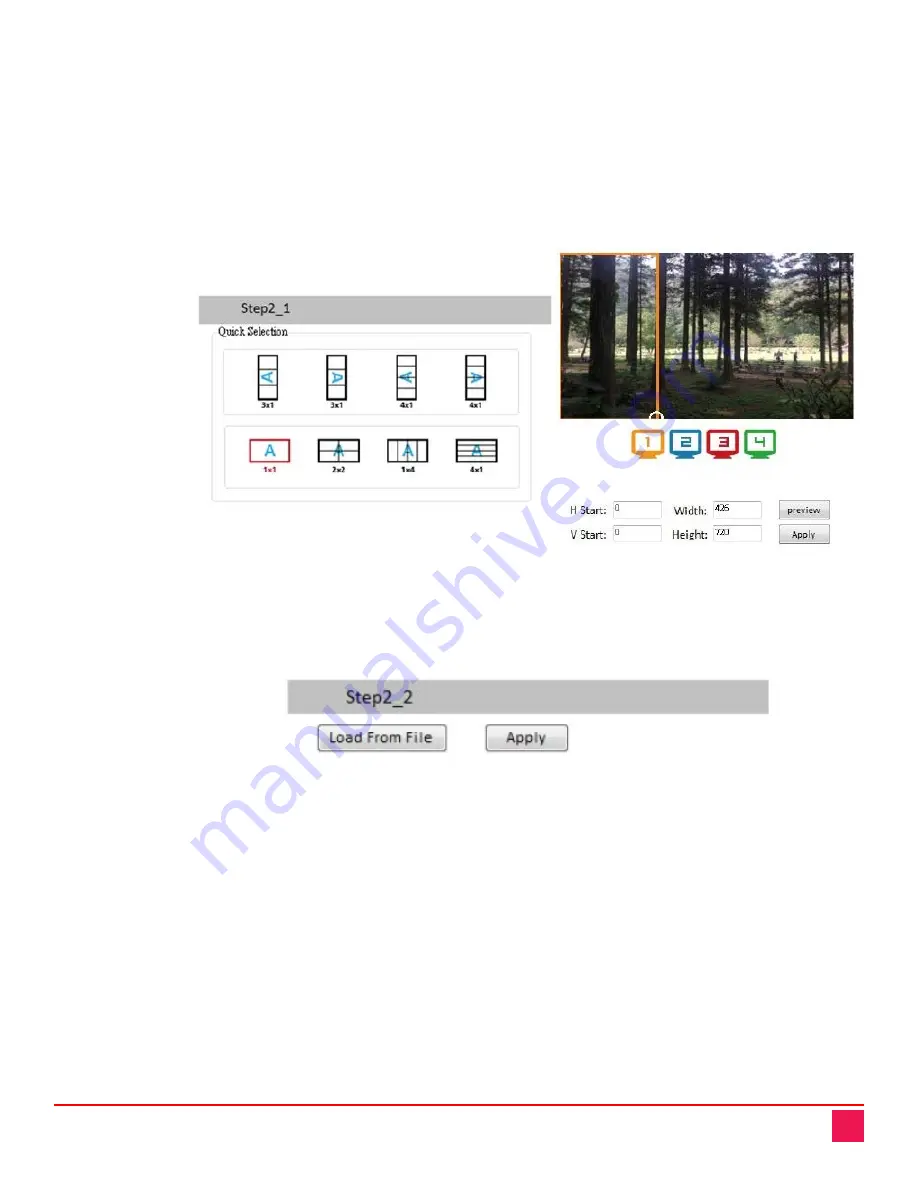
UltraVista 4K60 Manual
9
i.
Step2-1 (Output Settings through Quick Selection):
Click the
Step2-1
button and the
Quick
Selection
menu will be displayed. Select the screen splitting mode and rotation (rotation
requires 720p or 1080p output resolution). The 3x1 mode will divide the output into 3 parts,
with rotation; and the 4x1 mode divides it into 4 parts, also with rotation. When either of
these modes are selected, a white circle will be displayed on the output image. Sliding the
circle resizes the output screen. The screen size can also be specified by entering the
numerical coordinates.
NOTE:
4K2K60 (YUV 4:4:4) input can only be displayed in a 2x2 output layout, with each
output set to 1080p60.
Figure 9. Quick Selection Menu
ii.
Step2-2 (Output Settings from file):
If a settings file has been saved on the computer running
the software, click the
Step2-2
button to load this file. Click the
Load from File
button to
select the desired file, and then click the
Apply
button.
Figure 10. Load from File Menu
iii.
Step2-3 (Output settings through a custom definition):
Click the
Step2-3
button to perform a
define a customized portion of the input image for display on the output screen. Clicking on
the
Grid selection
button will cause a grid to be displayed on the input image, so as to
provide an accurate estimation of the output image. Click the
Apply
button to activate the
custom setting. Clicking the
Save As
button allows the configuration to be saved as a file on
the computer for future loading.

























