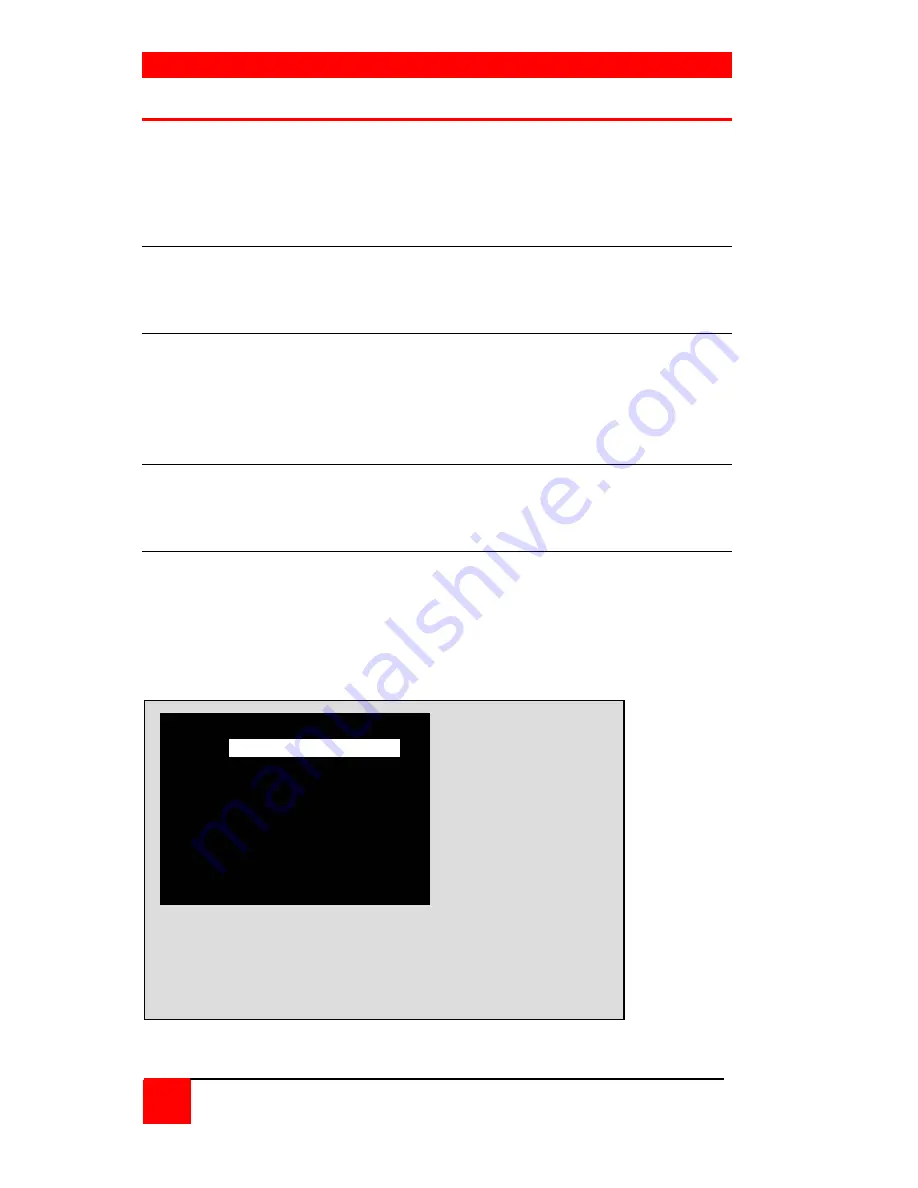
OPERATION
26
ULTRAVIEW PRO INSTALLATION AND OPERATIONS MANUAL
Selecting a computer
To connect to a computer, you can select it from the UltraView Pro’s
front panel, select it by keyboard commands, select it through the
RS232 serial port, or you can select the computer from a computer
select window as shown in Figure 10.
Selecting a computer from the front panel
Using the + and – buttons on the front panel will advance (+) or
switch to the previous (-) computer port.
Selecting a computer using keyboard commands
Press and release the left control <Ctrl> key, then enter the
computer port number. Pressing and releasing the left control
<Ctrl> key then the “+” or “–“ key will advance forward or backwards
one sequential port.
Selecting a computer through the RS232 port
Selecting a computer can be done through the RS232 port if
needed. Contact Rose Electronics Technical support for details.
Selecting a computer using the Computer select window
Press and release the left control <Ctrl> key, then press Esc. The
computer select window will display. Use the up/down arrow keys
and select the computer to switch to and press enter. You will be
immediately connected to that computer. Use the page up/down
keys if there are more than 16 computers in your system.
Figure 10. Computer select window
Computer select window
1→
2 Computer
2
3 Computer
3
4 Computer
4
5 Computer
5
6 Computer
6
7 Computer
7
8 Computer
8
Computer 1
Содержание UltraView Pro Professional Series
Страница 2: ......
Страница 51: ......
Страница 52: ...10707 Stancliff Road Houston Texas 77099 Phone 281 933 7673 WWW ROSE COM ...
















































