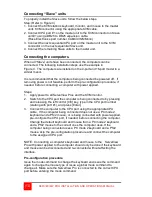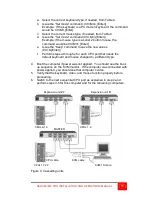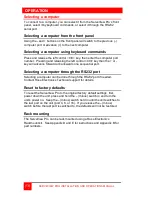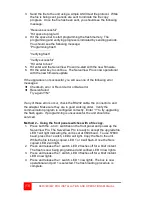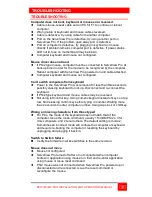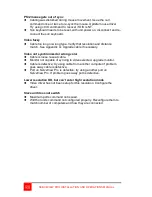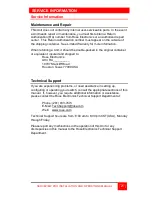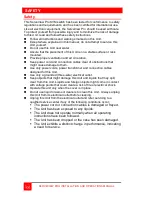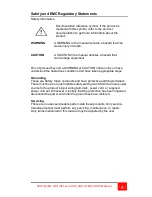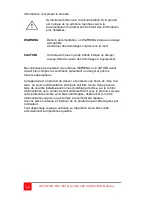INSTALLATION
10
SERVEVIEW PRO INSTALLATION AND OPERATIONS MANUAL
Organizing the system
It is recommended that before any ServeView Pro configuration or cable
connections be made, plan how the system will be laid out, the placement
of the CPUs and the placement of the ServeView Pro. Take into
consideration the cable lengths needed to connect to the KVM station and
each CPU. Identify which computer will be connected to each CPU
connector and if that computer uses a PC mode 2 keyboard and PS/2
mouse. If not, the CPU port should be pre-configured to change the default
keyboard and mouse types to the correct settings.
If you are adding Slave units to expand your system, it is important that you
understand the width command, especially if your system consists of
different models (4-CPU ports, 8-CPU ports, and 16-CPU ports). For
example, if your system consists of an 8-port master, two 8-port Slave units
and one 4-port Slave unit, and you program the expansion width to 8, there
will be 4 blind ports on the 4-port unit. In other words, the 4-port unit will
appear to the system as having 8 CPU ports. CPU ports 5-8 are blind ports.
If you program the expansion width to 4, then only CPU ports 1-4 on the 8-
port Slave units can be accessed. In systems that have a mixture of
models, it is recommended that the width value be set to the number of
CPU ports on the Slave unit with the most CPU ports.
Installation – Single unit
This section explains how to connect and initially configure the ServeView
Pro. If you are cascading two or more ServeView Pro units together, please
refer to the Cascade installation section.
Connecting the KVM station
Connect the KVM station’s keyboard, video monitor, and mouse cables to
the corresponding connectors on a KVM cable as shown in Figure 3. The
KVM cable should have the correct connector types for the equipment
used. Connect the DB25M connector into the connector labeled
“Monitor/Keyboard/Mouse” on the ServeView Pro “M” chassis rear panel or
the KVM-1 connector on the “B” and “C” chassis. If a serial mouse is used
on a KVM station, all mice in the system (on every computer) must be a
serial mouse.
Apply power
For the “M” chassis, connect the power transformer to a 110/220-volt
source and to the DIN 5F power adapter connector on the rear panel. Press
the ON/OFF button in the front panel once to turn on the unit.
For the “B” and “C” chassis, connect a power cord to 110-220-volt source
and to the IEC320 connector on the rear panel. Press the rocker switch to
the ON position.
Содержание ServeView Pro SEB-8UB
Страница 35: ......
Страница 36: ...10707 Stancliff Road Phone 281 933 7673 Houston Texas 77099 WWW ROSE COM ...