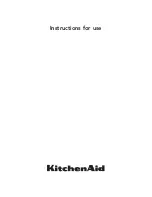TABLE OF CONTENTS
Contents
RackView Rear Panel Connector Layout
Installation of the RackView 17-inch
Operation of the RackView 17-inch
Cabling RackView to an External Device
Connection to a PS2 or USB Server
Connection to an External KVM Switch
Picture in Picture and Picture by Picture Modes (PIP and PBP)
Figures
Figure 1. RackView product layout - key features
Figure 2. RackView rear panel connector layout
Figure 3. RackView installation procedure
Figure 4. RackView console drawer operation
Figure 5. RackView cable connectivity
Figure 6. RackView device interface cables
Figure 7. Connection showing 3 external devices connected to RackView FH
Figure 9. RackView OSD configuration and settings
Figure 10. PIP and PBP configuration
Figure 11. PIP and PBP settings and operation
Figure 12. RackView chassis dimensions
Figure 13 RackView integrated KVM switch models
Figure 14. RackView with HDMI video option
Figure 15. HDMI cable connection
Figure 16. RackView with 3G/HD/SD-SDI video option