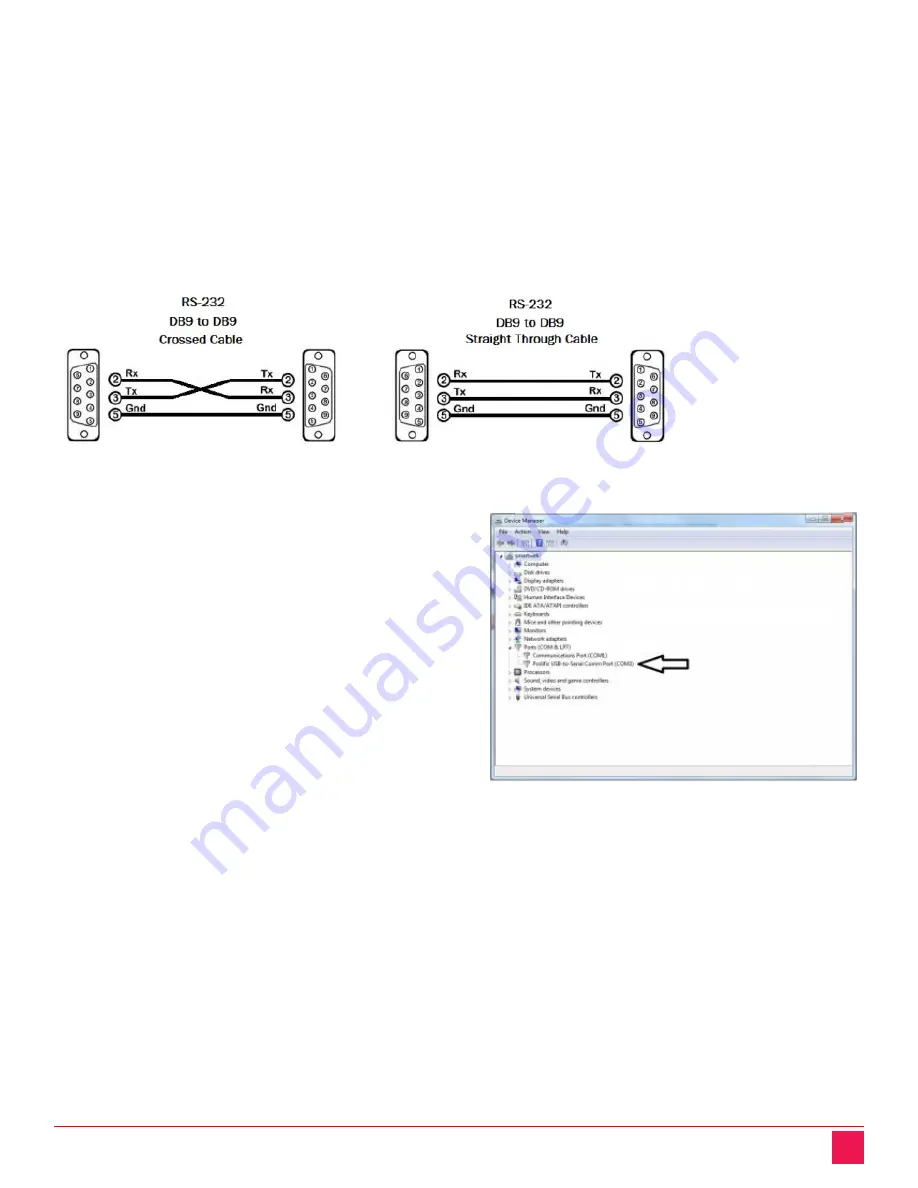
Vista HDMI 4K KVM Switch Manual
6
Control using the RS-232 port
Controlling the Vista HDMI 4K via RS-232 requires an RS-232 card installed on your computer or a USB to
RS-232 adapter. Below are instructions on how to create an RS-232 connection between a PC and the Vista
HDMI 4K switch
Use a terminal client software to connect the host PC or notebook to the switch. Make sure to use
communication settings 9600 bps, N, 8, 1 No flow control.
Check the device and your PC to determine if you need a male to male or a male to female cable and how long
it needs to be. The Vista HDMI 4K requires a straight through cable. You can use a Null Modem Adapter to
convert a crossed cable to a straight through cable. Examples of crossed and straight thorough cable pin-outs
are shown below. The standard maximum length for an RS-232 cable is 50 feet (15 meters).
Figure 3. Examples of 9 pin RS-232 Straight Through and Crossed Cables
Establish a connection to the Vista HDMI 4K switch:
Connect an RS-232 cable to the RS-232 connector
on the PC.
Connect the other end of the cable to the RS-232
port of the Smart-AVI device.
Use Windows Control Panel / Device Manager to
identify the Com port number. See instructions and
Figure 7-2 below.
Power on the device.
If you are using a USB to COM port adapter on a
Windows PC and need to identify the COM port used, do
the following:
Click on the start button.
Click on Control Panel.
Click on Device Manager.
Click on the arrow next to Ports (COM & LPT).
You should see the name of your adapter and the COM port number in use.































